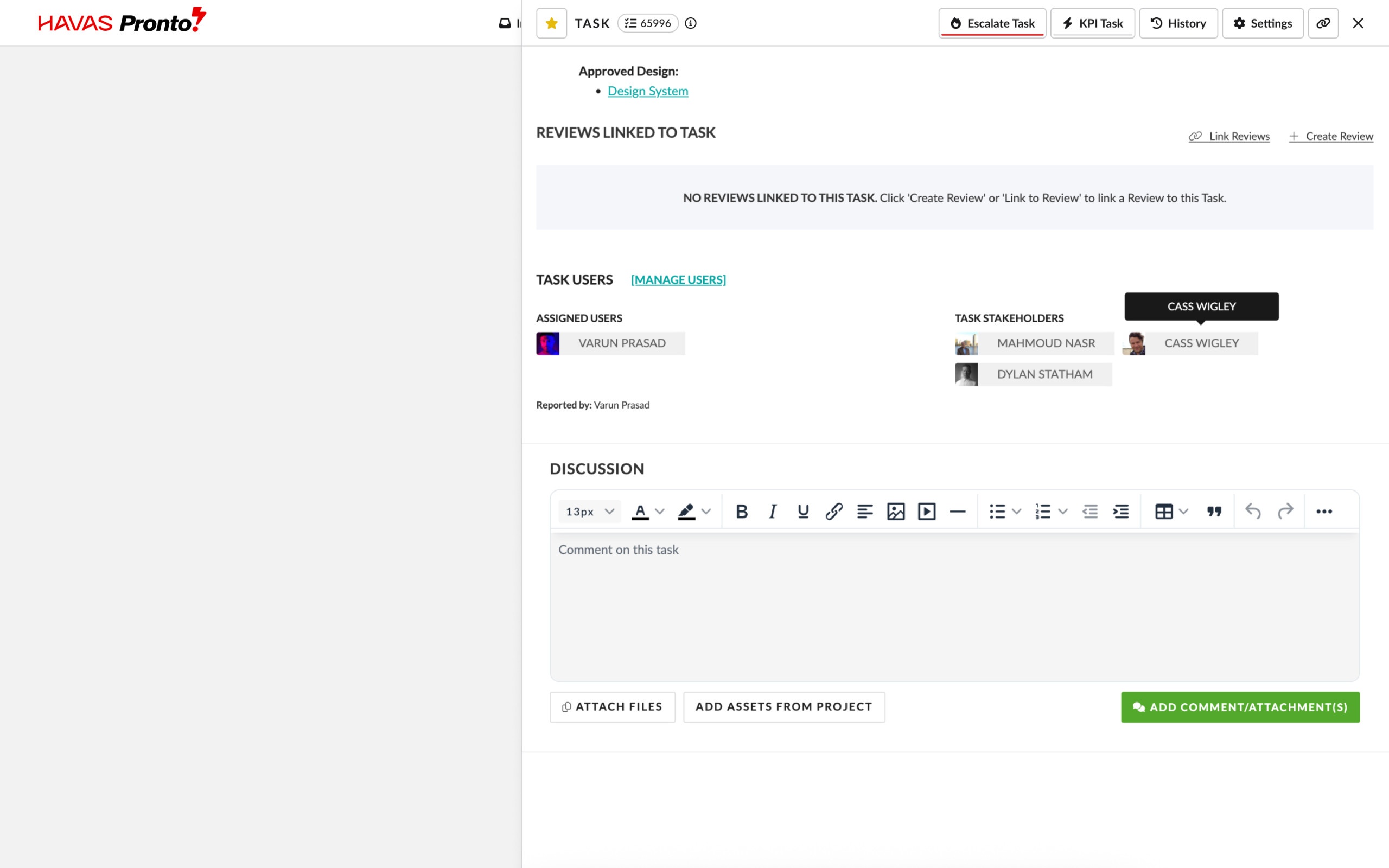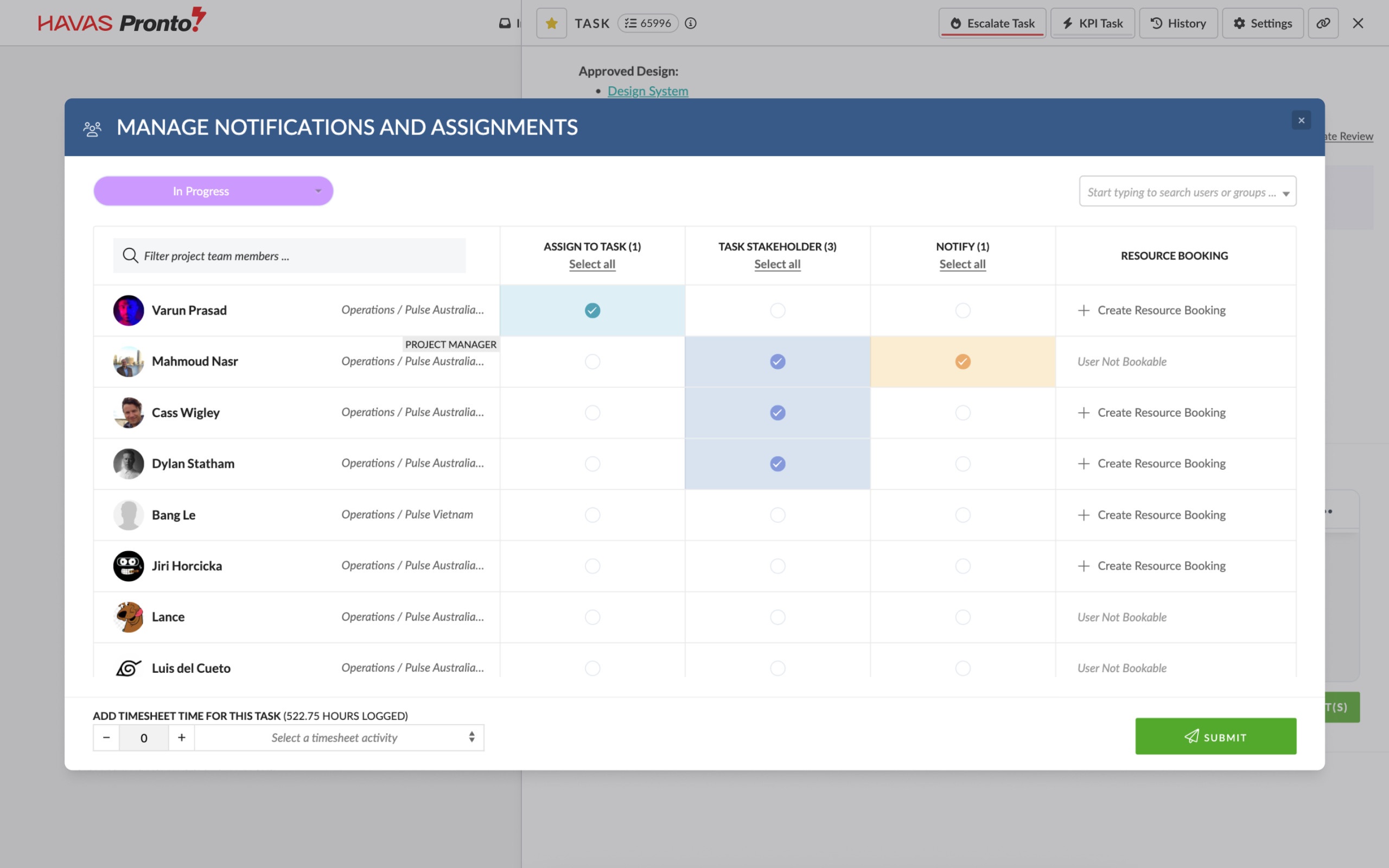In Pronto, Task Routing is managed by the Project Manager, who sets the flow of work and ensures each step is reviewed in the right order.
How routing works
- The Project Manager creates tasks, sets the routing order, attaches the review round and backup files, and assigns the task to the first reviewer
- Team members review the round using Adobe Acrobat (see: Using Adobe Acrobat)
- Each team member is responsible for assigning the task forward to the next person in the routing chain
Receiving a routed task
When you’re assigned a task, you’ll receive a notification email from Pronto.
The email includes:
- The Project name and job number
- The person who assigned the task
- A description with routing instructions
- A link to access the task directly in Pronto
Click the blue link in the email to open the task.

Assigning a task forward
After completing your review:
- Add your comments in Adobe Acrobat
- Add any notes to the Discussion field in the Pronto task
- In the task pop-up, click + Assign User
- In the Manage Assigned Users window:
- Remove your name from the assigned list
- Find and select the next team member in the left panel
- Click their name to move them into the Assigned Users list
- Check the Send Notification Email box
- Click Update Assignments
The task is now routed to the next reviewer.