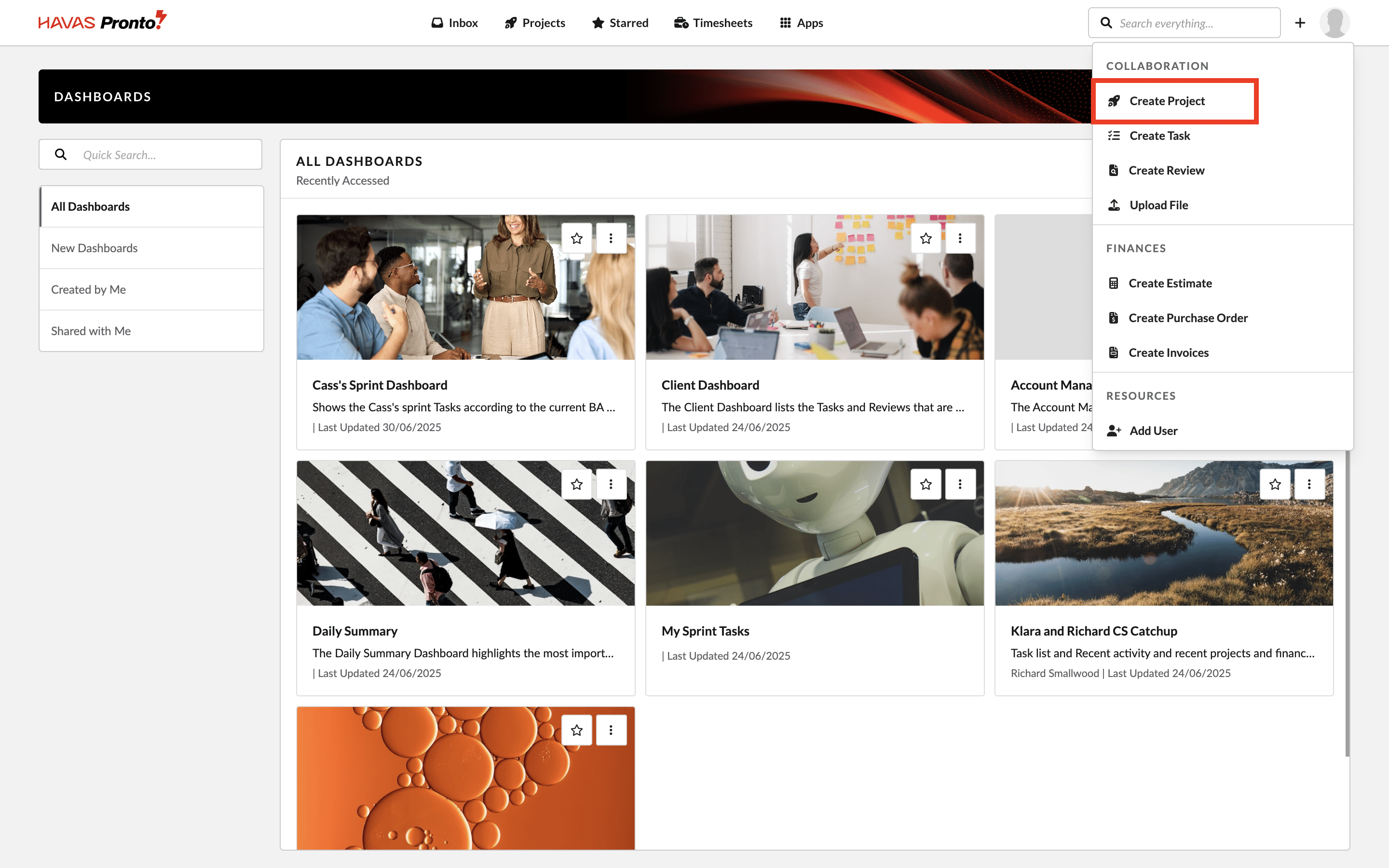‘Create Project’ Permission
To use the Project Wizard, you’ll need the appropriate user permission — and then it’s as simple as clicking a button and following the steps.
Who can create projects?
You must have ‘Create Projects’ permission set to Yes.
This is typically enabled for:
- Project Managers
- Operations Users
But it can also be granted to other roles like:
- Account Managers
- Clients (if needed)
If you have this permission, you’ll see a Create Project button on your Homepage Dashboard.
How to launch the Project Wizard
- Click the Create Project button
- The Project Wizard will open in your browser
- You’ll land on the first step: basic project details
Follow the Steps
From here, just fill out each section and click Next to move through the Wizard.
The steps you see will adapt based on your choices — so the flow matches the workflow and project type you’re creating.