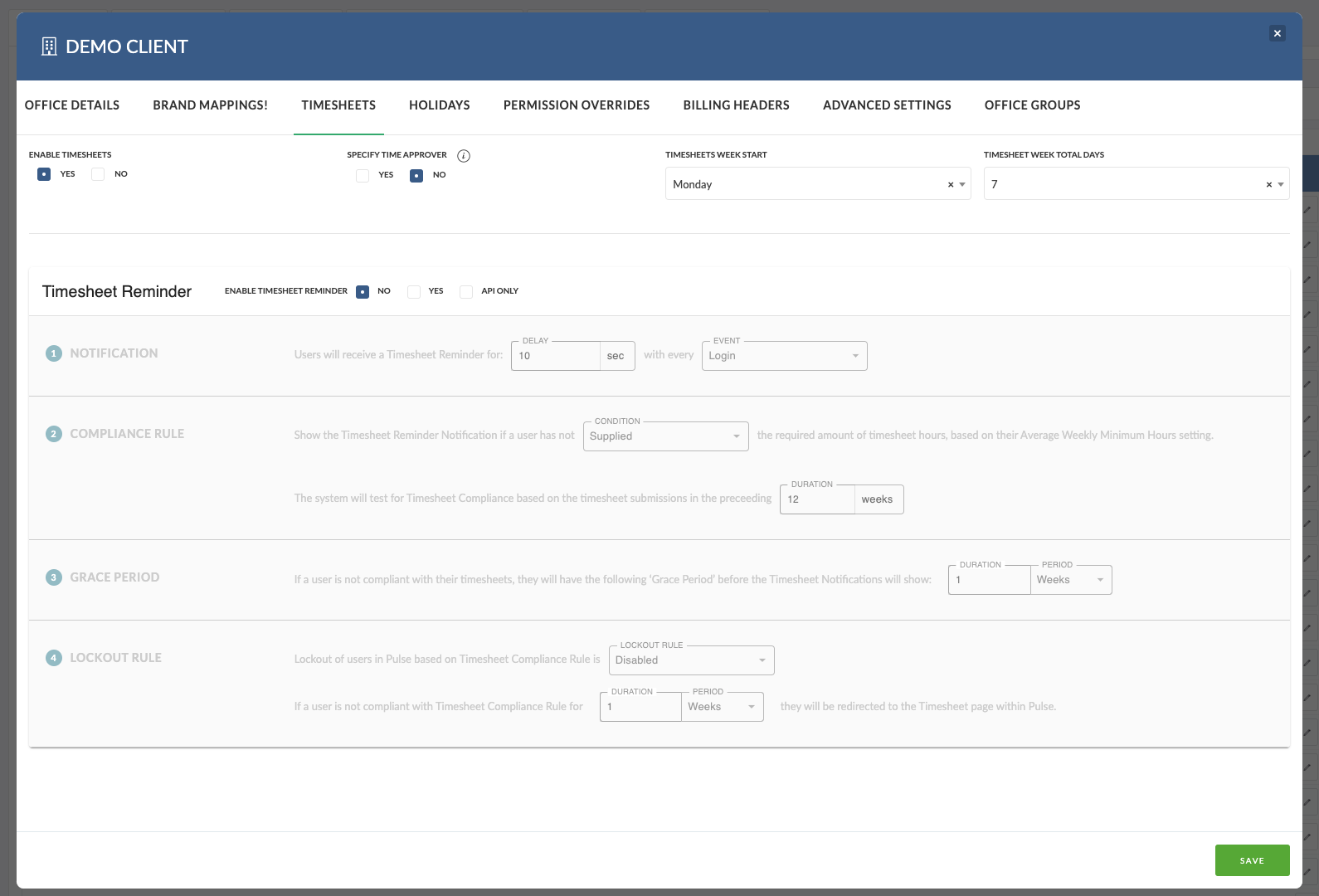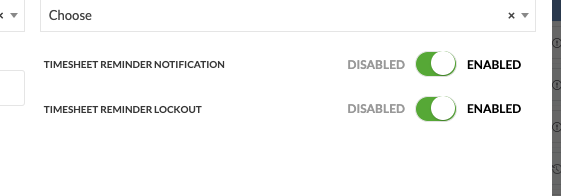You can set up Timesheet Reminders per Office via the Address Book.
- Go to the Address Book
- Select the Office you want to update
- Click the Timesheets tab
- Set ‘Timesheet Reminders’ to Yes
- Choose the Reminder rules you want to apply (e.g. Pop-Up, Lock-Out)
Once enabled, reminders will automatically apply to Users in that Office based on your chosen settings.
Timesheet Reminder Rules
When enabling reminders, you can fine-tune how and when users get nudged — or locked out. Here’s how to customise the experience:
- Notification:
– Pop-up duration – How long should the reminder appear?
– Frequency – Show it only on login, or on every page load until the timesheet is compliant? - Compliance Rule:
– What counts as “compliant”?
– Does the user need to have time submitted, or is just saving enough?
– How far back do you want to check?
– e.g. Missing time for the past 4 weeks, 2 weeks, or 3 days? - Grace Period:
– Set a delay before reminders kick in
– e.g. Let users complete last week’s timesheet by Tuesday, not Monday
– Ideal for giving teams a brief buffer after weekends or holidays - Lockout Rule:
– Do you want to enable lock-out for repeated non-compliance?
– If yes, how long should the system wait before locking the user out?
(e.g. 1 day, 1 week, etc.)
Understanding how the “Duration” and “Grace Period” settings work
How compliance is calculated
The Duration field sets how many weeks back the system looks when checking for timesheet compliance.
The Grace Period defines how many days are allowed before showing the reminder for missing timesheets.
For example:
- If Duration is set to 4 weeks, Pronto checks compliance for the last 4 weeks of timesheets.
- If the Grace Period is 2 days, a reminder will appear 2 days after a timesheet is due. (Weekends are always included.)
- If a lockout is also configured to occur 3 days after the reminder, the user would be locked out on day 5.
Why this change was made
Previously, compliance was based on a rolling average of hours submitted versus required minimum hours. This caused confusion-especially for weekly timesheet users who were being locked out mid-week or appearing compliant after over-submitting hours in earlier weeks.
The new approach removes the averaging calculation and replaces it with a straightforward, date-based reminder and lockout system. This makes compliance easier to understand and more consistent for users across different regions.
Additional improvements
- Lockout control: You can now enable lockouts for the Pronto platform only, without affecting API users.
- Compliance start date: The new Timesheet Compliance Start Date ensures compliance checks begin from the earliest relevant date — the User Timesheet Start Date, Finance Profile Start Date, or Daily Timesheet Switch Date.
User Level Override of Timesheet Reminders
If you have specific users who don’t need to submit timesheets, you can opt them out of reminders — even if reminders are turned on for their Office.
How to Exclude a User from Reminders
- Go to the Address Book
- Find and edit the User
- Open the Timesheets tab
- Set Reminder and/or Lock-Out to Disabled
You can also exclude people from reminders by changing “Timesheet Required” in the user settings to “No”
Use this for execs, guests, or anyone using Pronto who isn’t expected to log time.