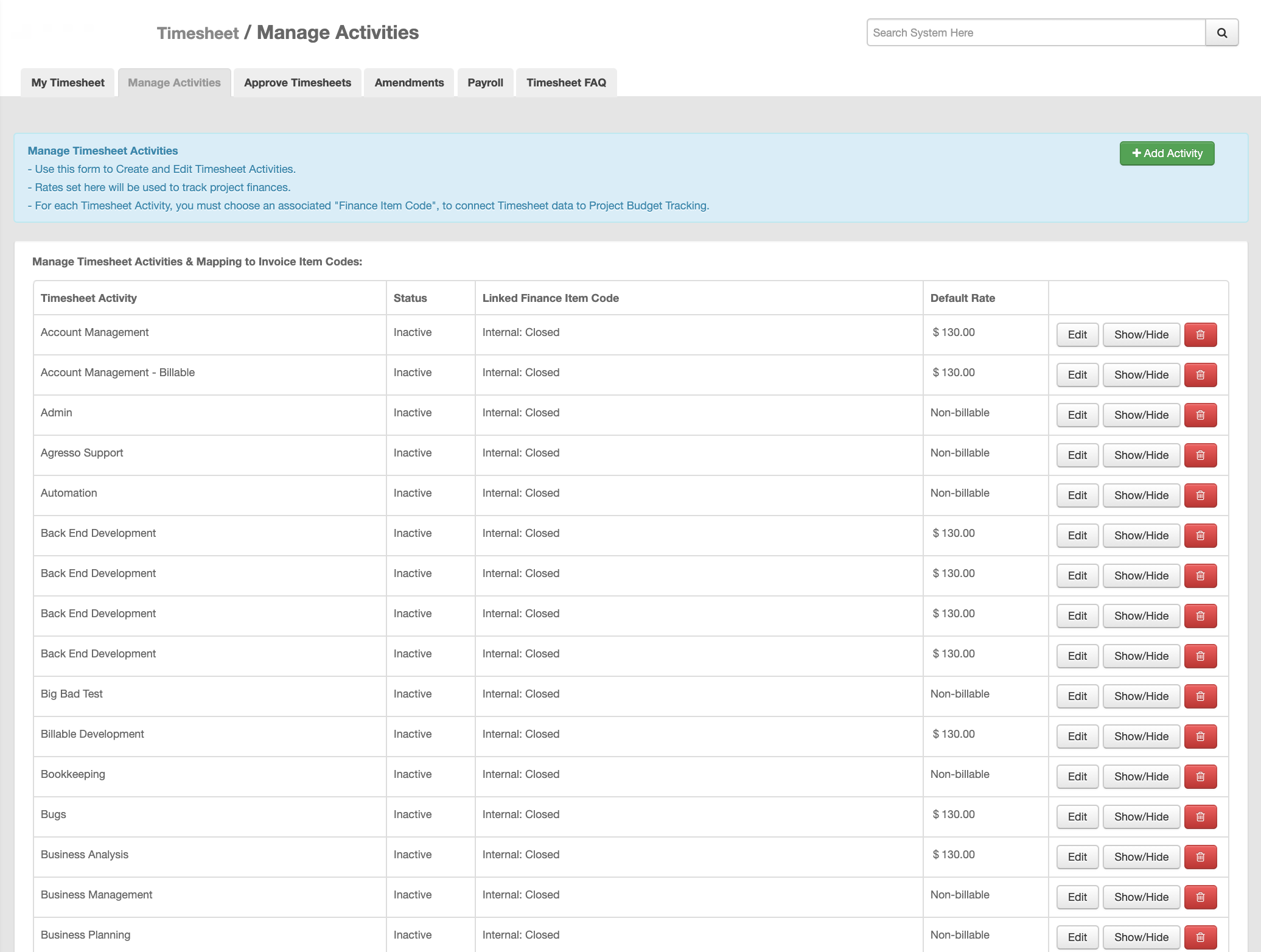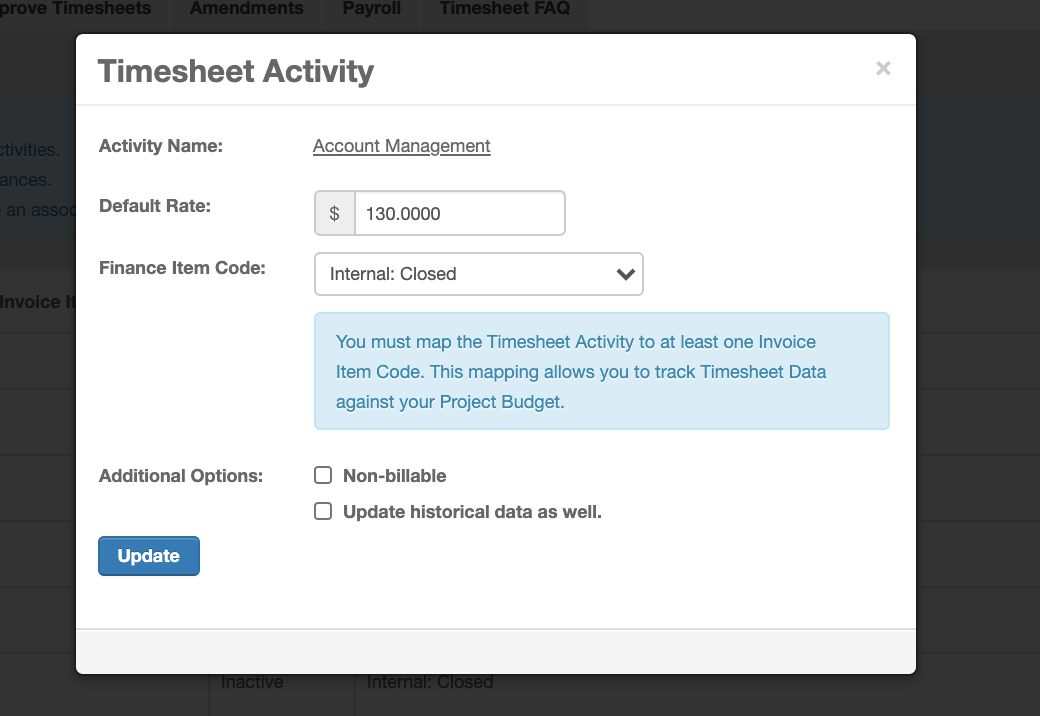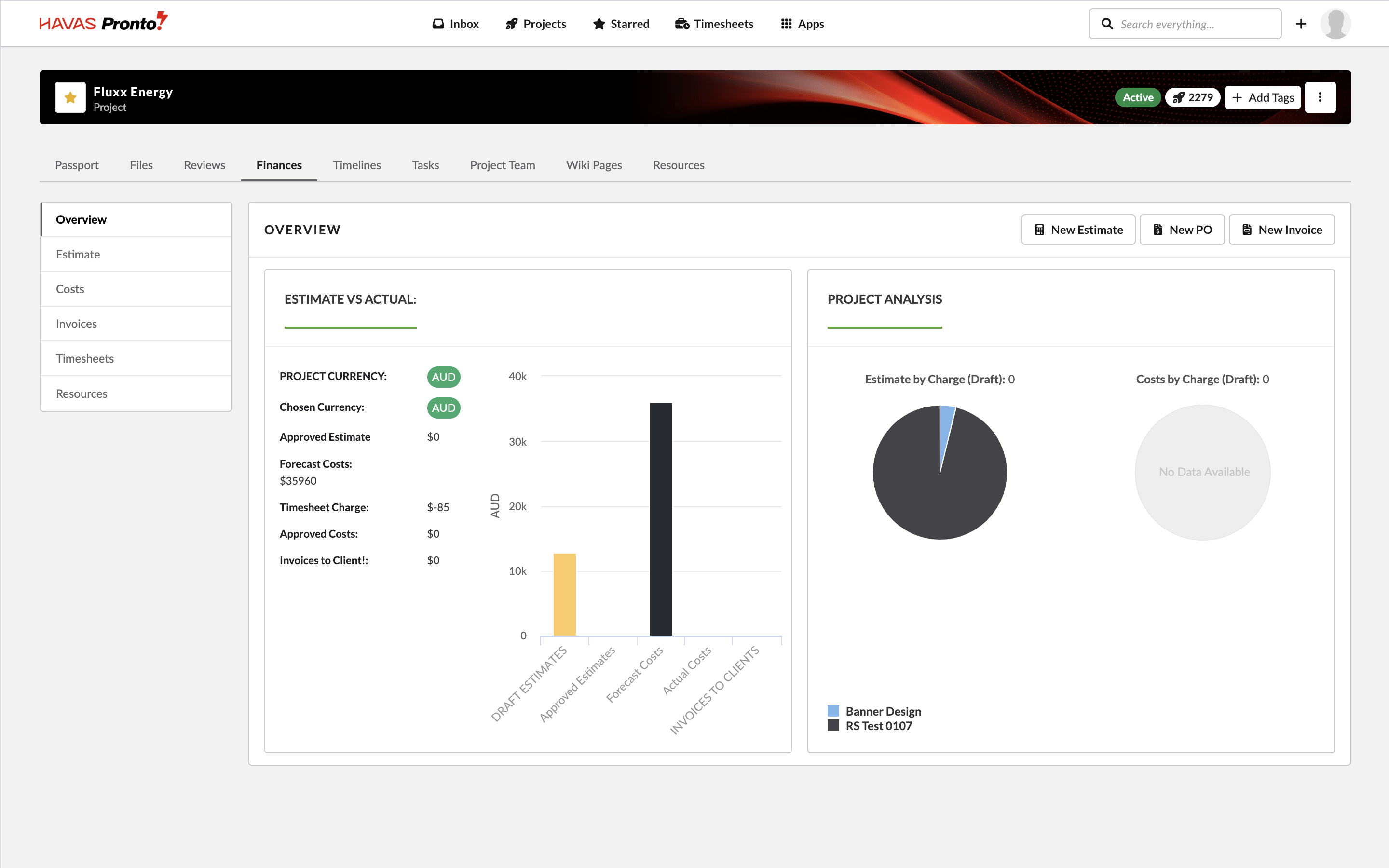If your Office is not integrated with an external finance system, you can manage Timesheet Activities directly in Pronto.
Managing Timesheet Activities
To manage the Timesheet Activities available in your Offices:
- Access the ‘System Admin’ area of Pronto.
- Direct URL: https://xxx.xxx.com/pref.php?action=view
- (Note: ‘xxx.xxx.com’ should be replaced with the Domain name for your Pronto Instance.)
- Select the ‘Manage Timesheet / Booking Activities’ option
- Direct URL: https://xxx.xxx.com/timesheet.php?action=manageActivities
- From here you can:
- Choose an existing Activity to Edit
- Choose to add a New Activity
- Choose to Show/Hide an Activity
Activity Configuration Options
- Name of Activity
- Can’t be changed once timesheet data has been logged against it
- Default Rate
- Used for forecasting project costs (not actual staff costs)
- Appears in the Finance Dashboard and Estimates
- Finance Item Code
- Link the activity to a finance line item to track burn-down of time vs. budget
- Enables visual tracking of hours logged against Client Estimates
- Non-Billable
- Marks this activity to exclude it from invoicing and financial forecasts
- Update Historical Data
- Use with caution. Applies changes (e.g. Default Rate) to existing timesheet records
- May affect historic financial reporting
- Show / Hide Option
- If timesheet data exists for an Activity, it cannot be deleted. You can Hide it instead, removing it from the Timesheet tool for all users