The Timeline Item Table keeps all your Timeline Items organised and editable in one place.
To view more columns, simply click and drag the divider between the Timeline and the Timeline Item Table to expand your view.
Right Click To Edit
Right-clicking your Timeline Item will allow you to access the following changes:
- Edit
- Indent/Outdent
- Sucessor/Predecessor
- Delete
- Cut
- Copy
- Convert to Milestone
- Add Marker
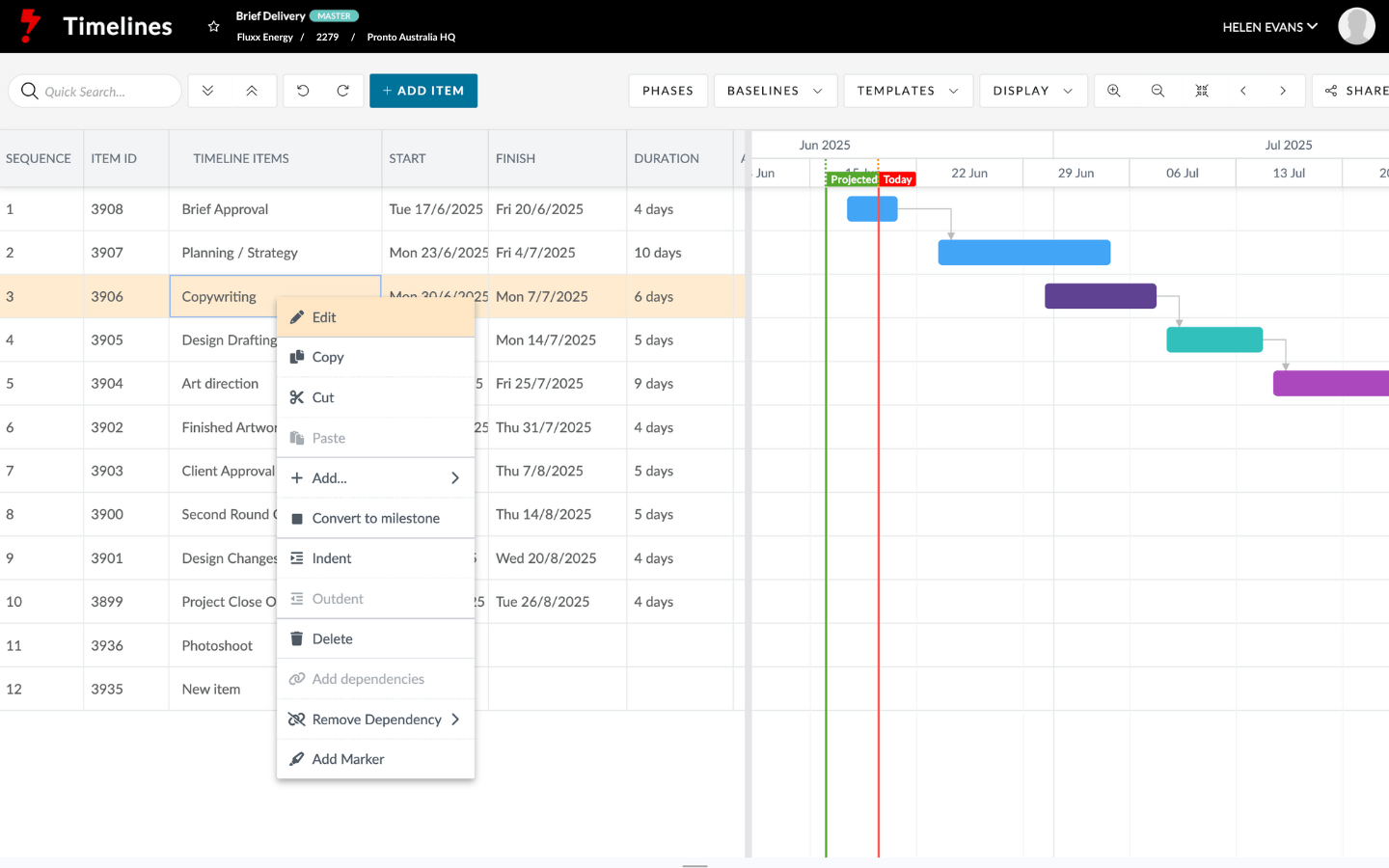
Column Type
There are 8 different columns in the Timeline Item Table they are:
- Timeline Items
- Item Id
- Start
- Finish
- Duration
- Status
- Assigned Users
- Predecessors
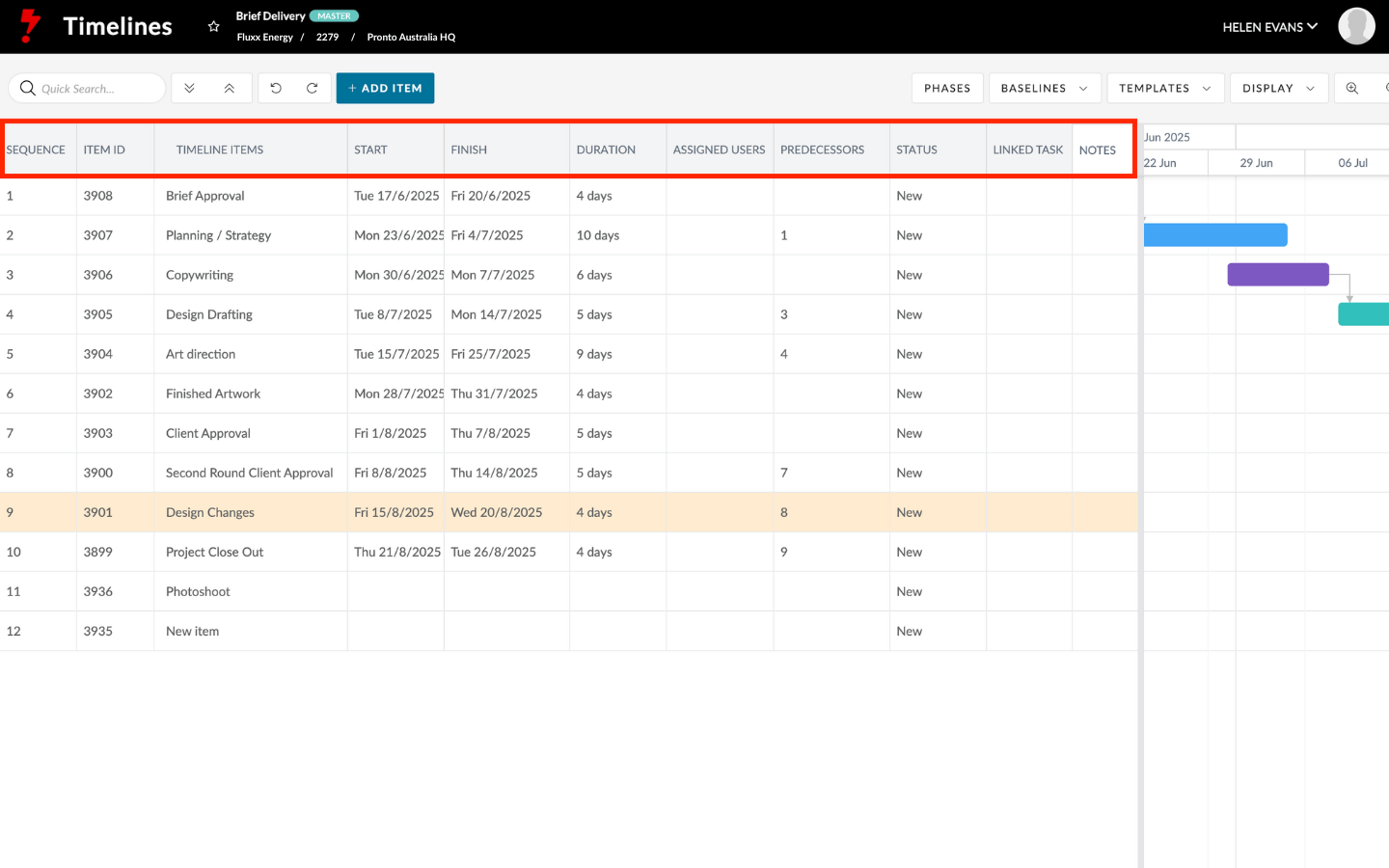
Reordering Columns
To rearrange columns in the Timeline Item Table:
- Hover over the column heading
- Click and hold
- Drag the column to your desired position
You can reorder any column this way to customise your view.
Copy / Paste
You can quickly duplicate Timeline Items using the Item Table.
- Right-click the item you want to copy and select Copy
- Right-click again where you want it placed and select Paste
A direct replica of the Timeline Item will be created instantly.

