What are Templates?
Templates are reusable Timeline structures. They help you:
- Save time on setup
- Create consistency across projects
- Share best-practice structures across teams, brands, or offices
Instead of building from scratch, just apply a saved Template — complete with tasks, timings, and structure — and get moving faster.
Perfect for repeat campaigns or workflows used across multiple clients or teams.
How to save a Template
- Click the Templates button in the top-right navigation
- Select Save a Template from the dropdown
- Give your template a Title
- Choose who should have access: (Specific Users, An Office, A Brand or Brand Category)
- Click Save
You’ll see a modal where you can set access permissions. These determine who can view or edit the Template.
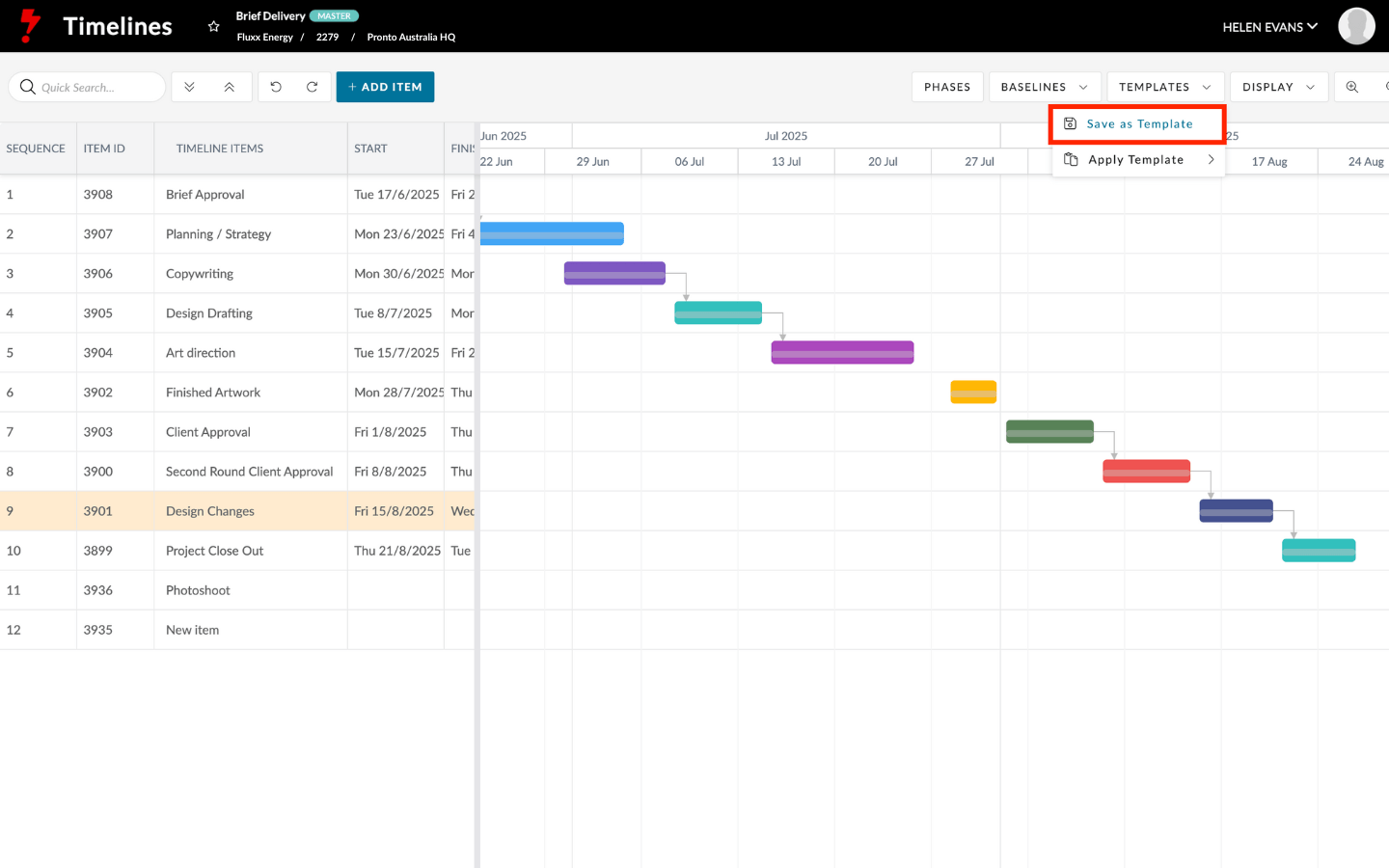

How to apply a Template
To apply an existing Template to a Timeline:
- Go to Templates > Apply Template
- Use the quick search to browse for the template you want
- Click to apply — it will populate your current Timeline with the saved structure
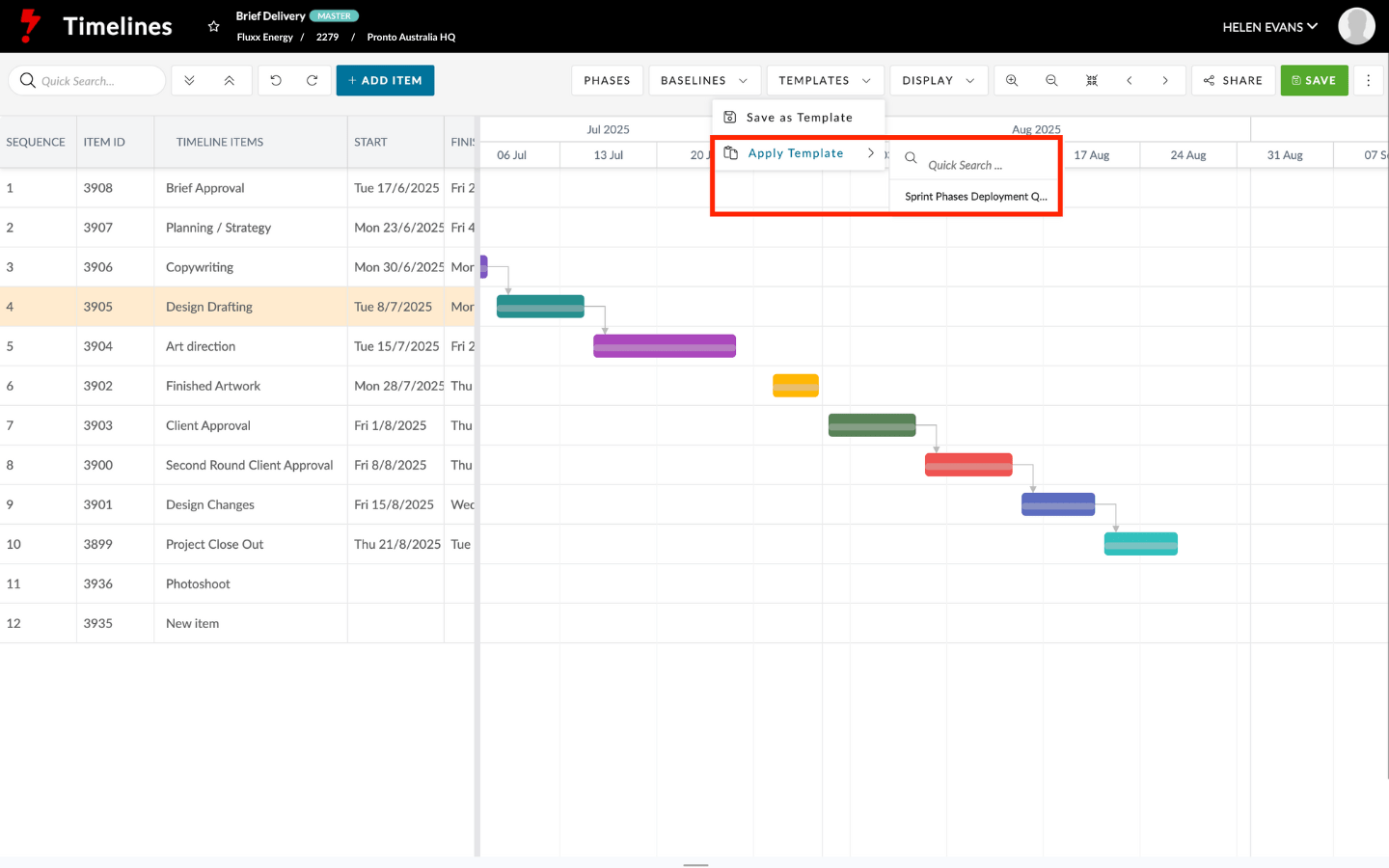
How to edit or delete a Template
- If you have edit permissions, you can:
- Click Edit beside the Template name
- Update the title, structure, or access permissions
- Add or remove users and offices
- Delete the Template if needed
- You can also use Save as Copy to create a new version of the Template — ideal for customising while keeping the original intact.
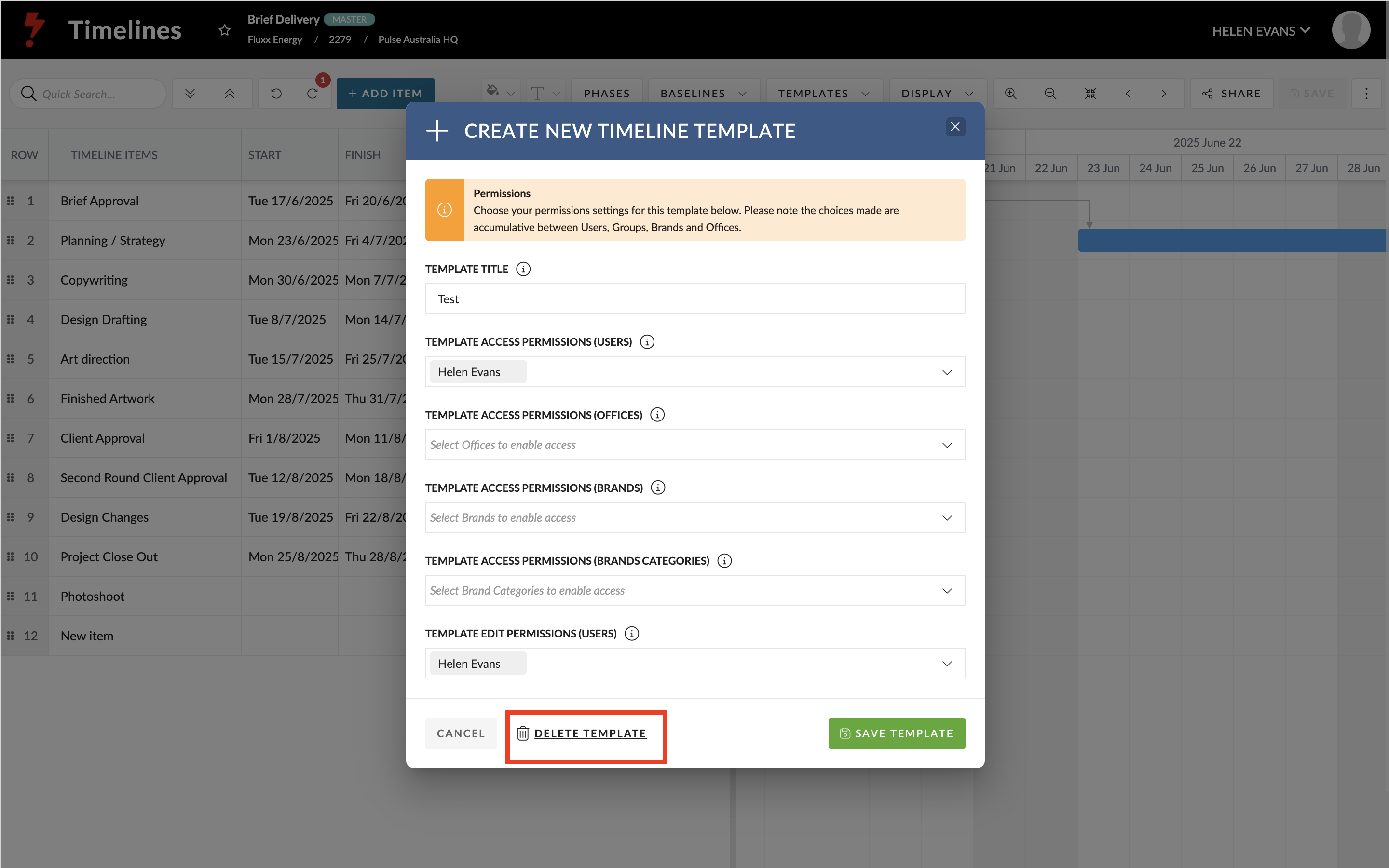
Templates make teamwork smoother, especially across busy offices or recurring project types.
With clear permissions and flexible sharing, they help your whole team move faster — and stay aligned.

