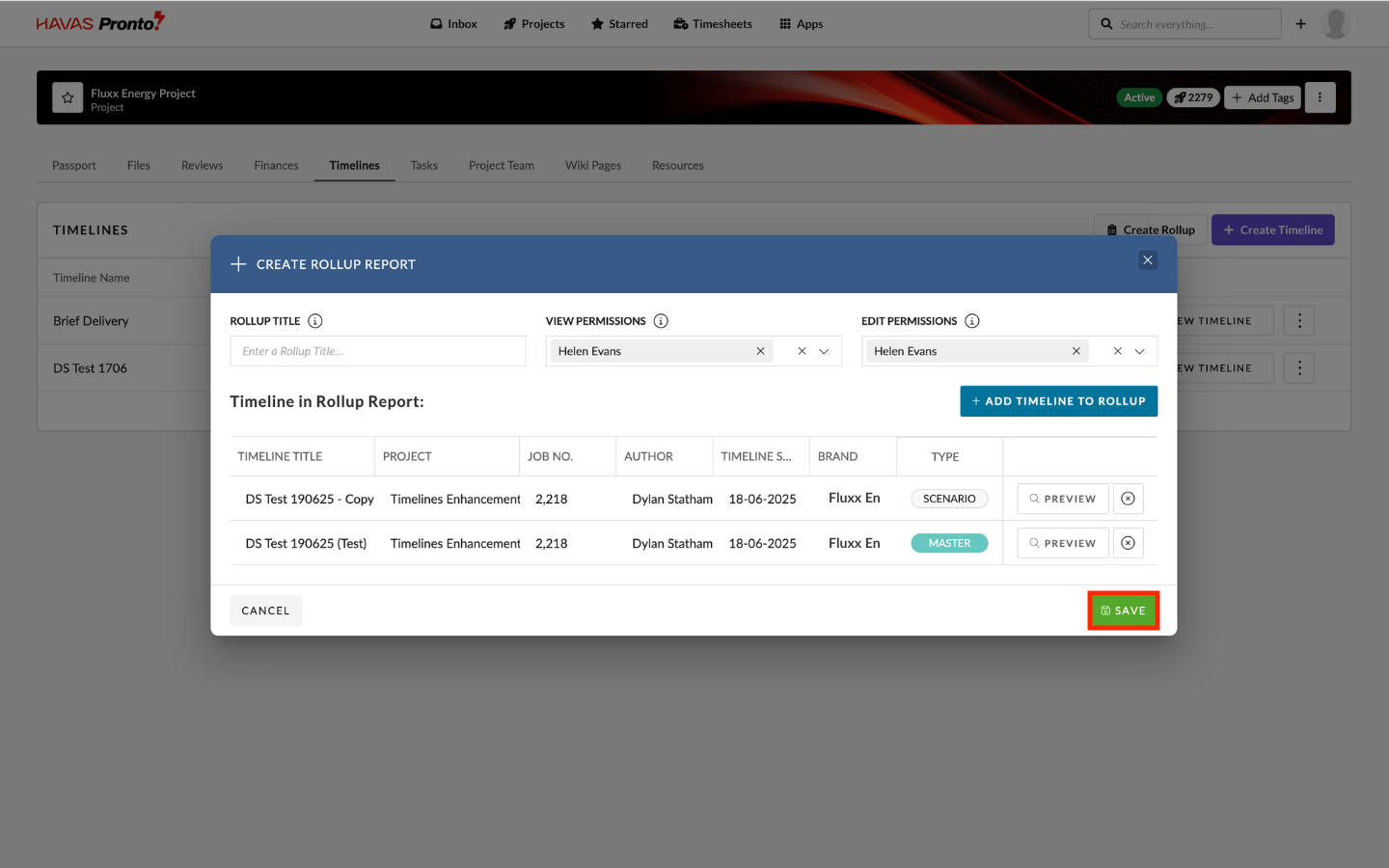What are Roll-Ups?
Roll-Ups let you create a custom, combined view of multiple Timelines — whether they’re Master scenario, or both.They’re perfect for visual comparison, but note: Roll-Ups are view-only — no edits can be made in this mode.
How to create a Roll-Up
1) Create Roll-up
Click on the “Create Roll-Up” button, then pick the timelines you want to consolidate into one view.
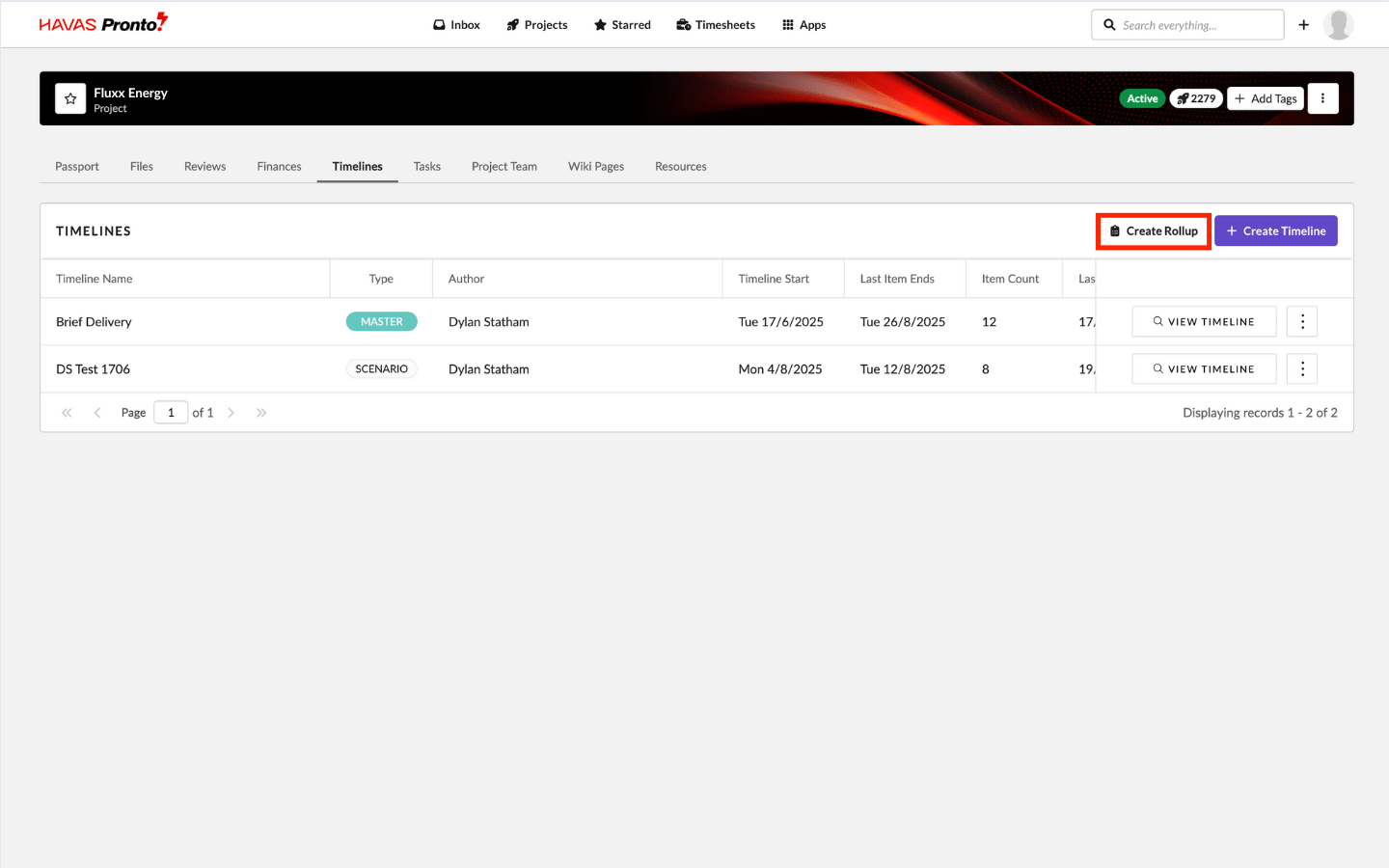
2) Add Timelines to Roll-up
Click Add Timeline to Roll-Up
Select your desired Timelines, then click add selected Timelines to Roll-Up in the bottom-right of the pop-up.
Your unified view is now ready for review and comparison.
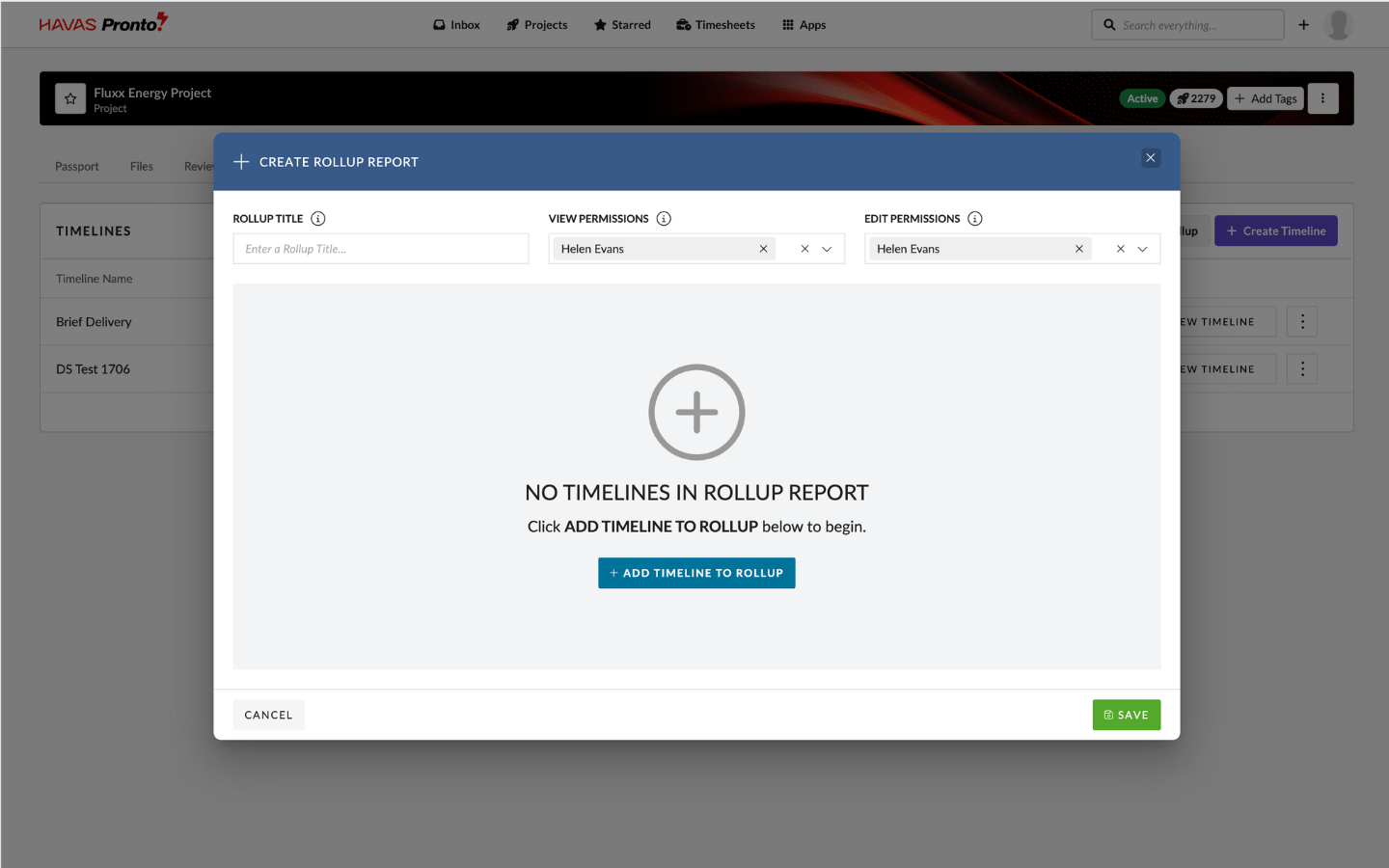
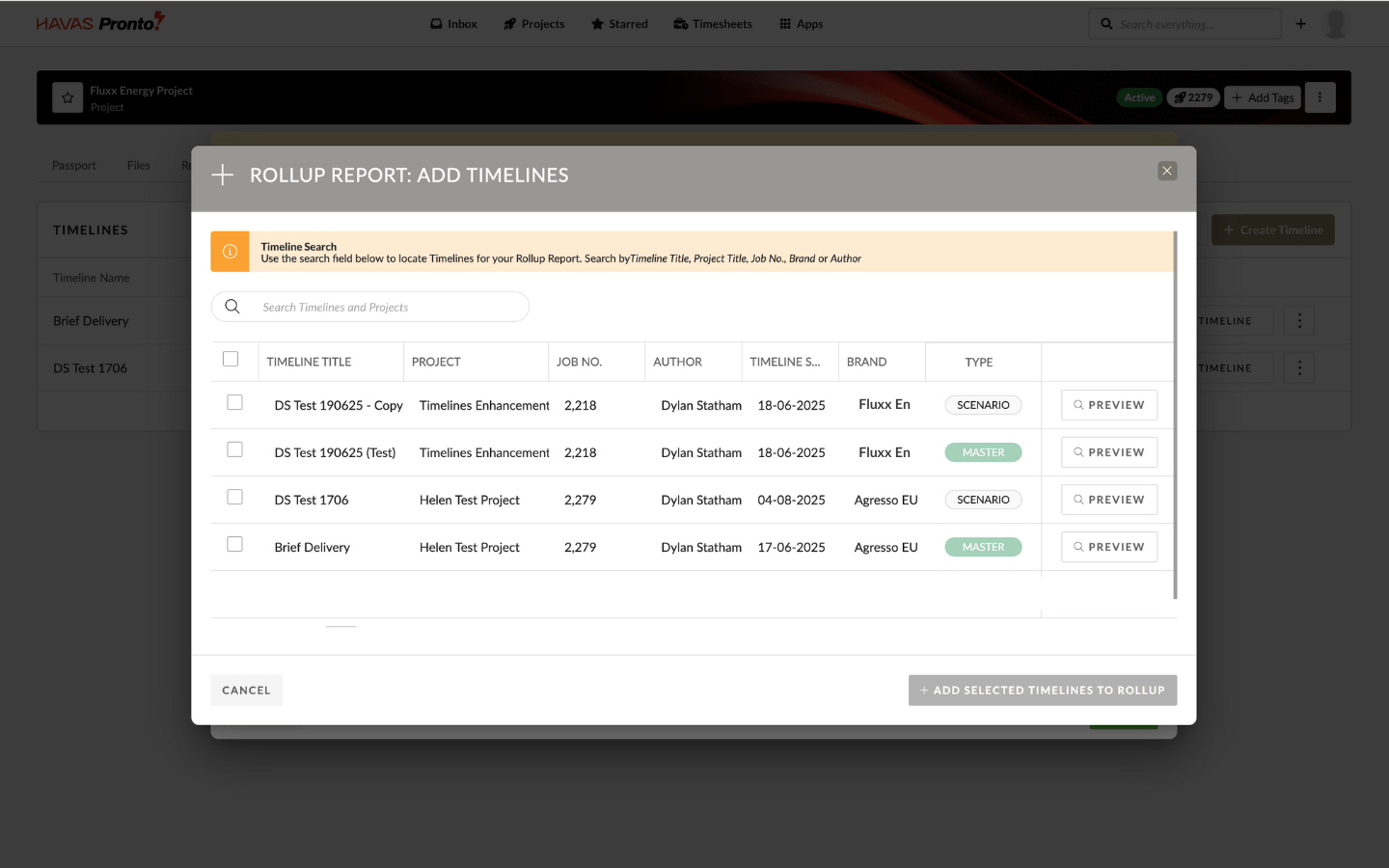
3) Save Roll-Up
Give your Roll-Up a clear title, then click Save.
All your chosen timelines now appear as one coherent schedule.