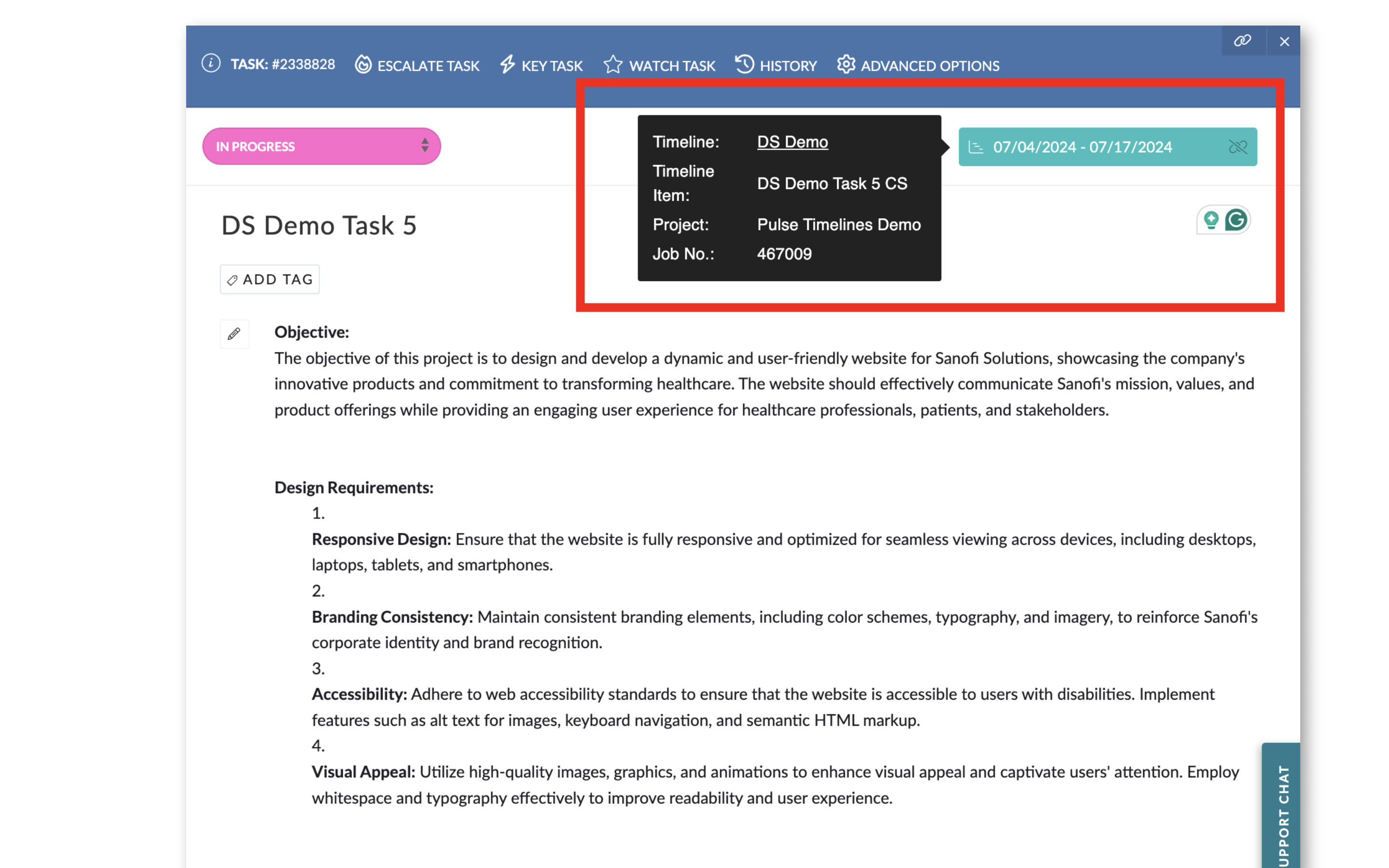In Gantt view:
Click a Timeline Item bar to open the Item Editor, then view linked Task meta data under the Linked Task tab
Linked Tasks appear in the Linked Tasks column — click to open them in a new tab
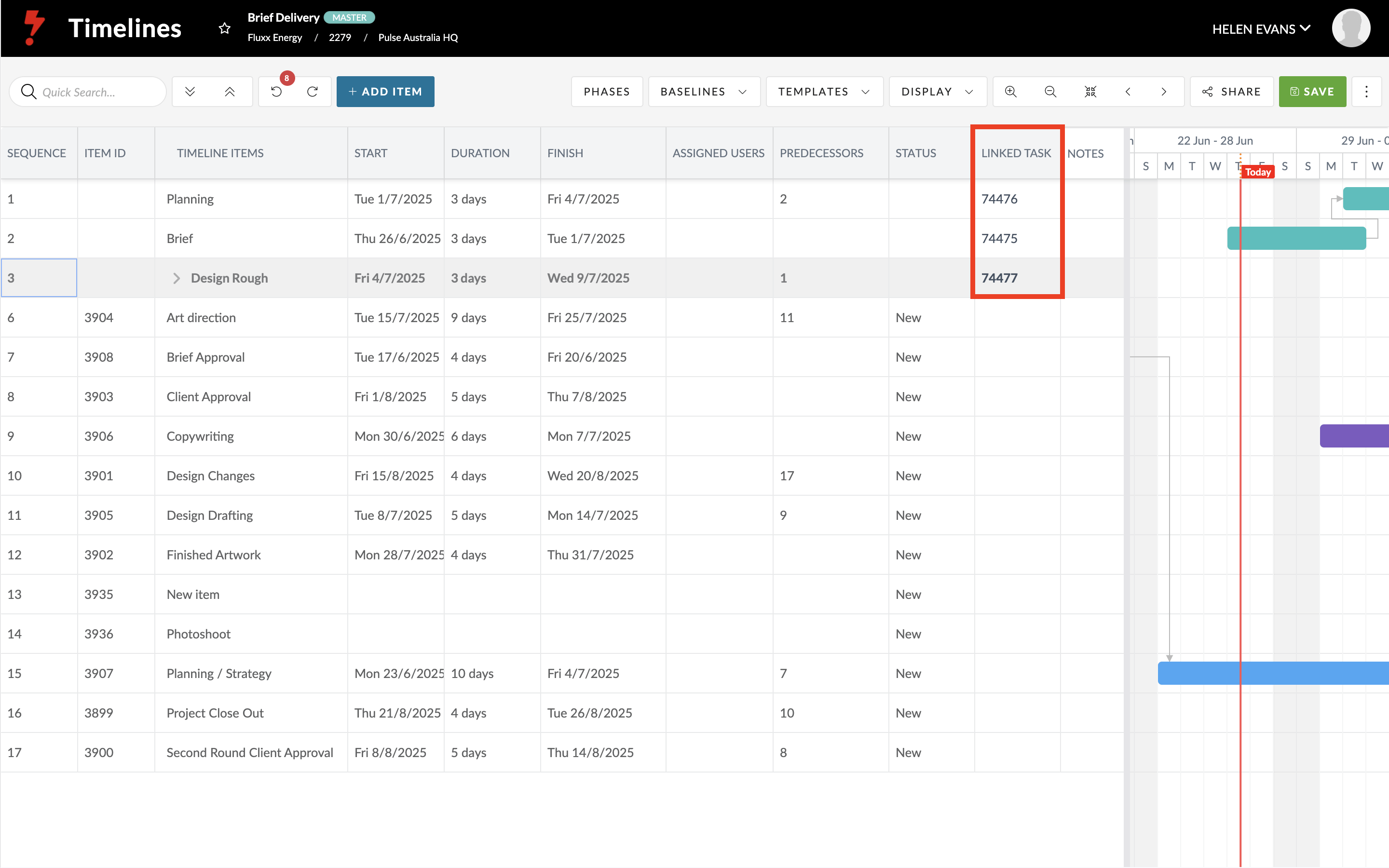
From here, you can:
Click Unlink to disconnect the Task from the Timeline Itemsed on the Timeline Item, including consideration for non-working days and dependencies.
Click Go to Task to open it in a new tab
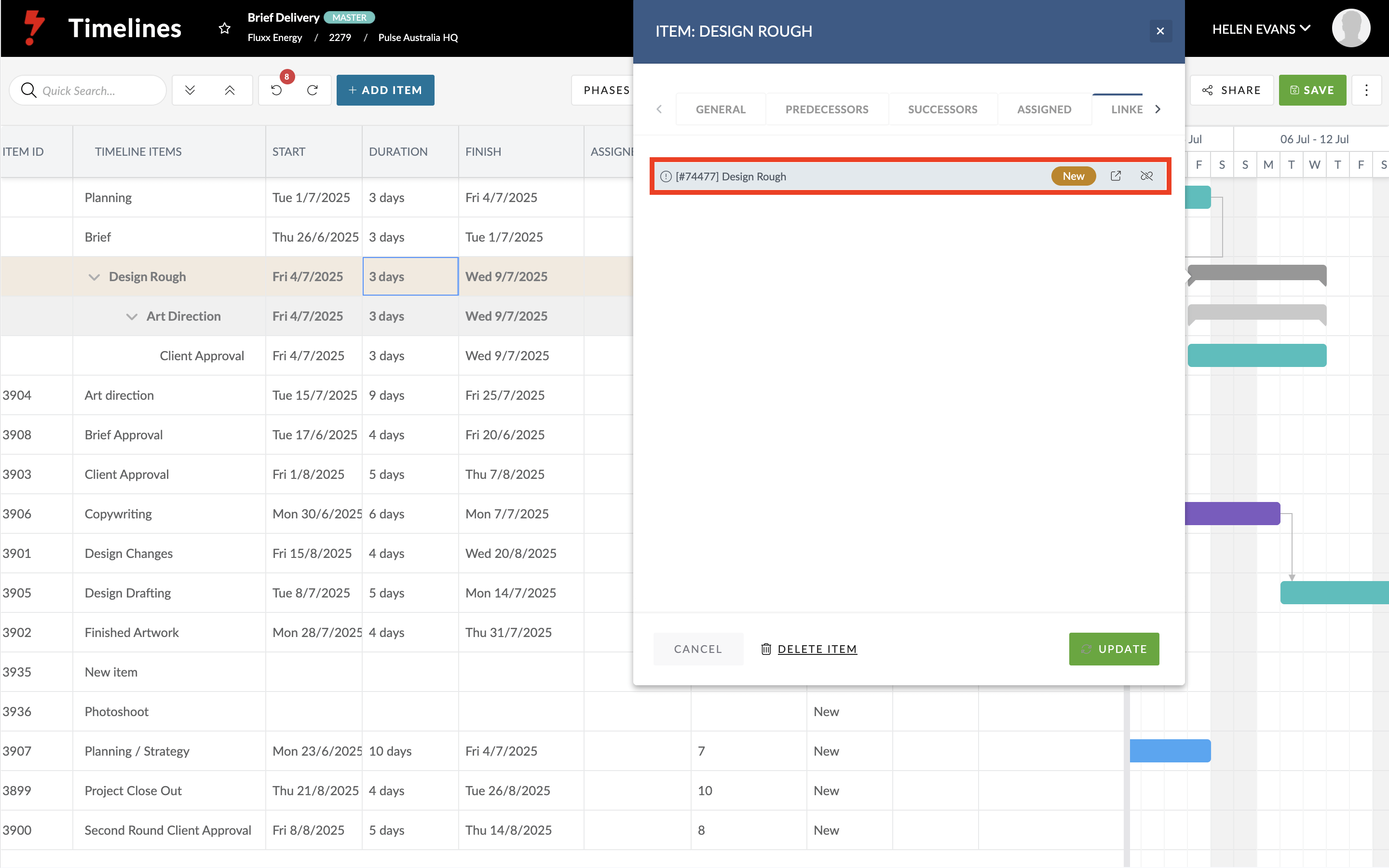
In the Task Form
Linked Timeline Items appear with Start and End dates highlighted in teal.
Hover to view a tooltip with:
- Timeline Name
- Timeline Item
- Project Info
You can:
- Click the Timeline Title to open it
- Click the Unlink icon to disconnect the Task