Starring an item means it’s easier for you to find what you need.
You add items to Starred Items from their original pages or flyouts. Look for the ★ icon to the left of the title.
You can star the following items:
- Projects
- Tasks
- Files
- Timelines
- Plans
- Reviews
- Reports
- Projects – From the project summary view or ellipsis menu
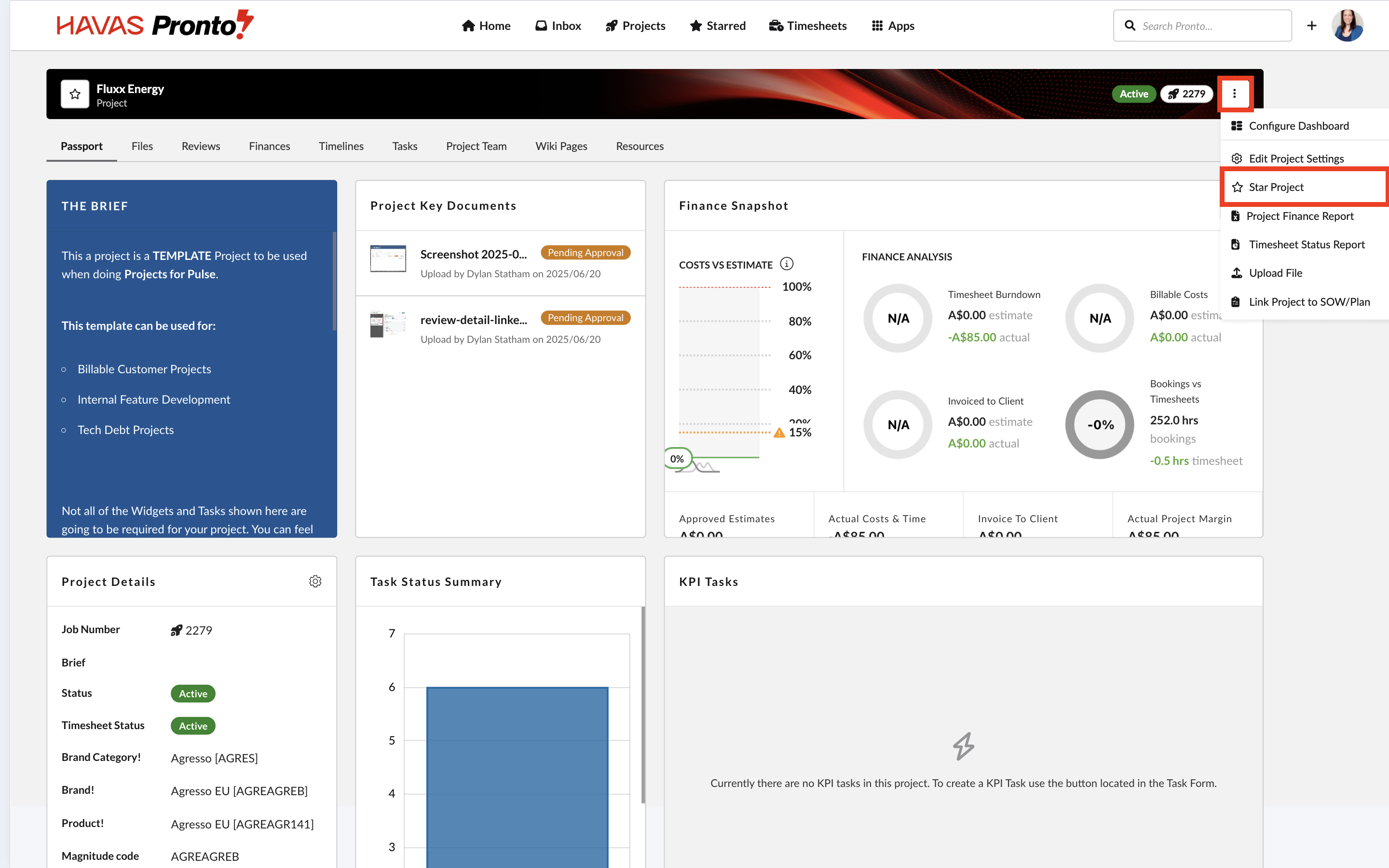
2. Tasks – Open the task, click the star in the top left
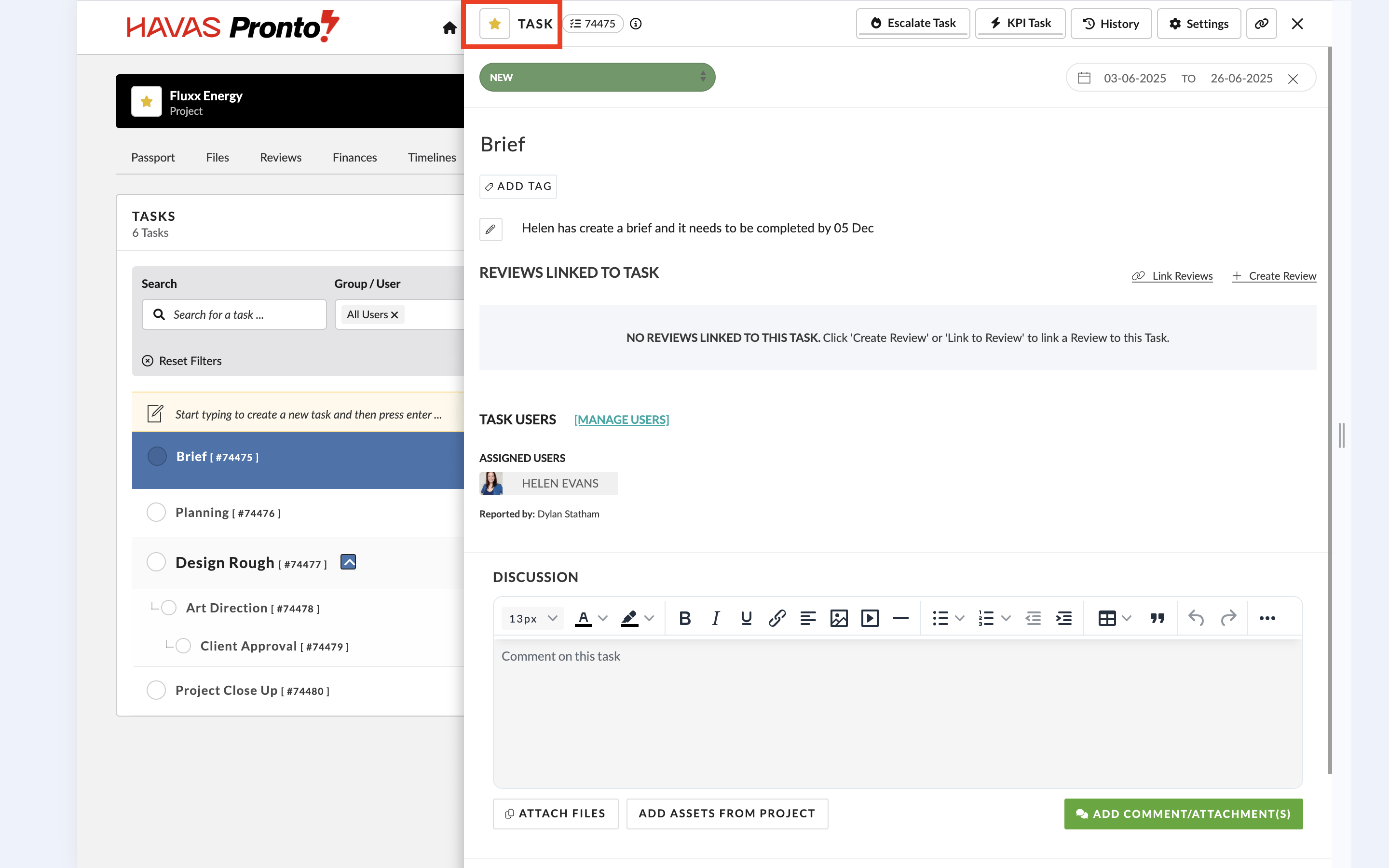
3. Files – From the Files tab in a project click the asset detail view, click the star
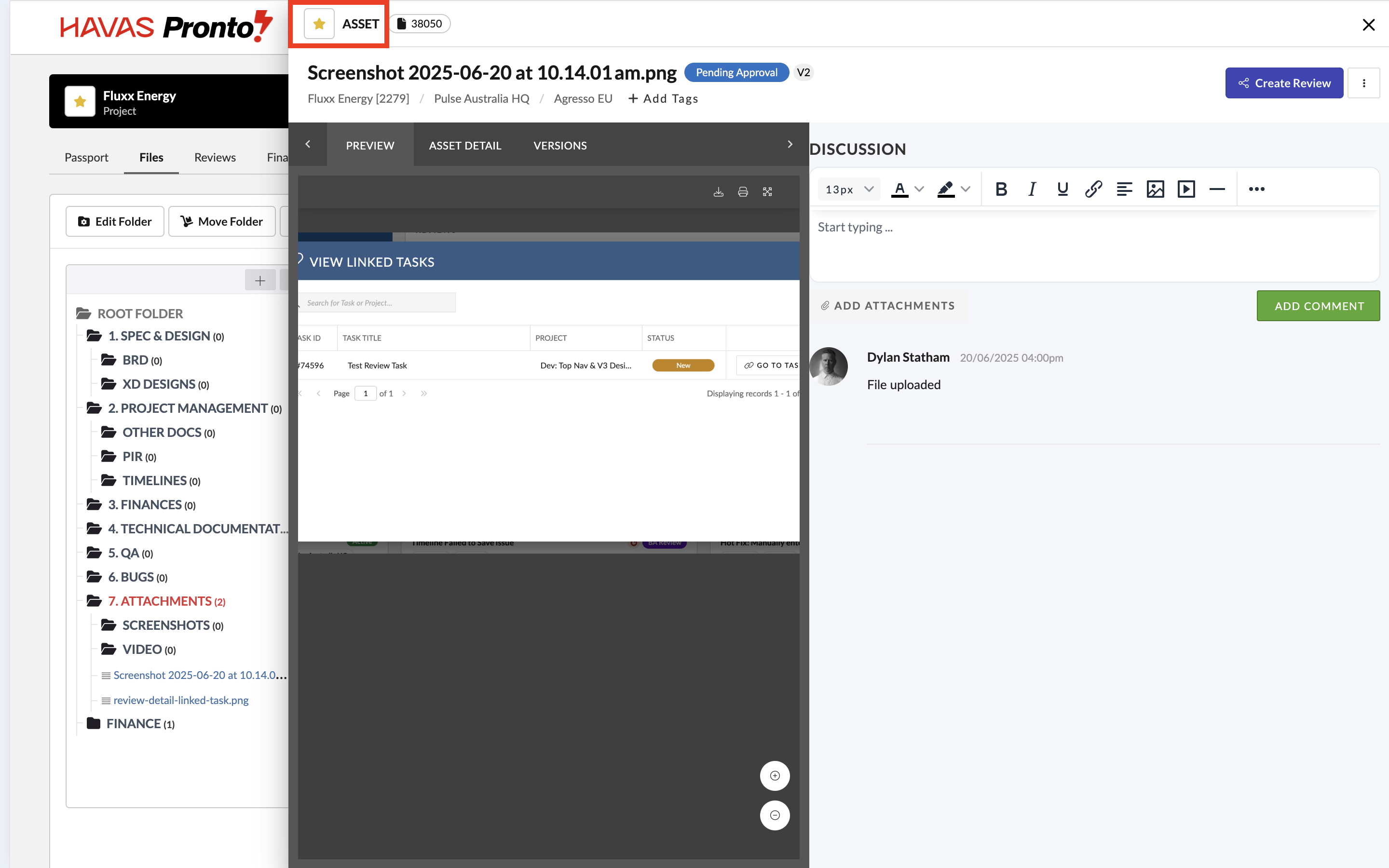
4. Timelines – In the Timeline view, click the star in the top left
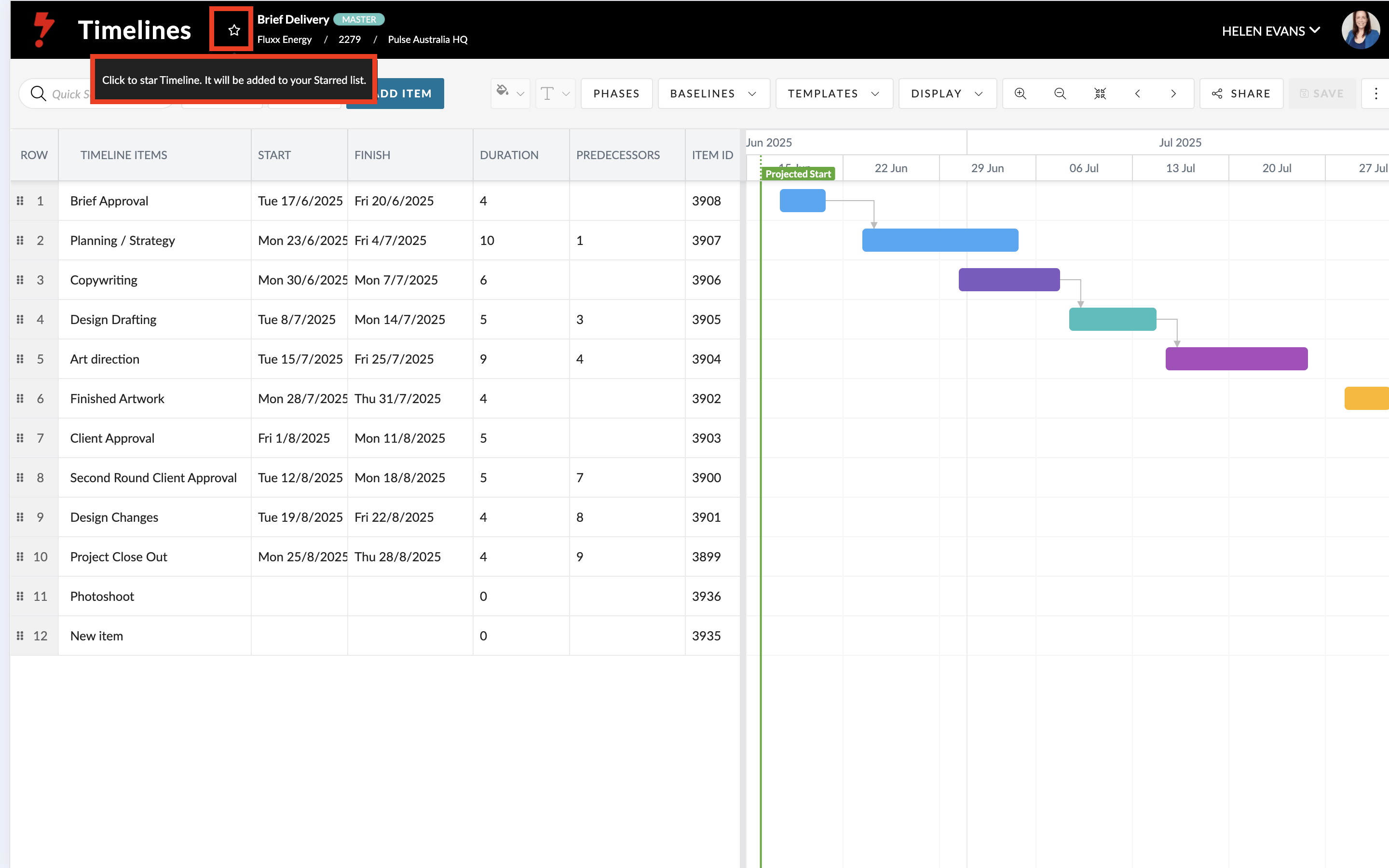
5. Plans – Go to Apps > SOW Planner, click the star
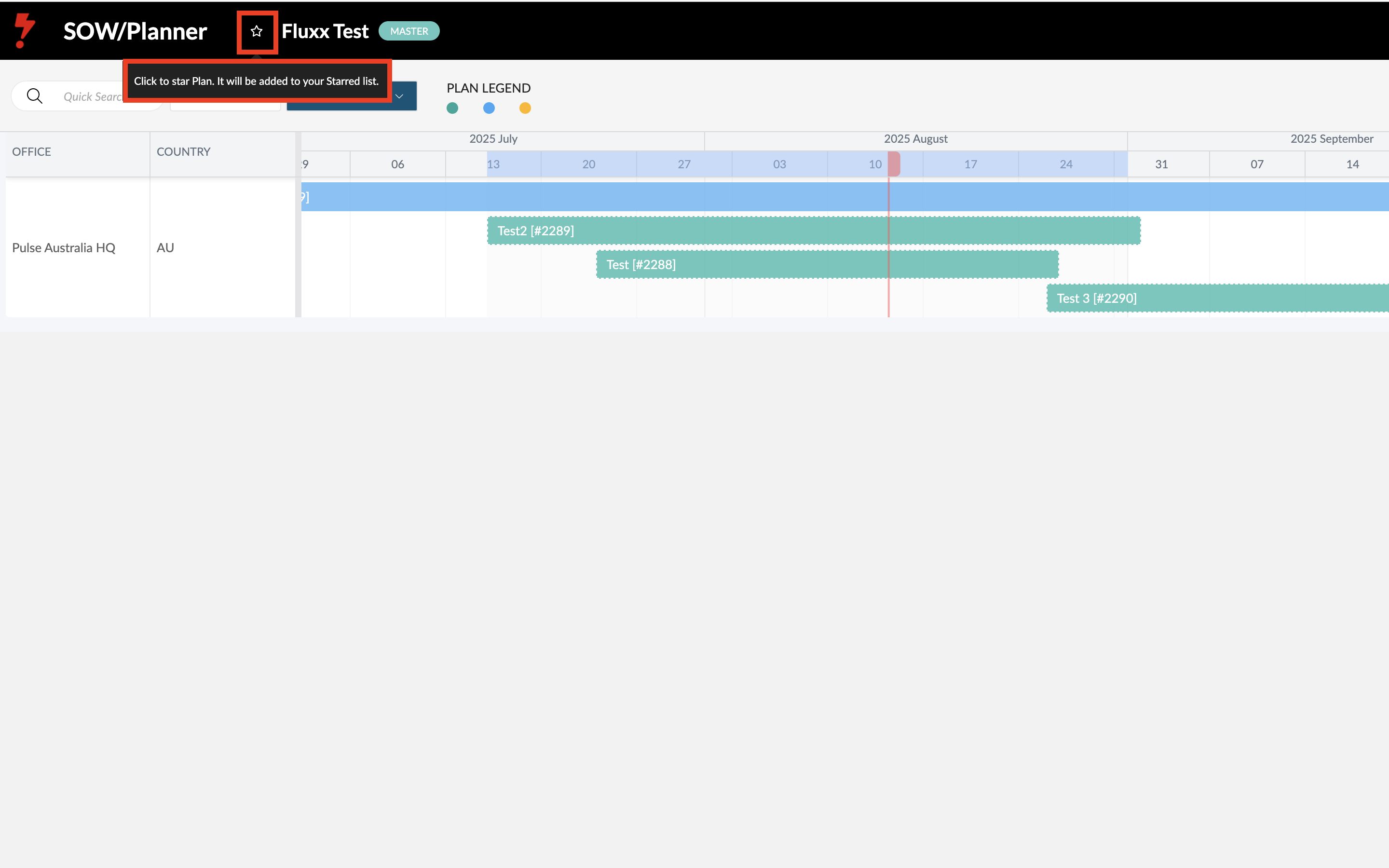
6. Reviews – Open the review from a project or inbox, open review details, click the star in the top left
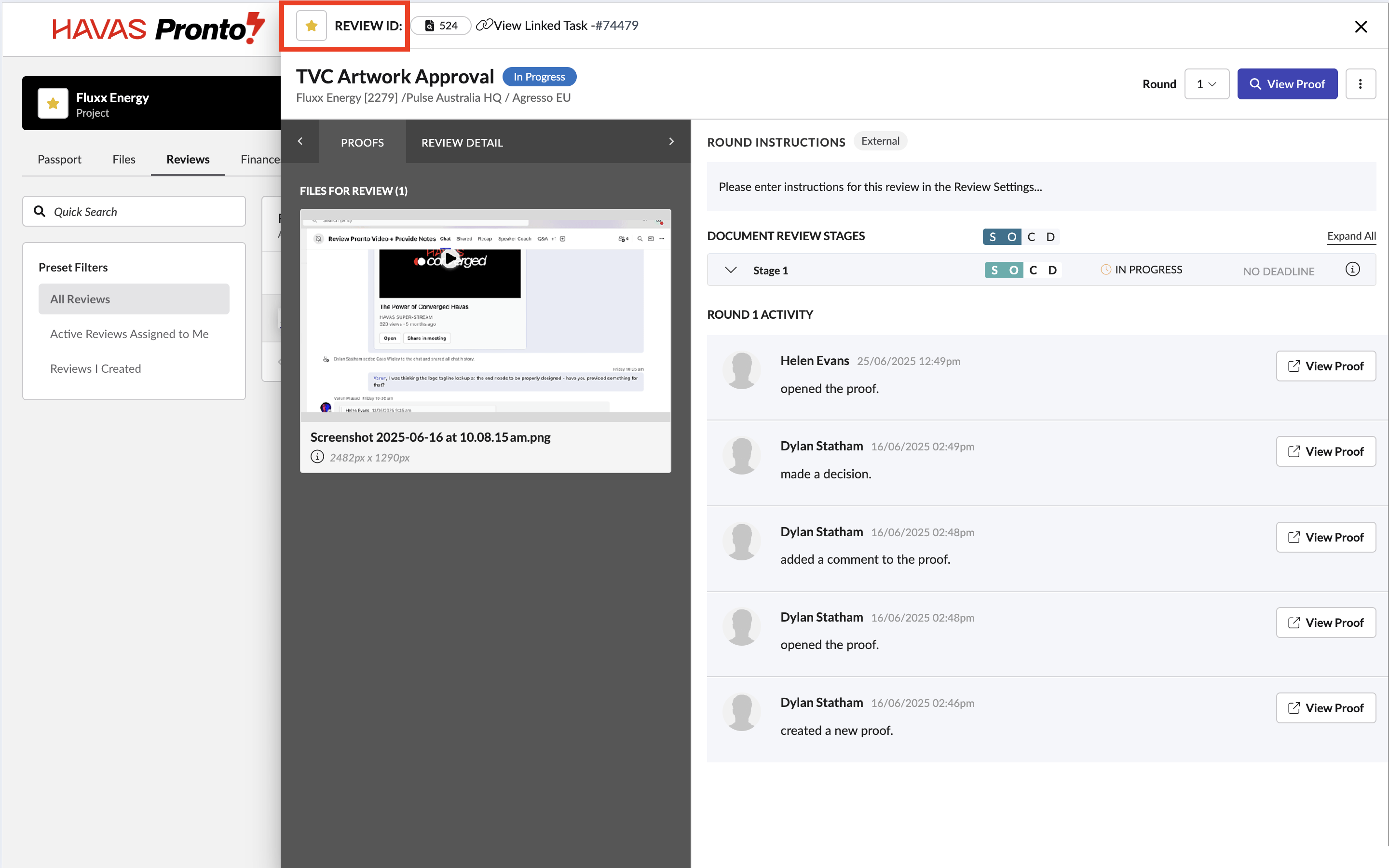
7. Reports – Go to Apps > Reports, open the report, click the star
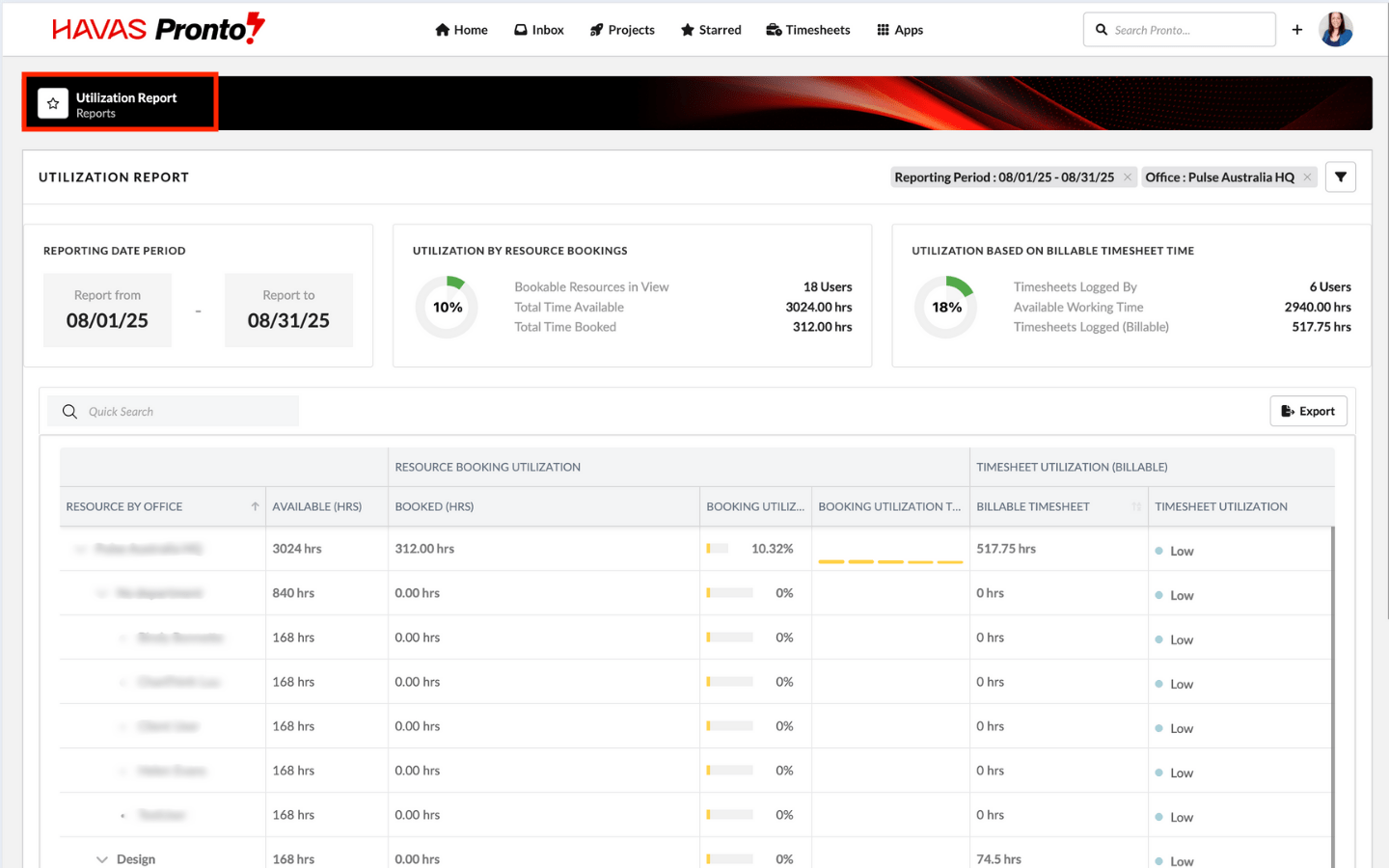
Unstar items
- You can unstar items directly in the grid using the ★ column. The item disappears from the grid immediately.
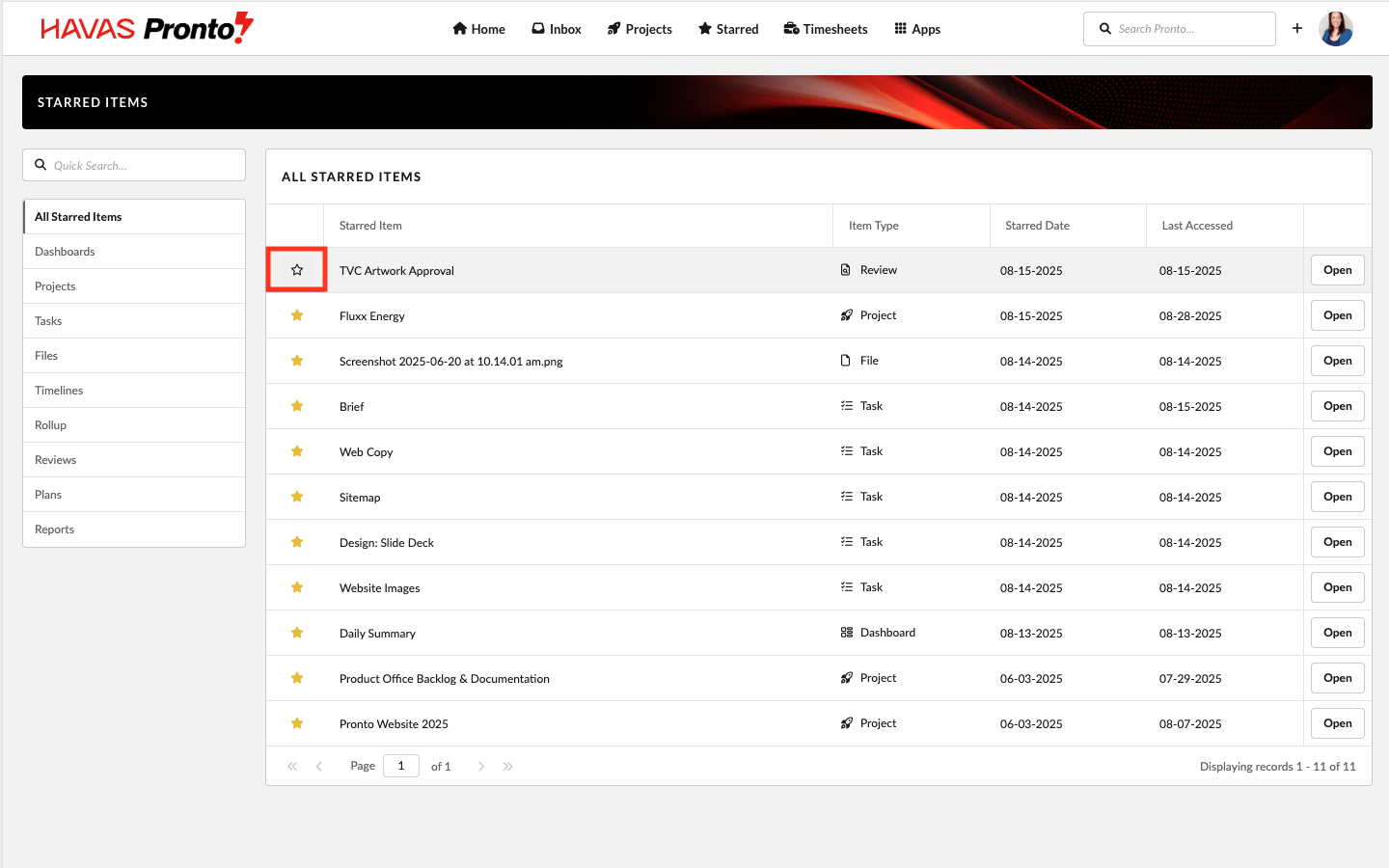
- You can also unstar from:
- Starred > Top Ten menu
- Projects > Recently Starred menu (for Projects)
- An open Task/File/Review flyout header
- If you unstar from a flyout, the flyout stays open. You can re‑star from the same header; the item is added back to the top of the grid and appears in relevant menus.
Top Starred Navigation Menu
You can star and un-star items directly from the top navigation Starred menu drop down.
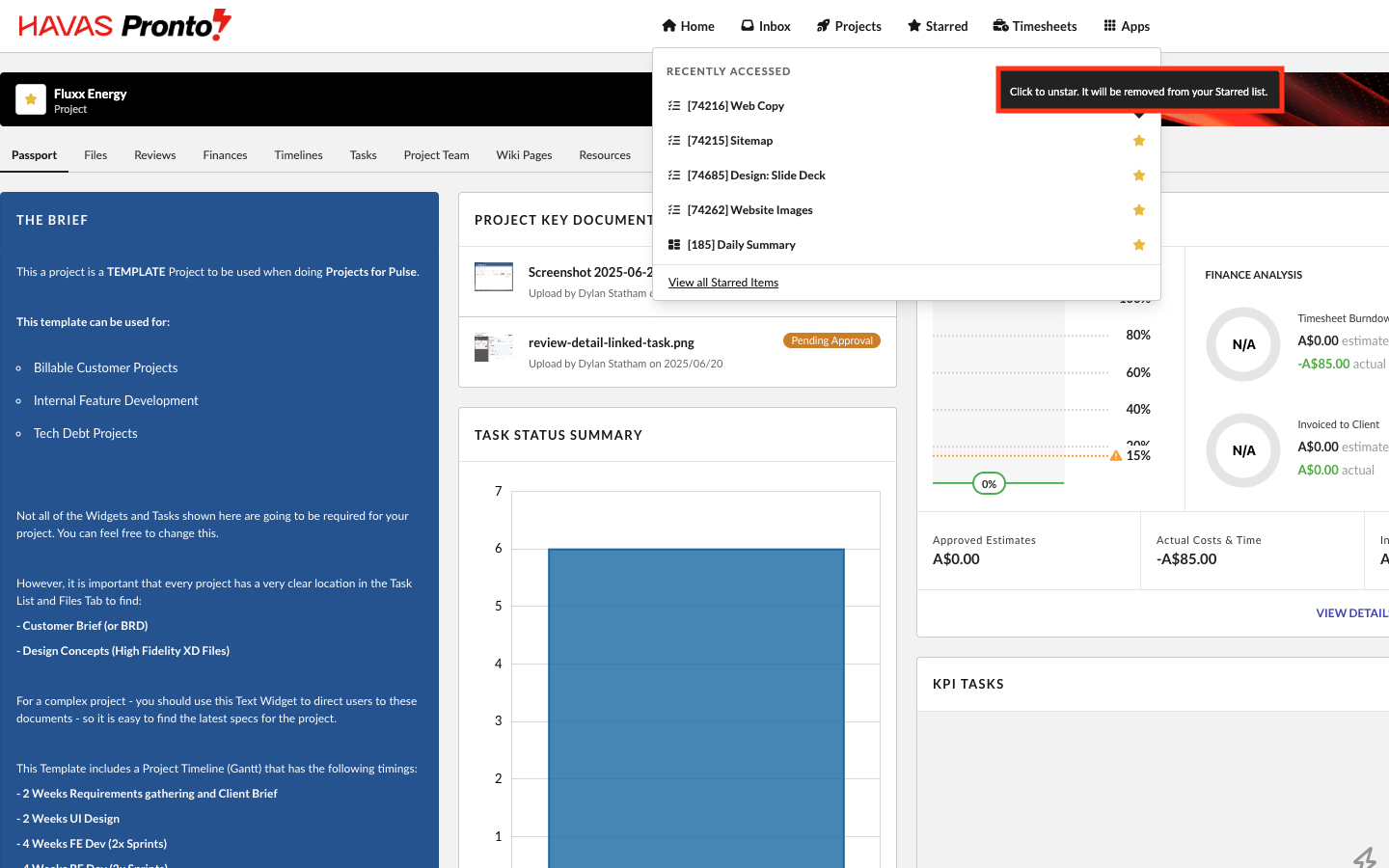
When you un-star from the dropdown this state syncs everywhere in real‑time (grid, page headers, other menus, open flyouts).

