The main content is a grid with the following columns:
- ★ (Star) — shows starred state. Click to unstar directly from the list.
- Starred Item (Title)— the name of the item.
- Item Type — Dashboard, Project, Task, File, Review, Report, Timeline, Wiki, or Plan.
- Starred Date — when you starred it (uses your office date format).
- Last Accessed — when you last opened it (uses your office date format).
- Action — context-aware Open/View button.

Sorting, filtering & search
From the starred landing page you are able to sort, filter and search for starred items.
- Click a column header (Title, Item Type, Starred Date, Last Accessed) to sort ascending/descending.
- Click on the left hand menu to filter by type
- Use the search box to find items within your current filter. Results exclude unstarred items.
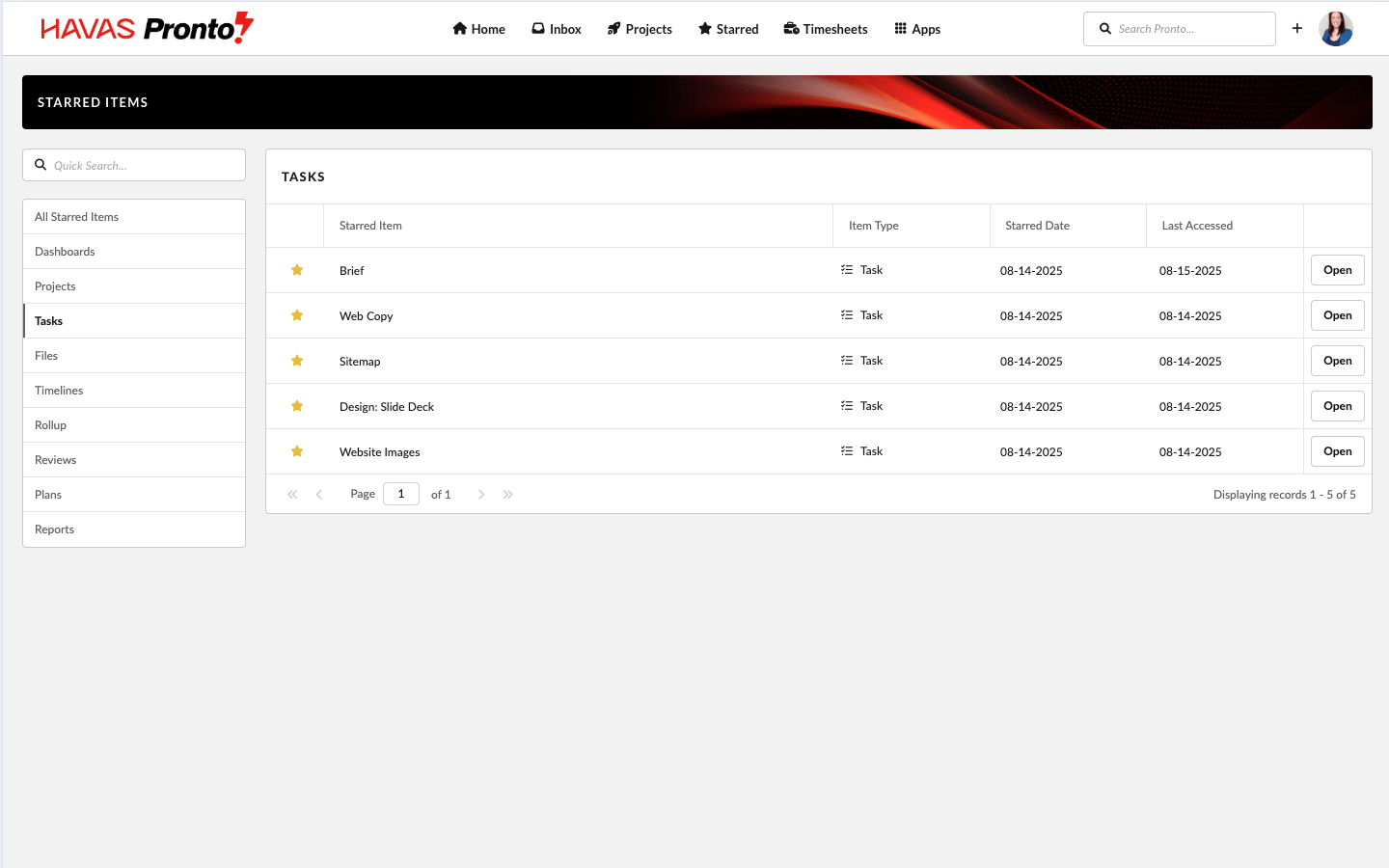
Empty states you might see
- No starred items yet
A large outlined star appears with the message:
“You haven’t starred any items yet. Clicking the Star icon will add an item to your list.” - No items for a selected type (e.g., Files)
The page shows:
“You have no starred items of this type. Clicking the Star icon will add an item to your list.” - No results for your search
“There are currently no Starred Items matching your query.”
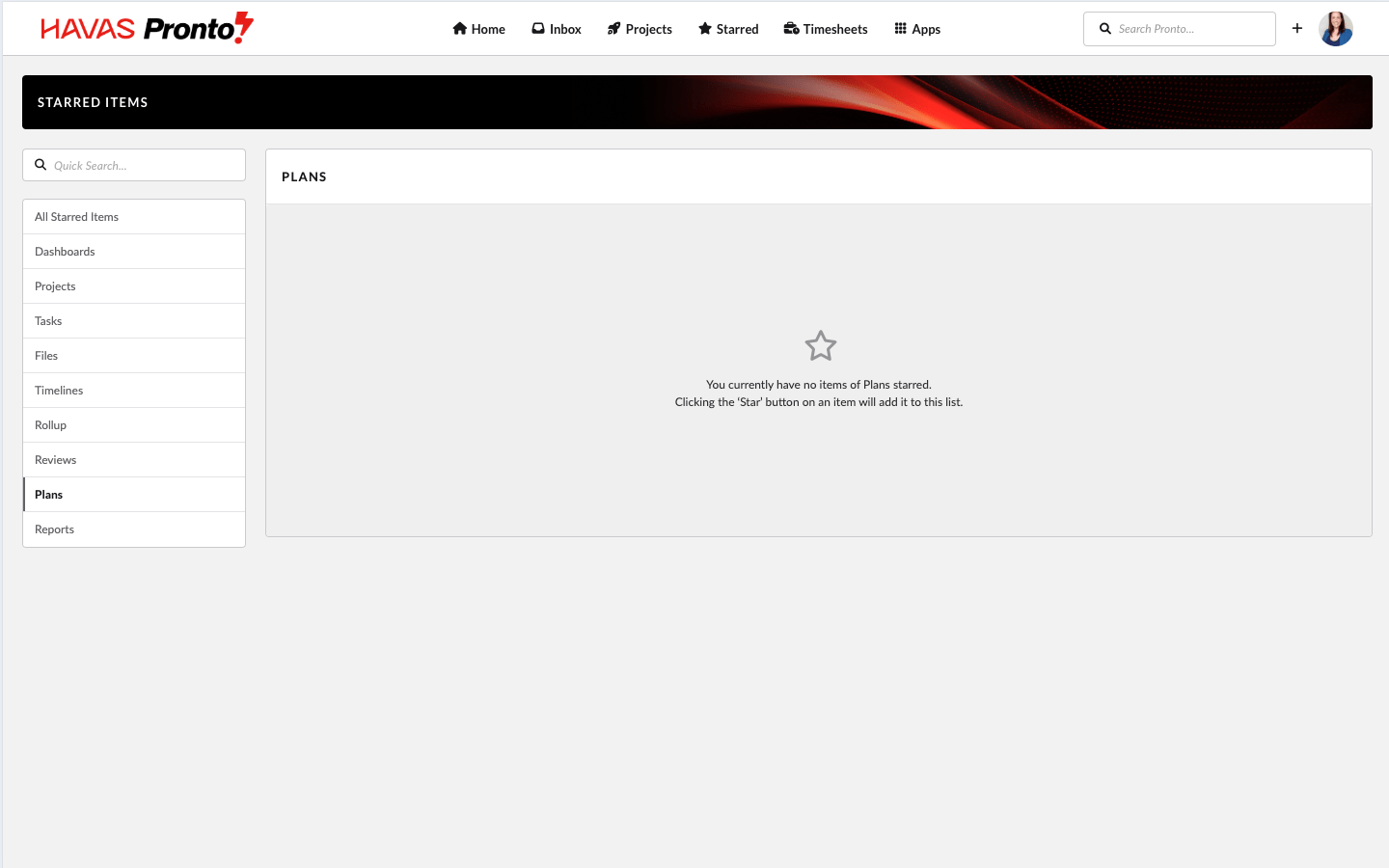
Troubleshooting
- I don’t see any items
Make sure you’ve starred items elsewhere. Look for star icons in Dashboards, Projects, Tasks, Files, Reviews, Reports, Timelines, Wiki, and Plans. - My sort keeps resetting
Sort order resets to default on page reload. This is expected. - Rows per page didn’t stick
Rows per page is stored in a browser cookie. If cookies are cleared or blocked, the setting won’t persist. - I can see an item but can’t open it
Your access might have changed since you starred it. Contact an admin or owner for permission.
Permissions note
Items you starred remain visible in Starred Items even if your permission to open them is later removed. If you try to open one, you may see a permission error.
Congratulations!
You have now completed this training module.
We hope this new knowledge helps you with getting the most out of Pronto.
Explore our other training modules to learn more about Pronto’s key features and how to use them based on your role.
Pronto for
Beginners
If you are just starting with Pronto.
Pronto Feature
Training
Training Modules for each of the main Pronto Features.

