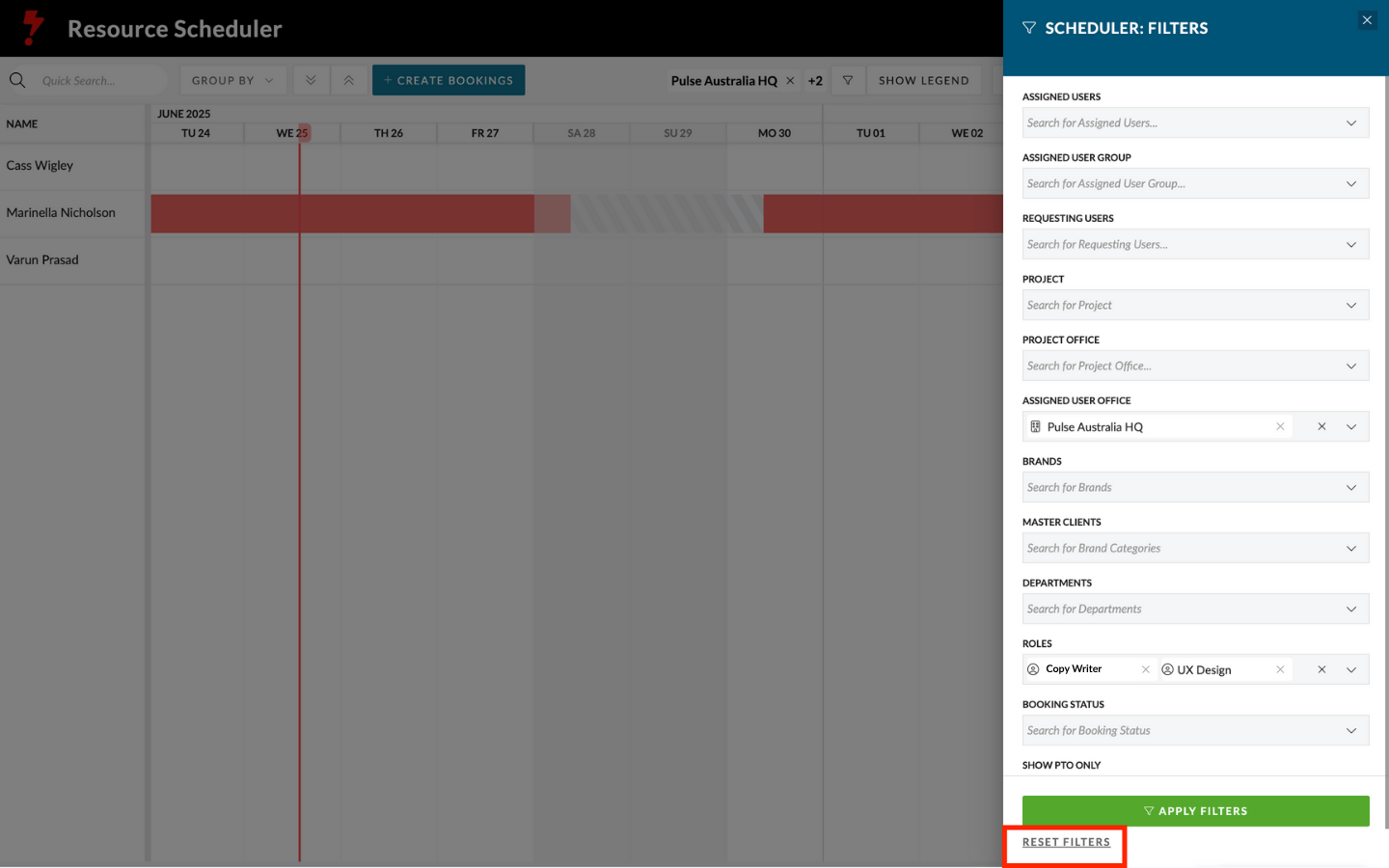To filter the contents of the schedule click the ‘Filters’ button in the top right of the schedule header.
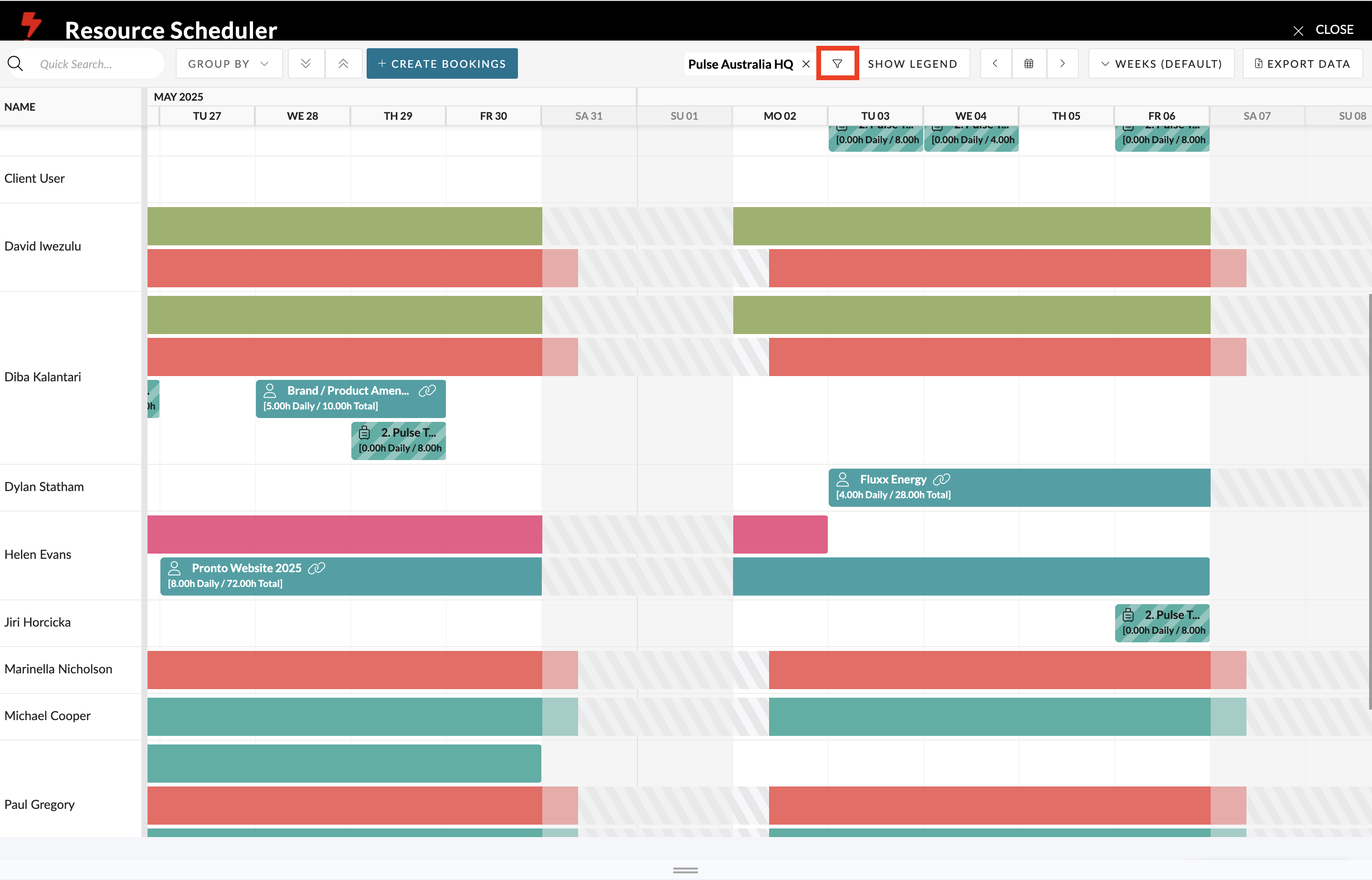
This will launch the “Scheduler: Filters” fly out panel.
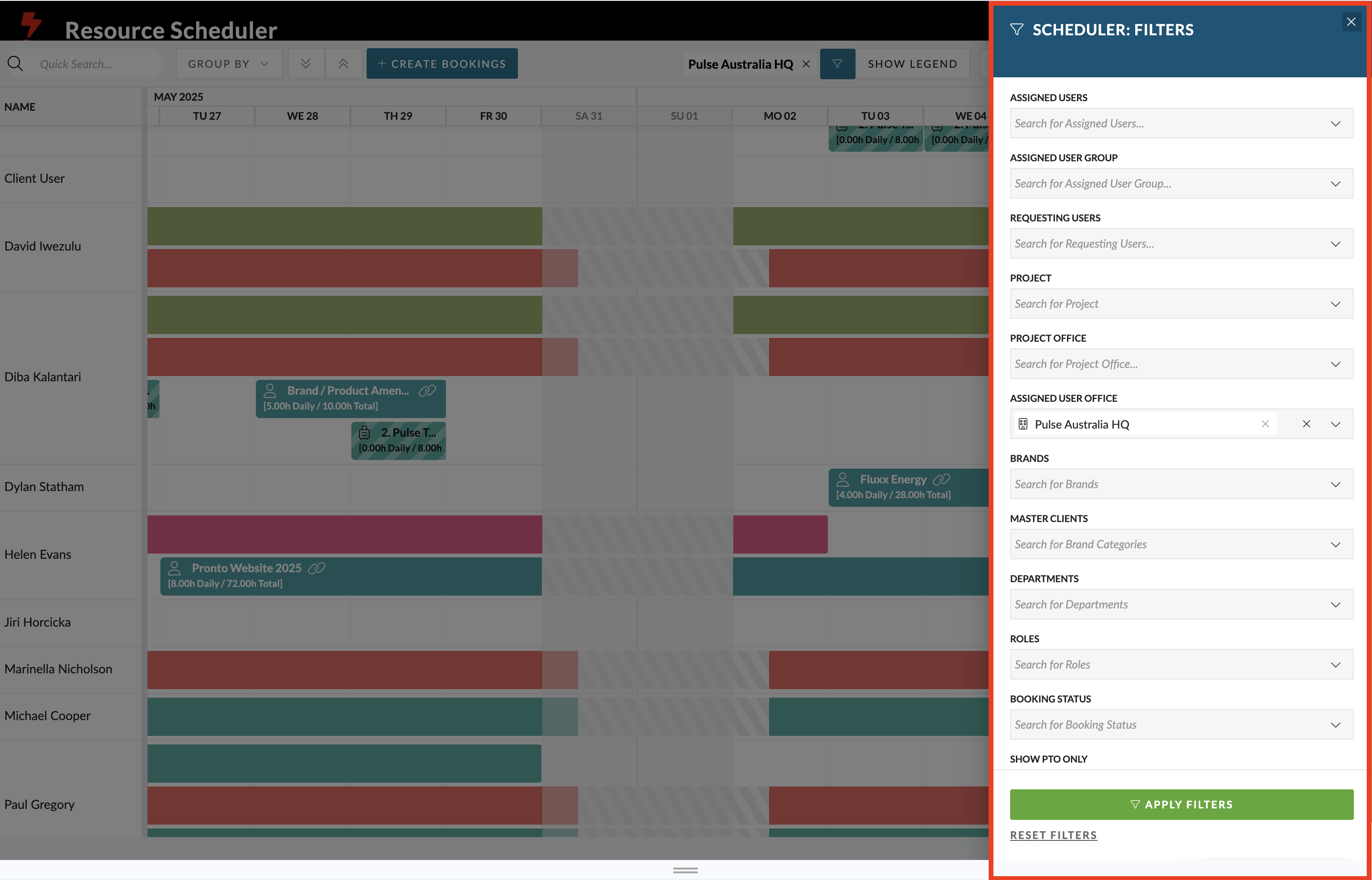
You can filter the contents of the schedule by
- Assigned Users– filters only bookings assigned to a specific user
- Assigned User Group – filters bookings assigned to any member of a User Group
- Requesting Users– filters bookings created by a specific user
- Projects– filters bookings assigned to a specific project
- Project Offices– filters bookings to projects in a given office
- Assigned User Office– filters bookings that are assigned to users in a given office
- Brands– filters bookings that are assigned to projects with specific brand
- Master Clients – filters bookings that are assigned to projects with specific Master Client
– Departments - Roles– filters only bookings assigned to any user with a specified role
- Departments– filters only bookings assigned to any user in a specified department
- Booking Statuses– filters only bookings with a specified status
- PTO Bookings– shows only PTO
Filtered Views of the Scheduler
Each time you apply a filter criteria, it shows in the dropdown bar. This way you can select multiple criteria in some filters. filters button.
For example, if you wanted to see the availability of Copywriters, you could Filter the schedule by “Roles” and select “Copywriter”.
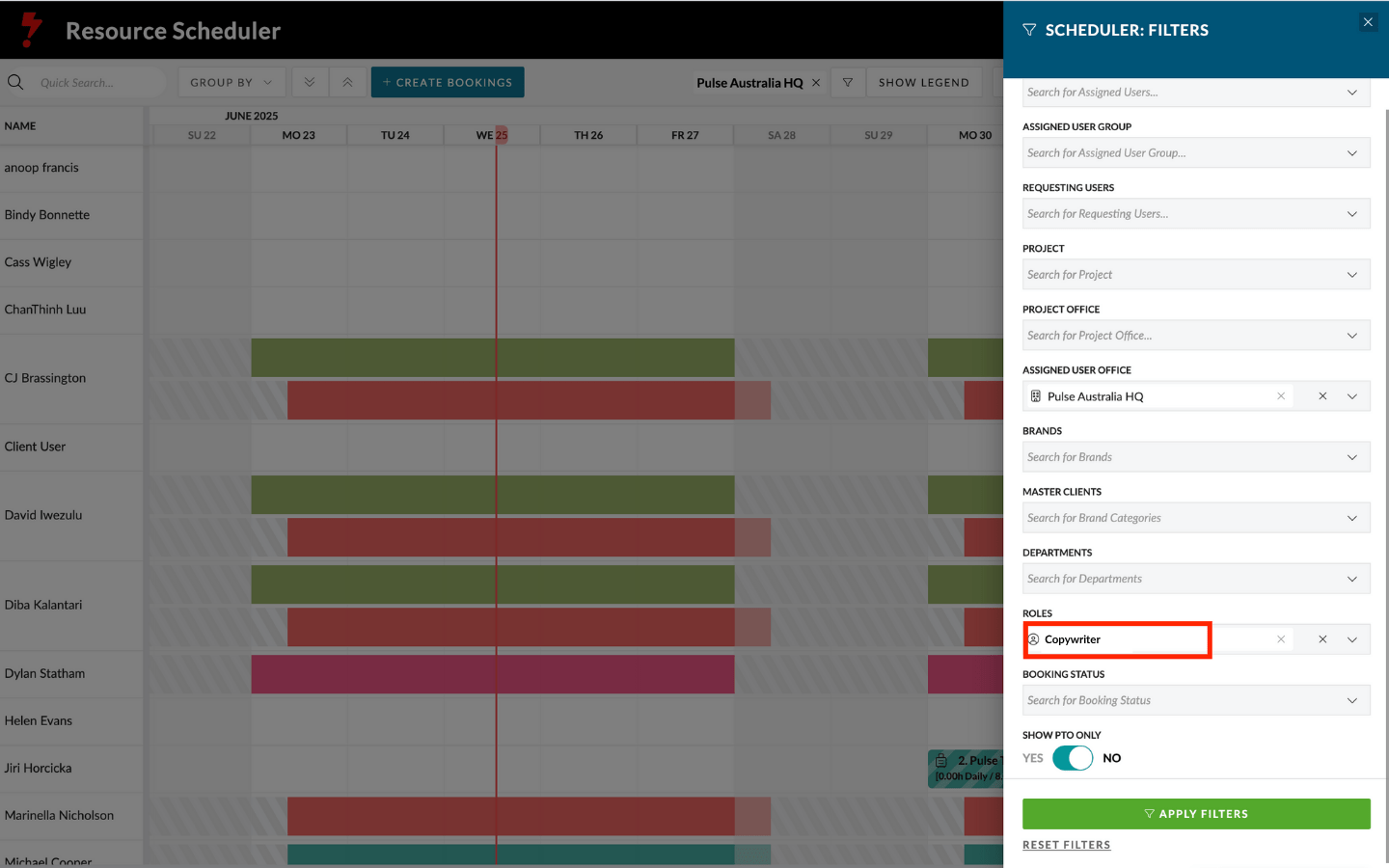
When you apply the filter and close the Filter Panel the list of Users will be filtered to only show users with the role description “Copywriter” and you will see the criteria next to the filter button.
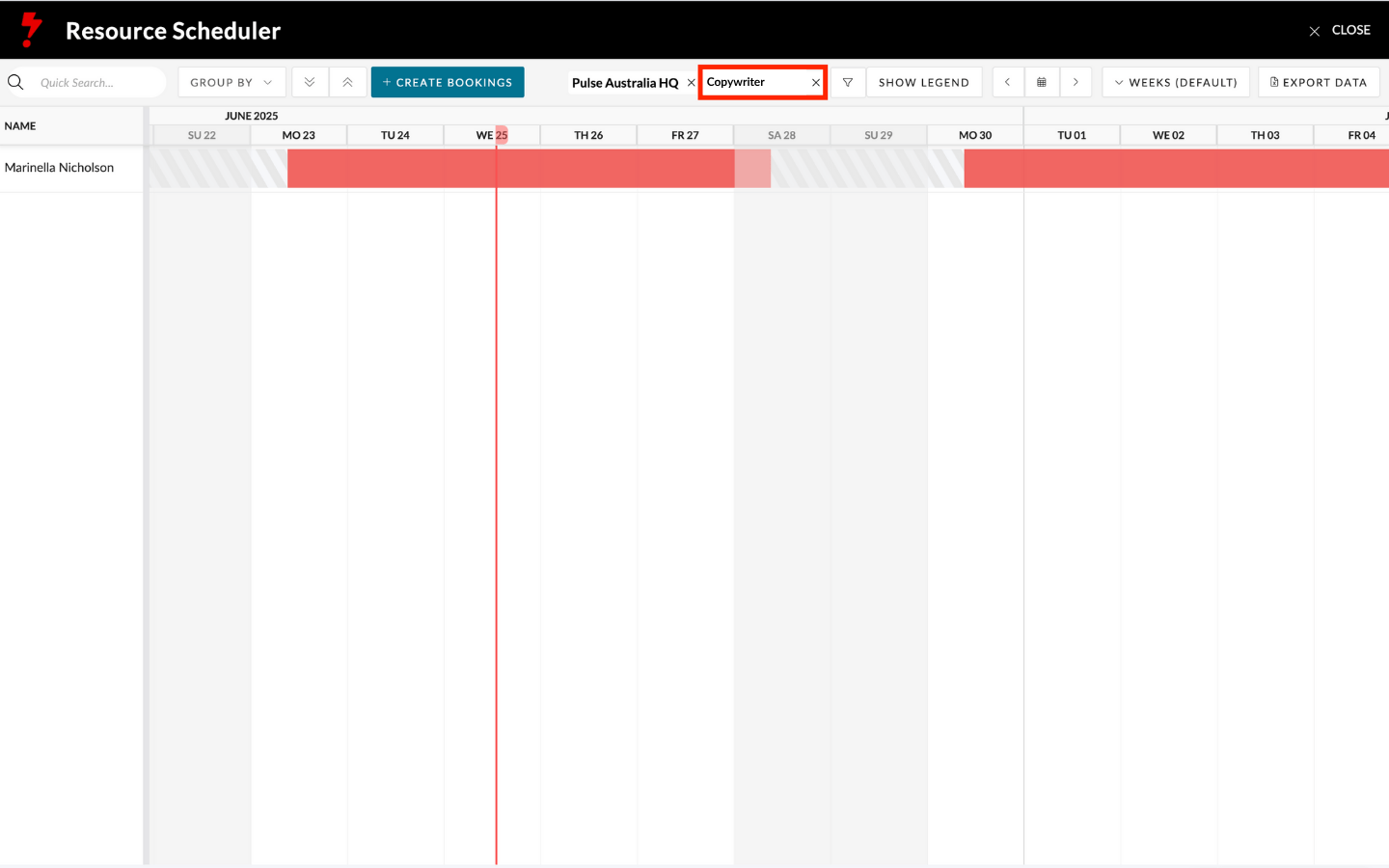
Applying Multiple Filters
You can apply multiple Filters at once – either on the same Objects or Across Object.
For example, you could search for Resources with the Role of either “Copywriter” or “Designer”. Each term is listed next to the FIlter button.
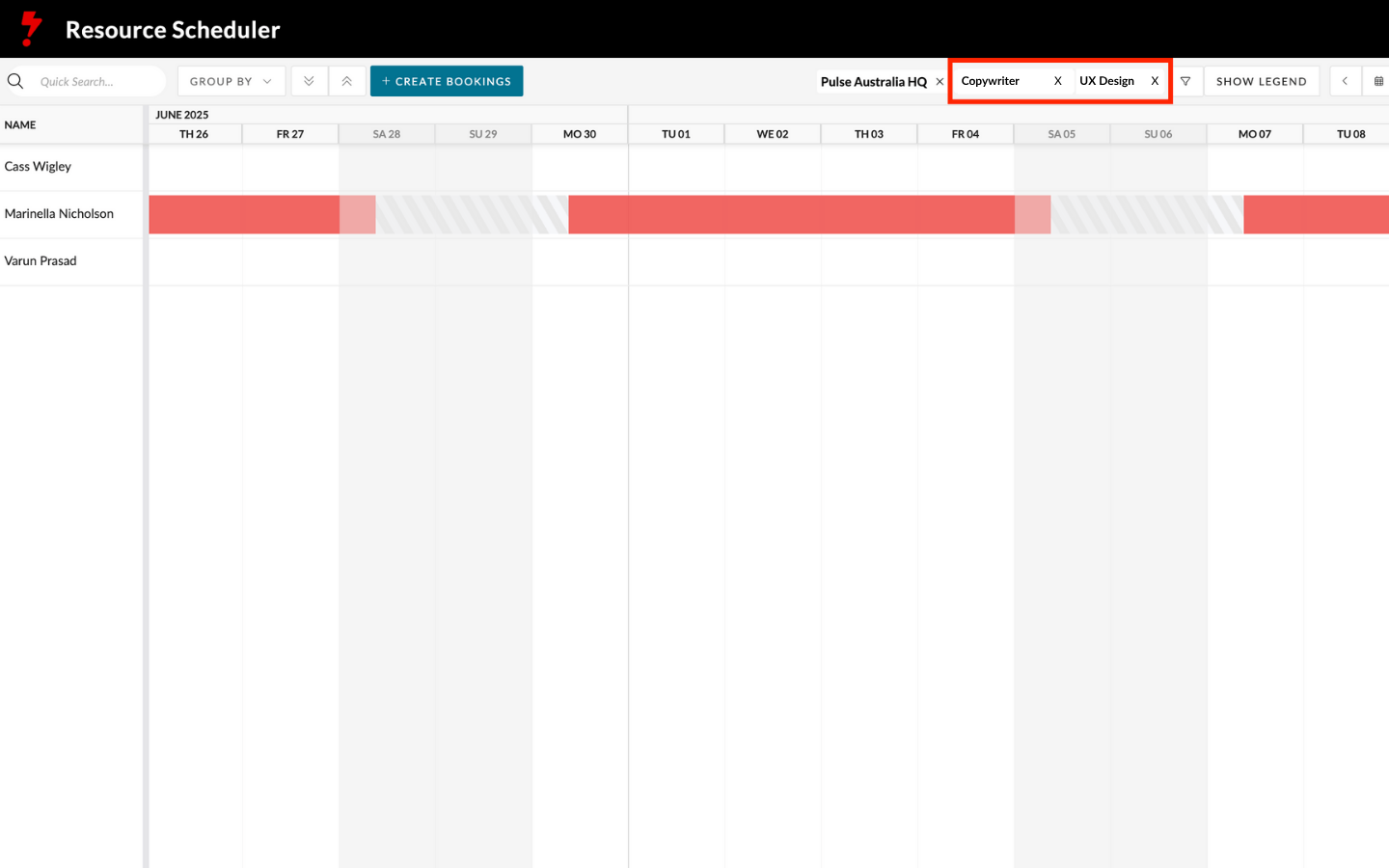
Or, you can combine filtering across different domains (like Projects, Status, Offices etc) – for example, if you wanted to find Copywriters and Designers who are already Assigned to a particular Project you can add that Project to the search terms.
Each Term will be listed next to the filters.
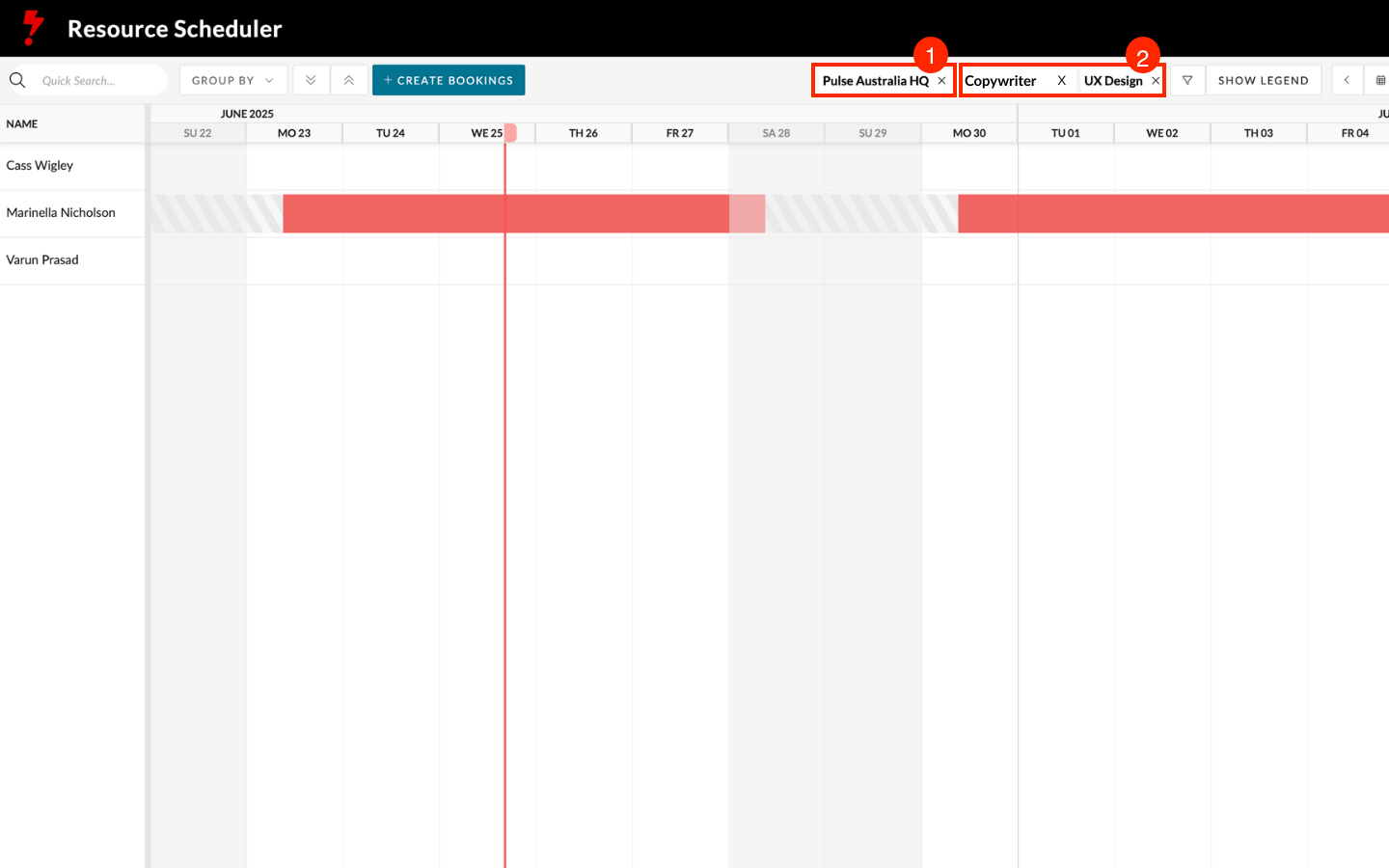
Removing Filter Terms and Reseting Filters
To remove a single filter term click the ‘x’ next to the term.
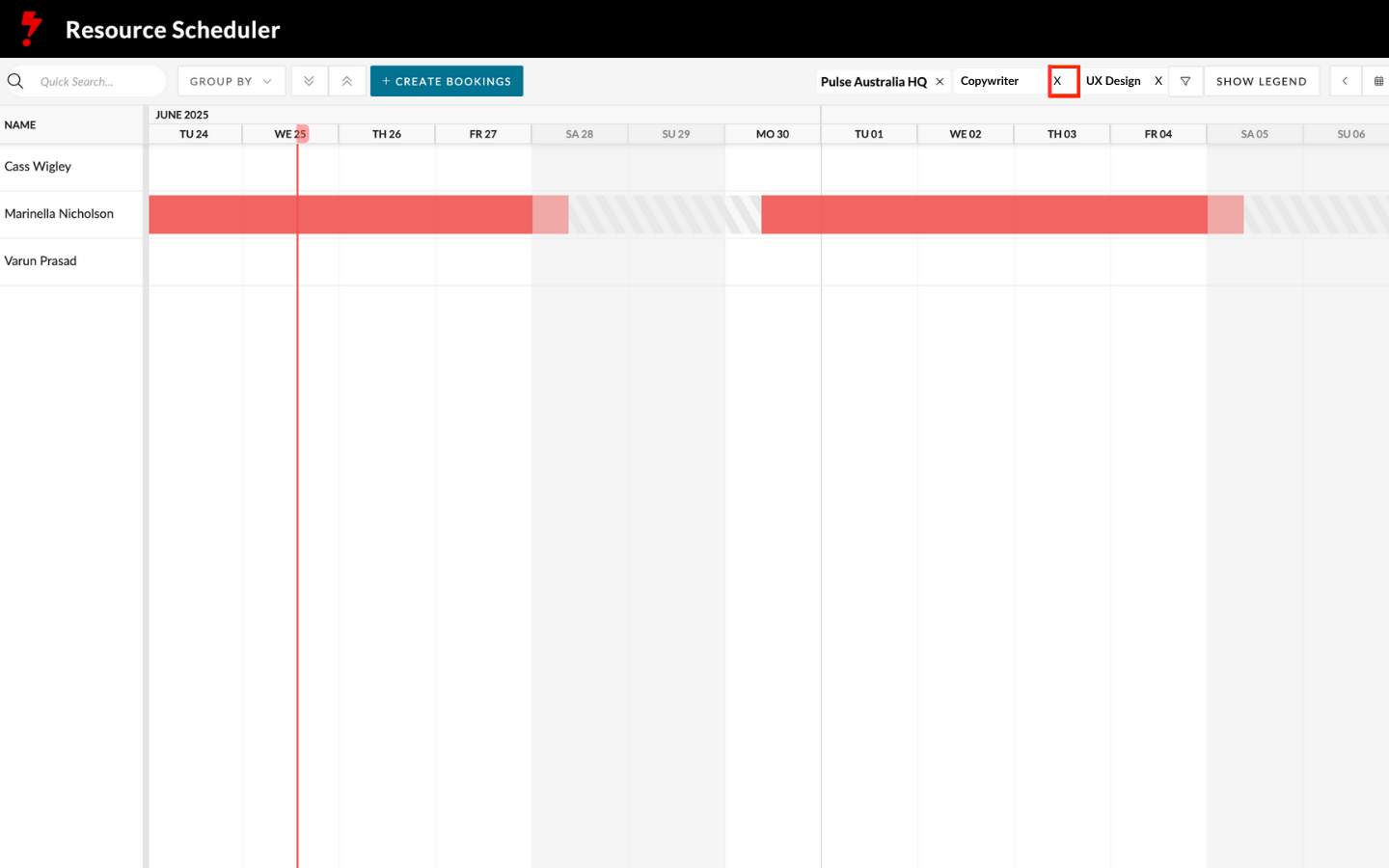
To remove all filters applied you can open the Filters flyover panel and click “Reset Filters” beneath the “Apply filters” button.