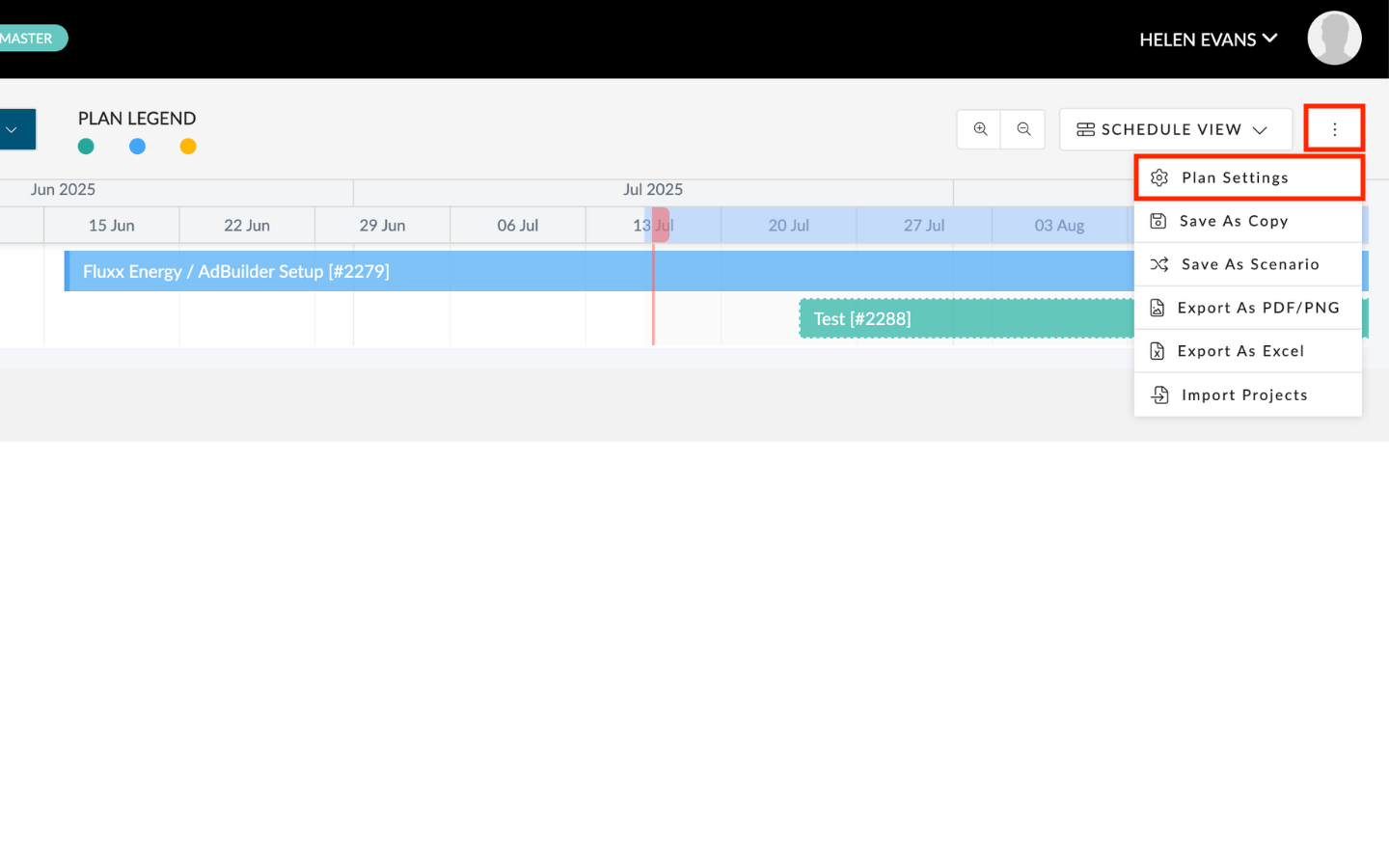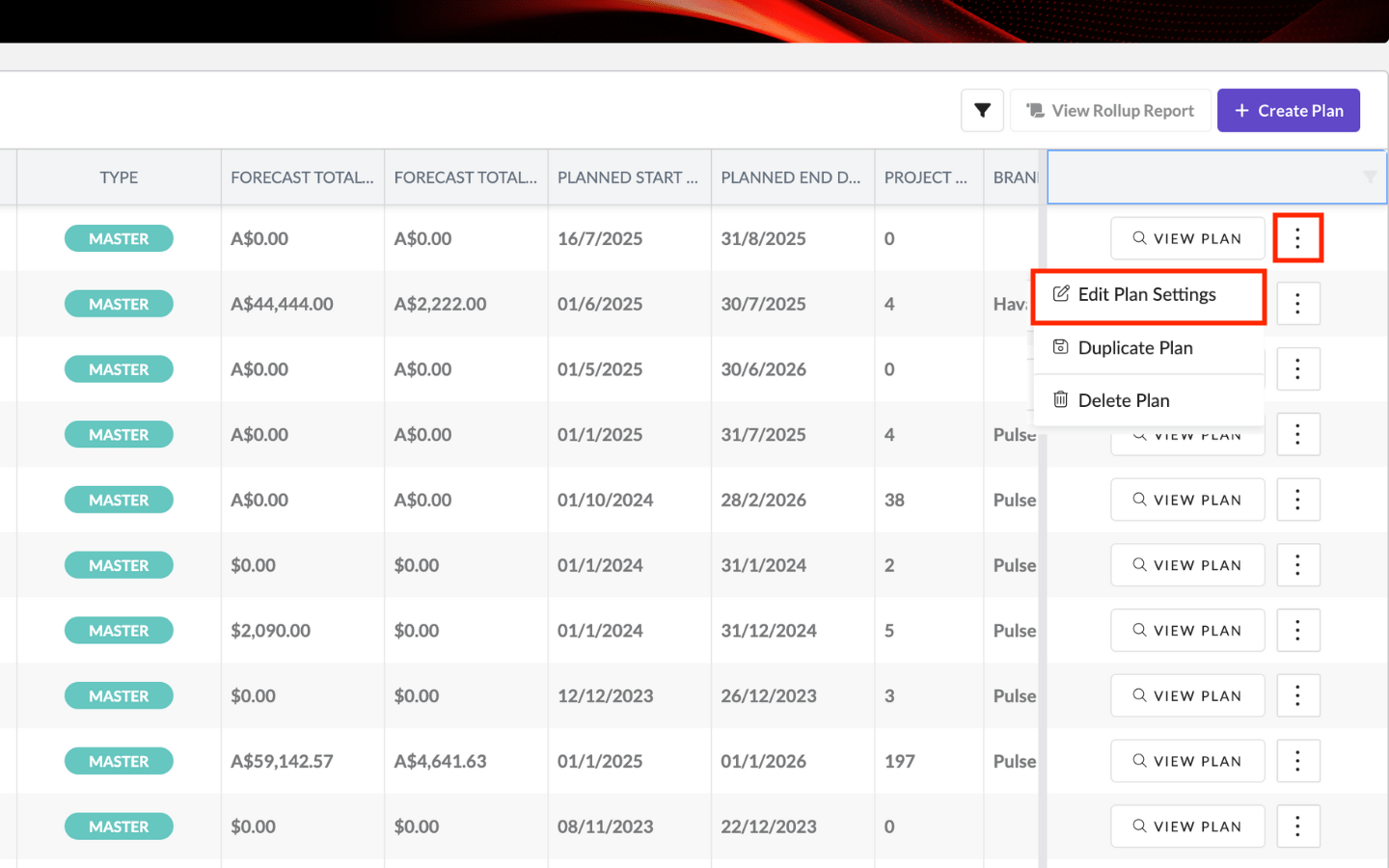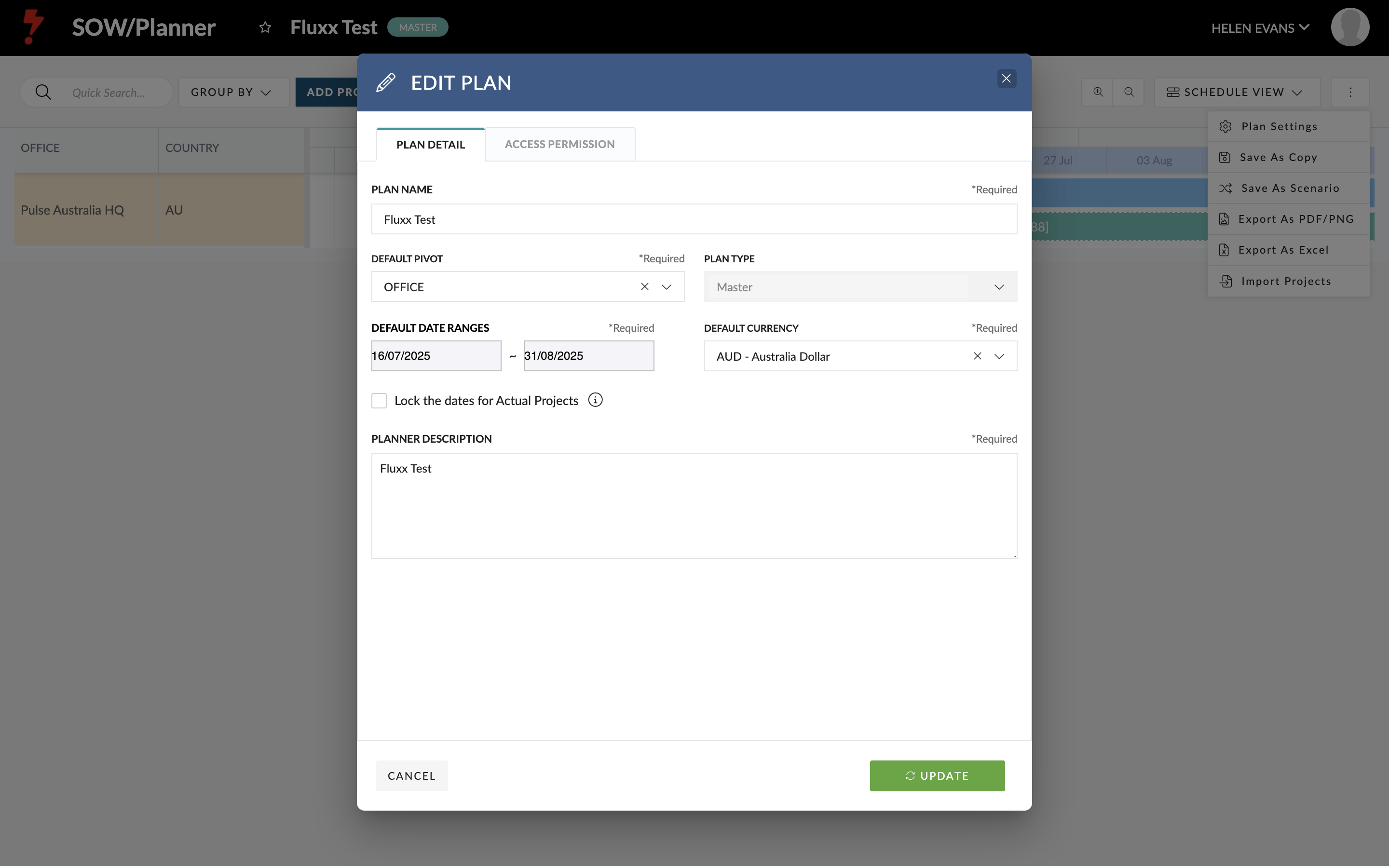If you have edit access to a plan in Pronto Planner, you’ll be able to do the following:
- Edit the plan’s settings
- Add real or planned projects to the timeline
- Adjust project dates with drag-and-drop
‘Edit Settings’ for the Plan
Click Edit Plan Settings inside the plan, or click the three dots in your plan list.
You’ll see the same editable fields you saw when the plan was created:
- Plan Title
- Brand Restriction
- Office Restriction
- Default Date Range
- Description
- User invitations for View and Edit Access
‘Add Projects’ to the Plan
One of the main features available for a User with Edit Permissions is to ‘Add Projects to Plan‘.
With this feature, you can add both Real Projects and Planned Projects to the Plan.
‘Drag and Drop’ to Change Planned Dates
If date editing is enabled for the plan, you can drag the bars on the timeline to shift start and end dates.
Important: these changes only affect planned dates inside the plan — the real project dates stay unchanged.
Auto-Save
All changes are saved instantly.
Want to keep a copy or create a version? Use Save As to create a new master plan or plan version.