Pronto Reviews includes five key tools to help you manage feedback and approvals with ease:
- Review Settings Screen
- Review Invitation Email
- Proofing & Decision Tool
- Review Queue
- Review Details Screen
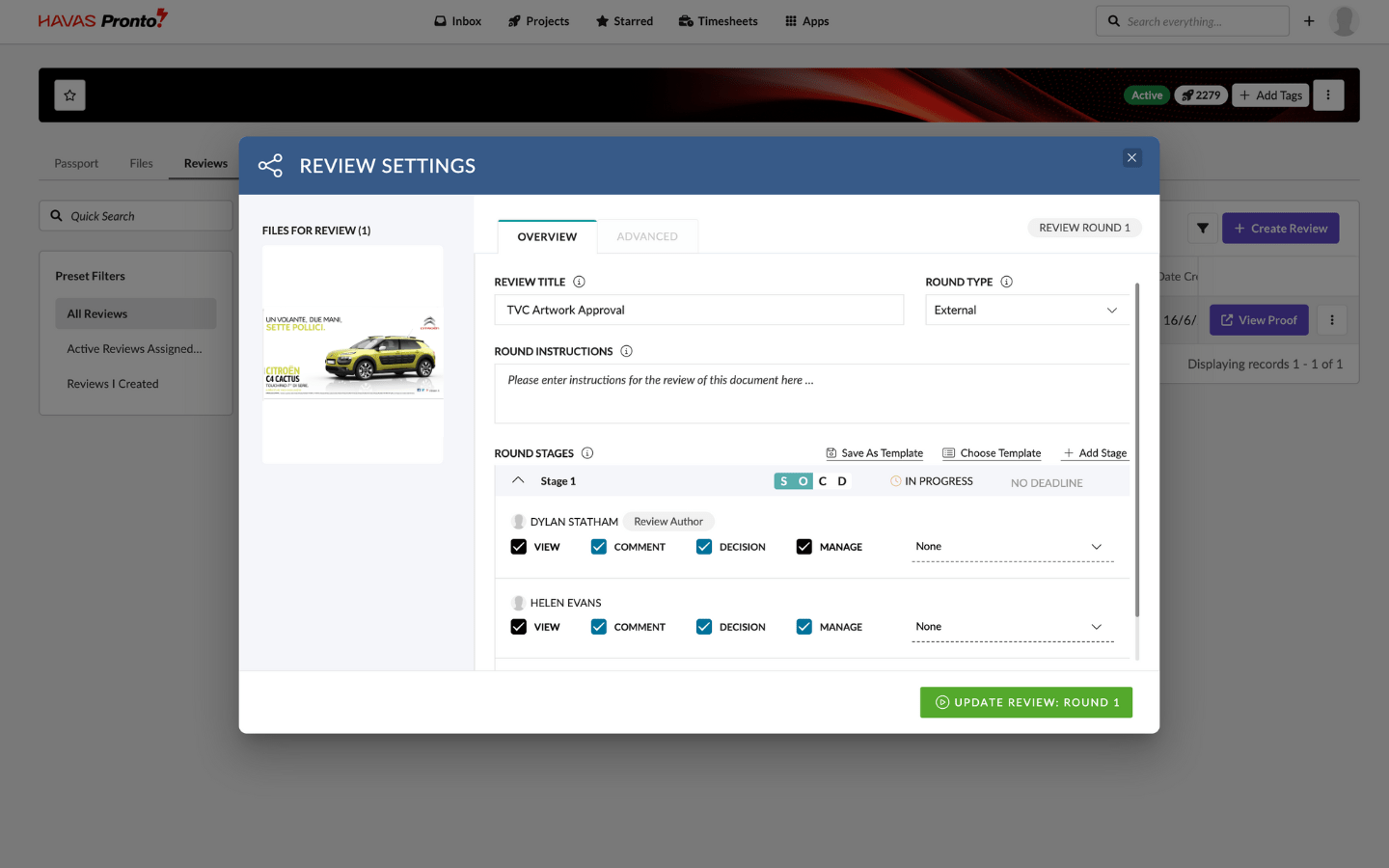
1) Review Settings Screen
The Review Settings screen is your control centre for creating and managing a Review.
Here, the Review Owner can configure:
- Start a new Round (first round or follow-up round)
- Add reviewer instructions (these show in the invitation email)
- Select which Document or URL is being reviewed
- Define the Review Type – Internal, External, Planned, or Unplanned
- Add one or more Stages (if needed)
- Choose the Reviewers for each Stage
- Start a new Round (first round or follow-up round)
- Add reviewer instructions (these show in the invitation email)
- Select which Document or URL is being reviewed
- Define the Review Type – Internal, External, Planned, or Unplanned
- Add one or more Stages (if needed)
- Choose the Reviewers for each Stage
Everything starts here — it’s where you shape the flow and structure of your Review.
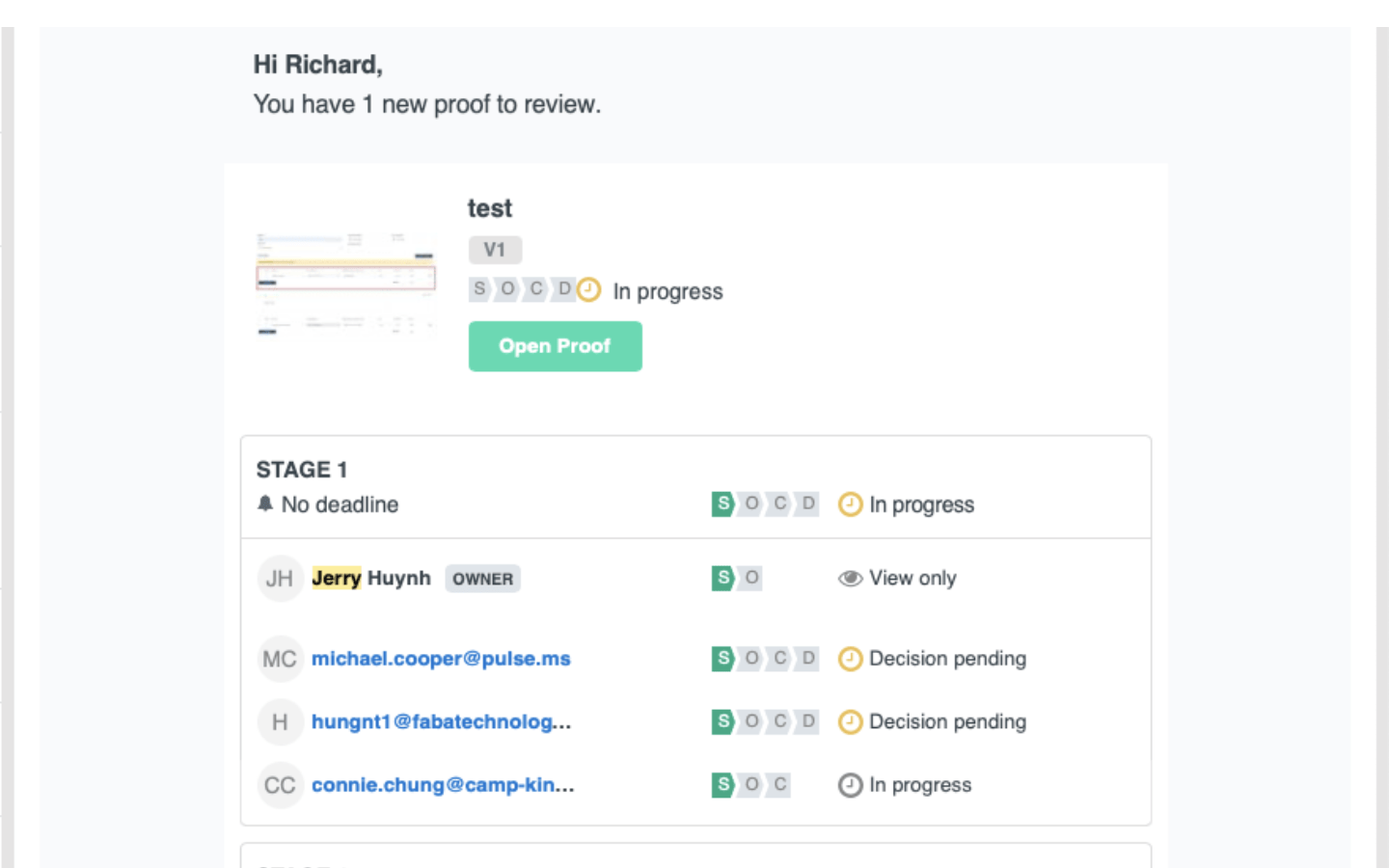
2) Review Invitation Email
When a Review begins, each Reviewer in the first Stage receives an email invitation with a secure, personalised link. No login is needed — they just click the link to jump straight into the review.
If the Review includes multiple Stages, the system will automatically notify the next group of Reviewers as soon as it’s their turn — with a unique link tailored to them.
This system means:
You don’t need to copy and paste links or documents manually — the system handles it
Reviewers can complete the full review process without logging into Pronto
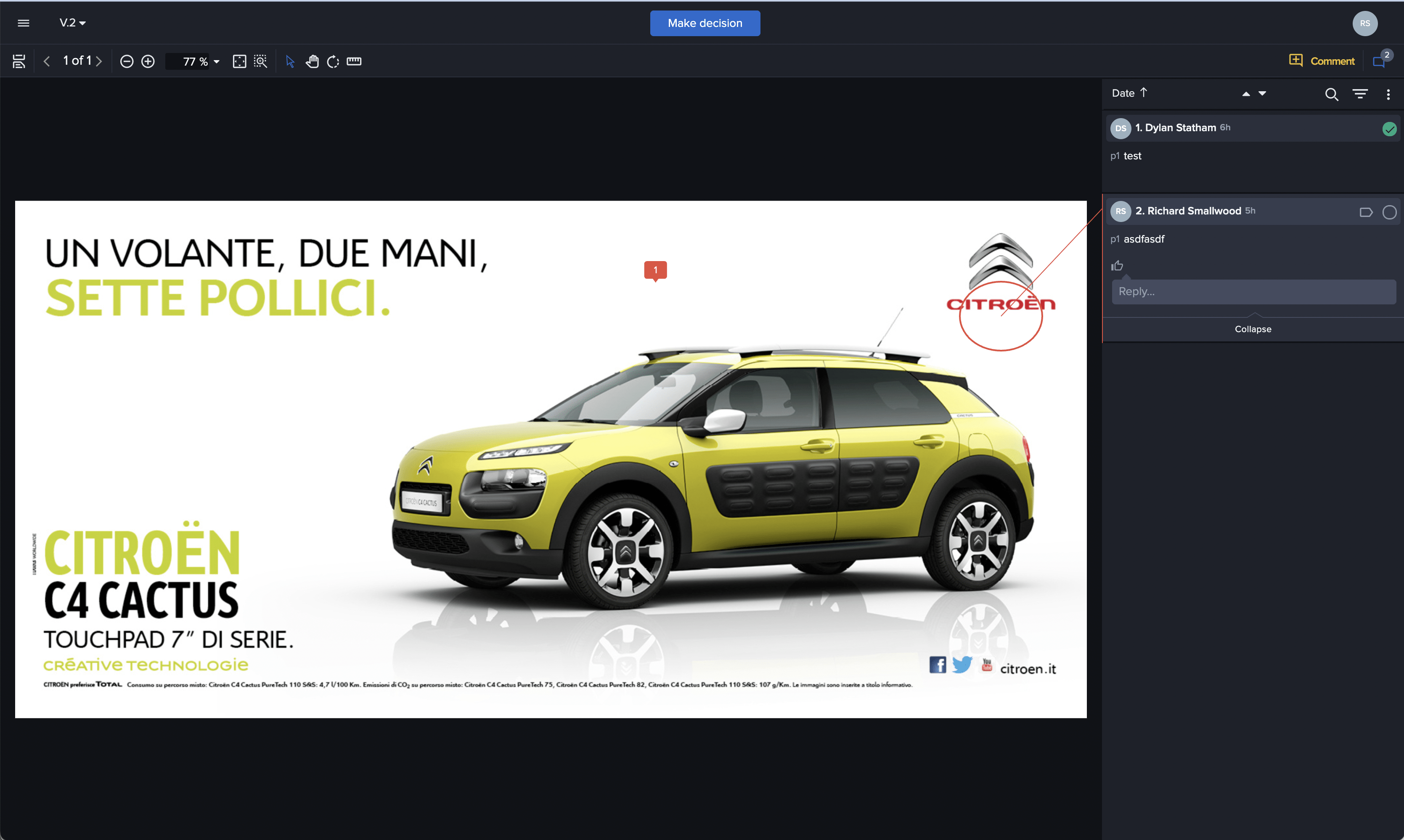
3) Proofing & Decision Tool
When a Reviewer clicks their email link, they’re taken directly to the Proofing Tool — where the real work happens.
This is the interactive space for reviewing files, giving feedback, and making decisions.
Pronto partners with an industry-leading proofing engine, giving you:
- Annotation, drawing, and sticky note tools
- Support for print, websites, banners, Office files, Adobe files, video, audio, and more
- Real-time collaboration (multiple users reviewing together)
- Side-by-side version comparisons
- Timecoded comments for video and audio
- Support for high-res files (print, video, audio)
The View Proof button is also available from the Review Queue.
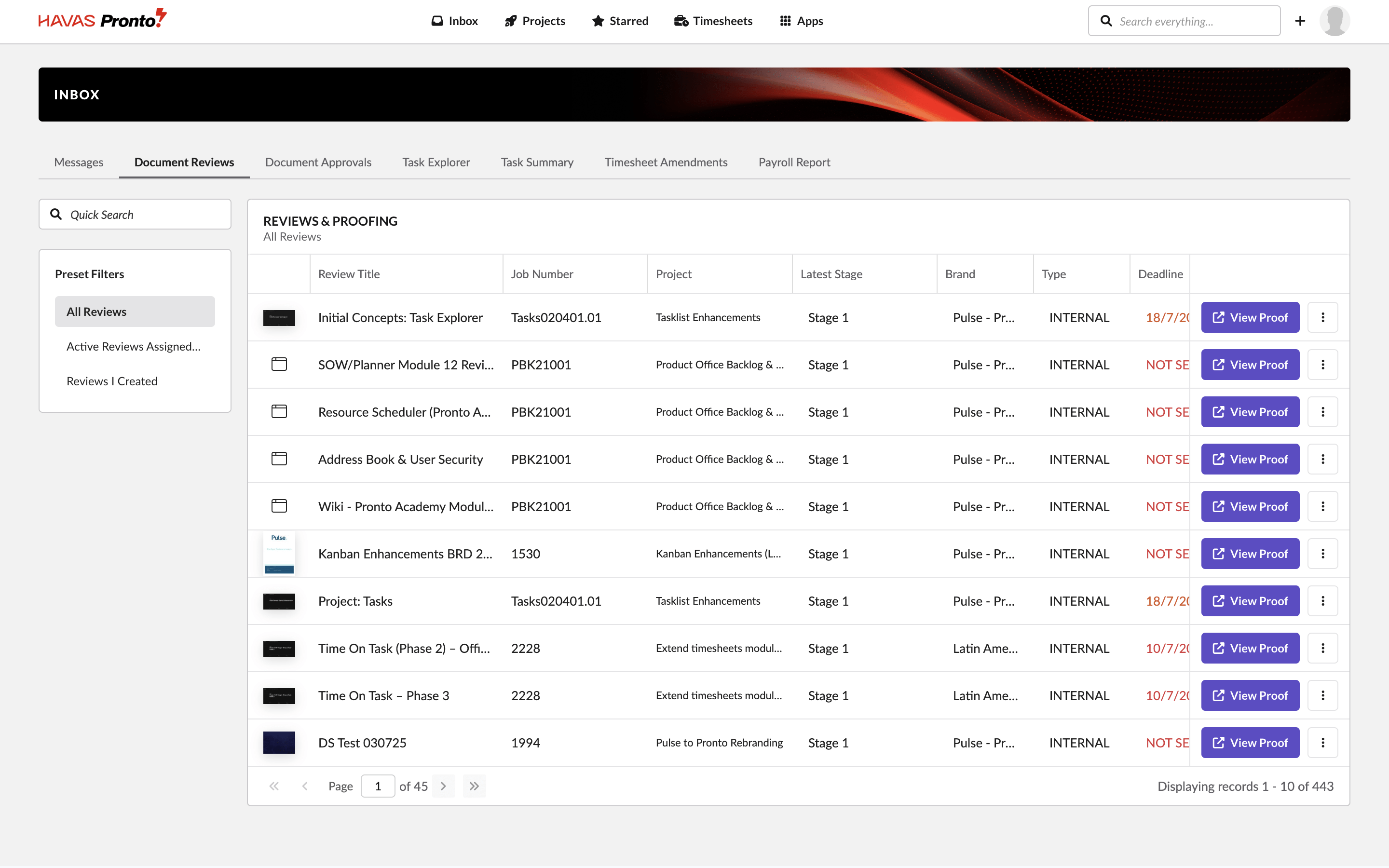
4) Review Queue
Once your Review is live, it appears in the Review Queue — a central place to track and manage all your reviews.
You’ll find the Review Queue in the Pronto Inbox, showing both:
- Reviews assigned to you
- Reviews you’ve created or are managing
From here, you can:
- See what reviews need your feedback
- Track progress and decision status
- Open the Proofing Tool to view comments and annotations
- Access Review Settings (if you have permission)
- View the Review Details Screen
- Start a new Round or cancel the review
The Review Queue is also available as a Widget, which can be added to key pages like the Homepage Dashboard, Project Summary, or Portal Pages.
It includes filters like Owner, Reviewer, Brand, Project, and Type — so you can customise your view to fit your role.
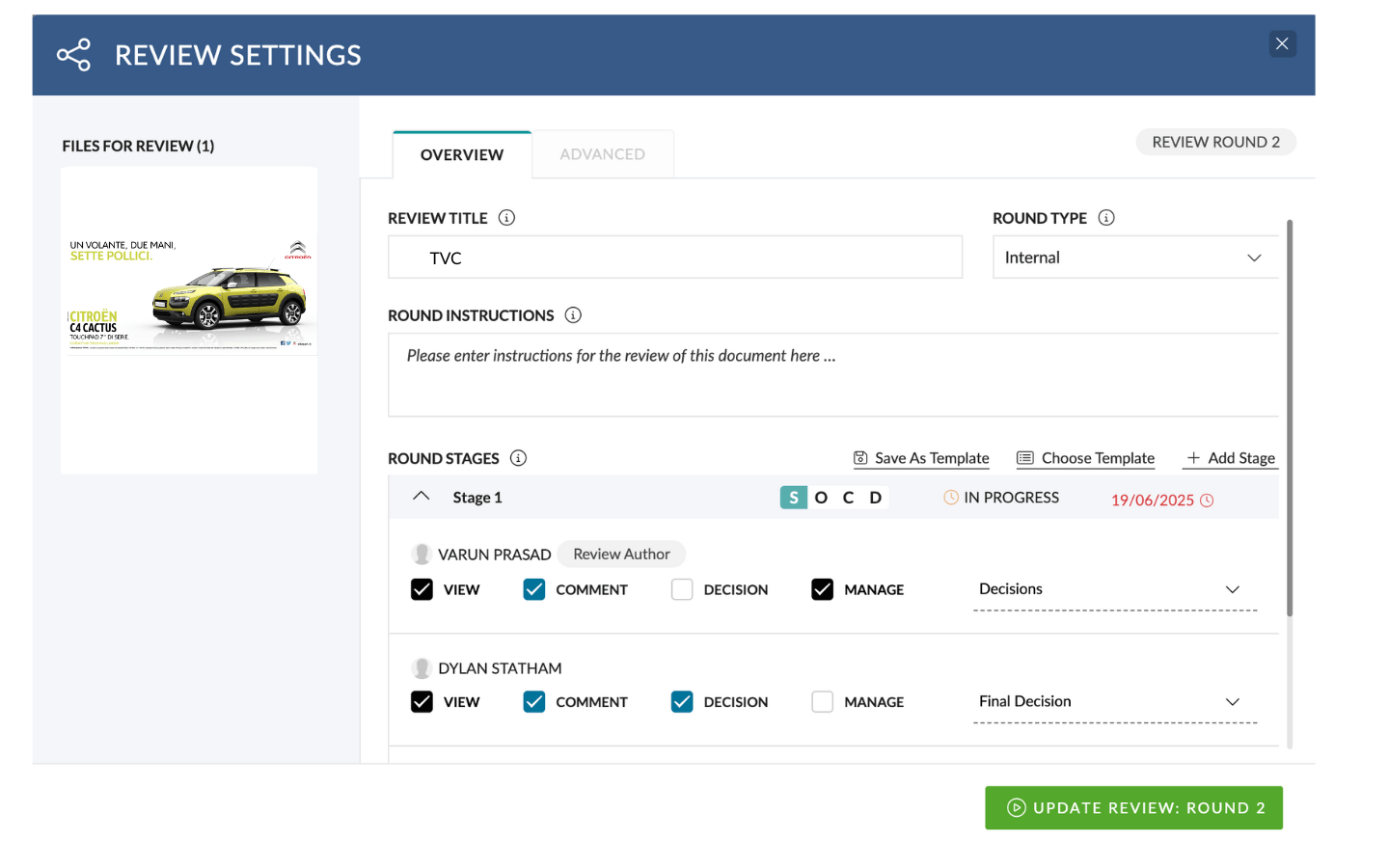
5) Review Details Screen
From the Review Queue, you can open the Review Details Screen for any review you have access to.
This screen gives you a clean, read-only summary of the Review, including:
- Which Round is active
- Status of each Stage in the current Round
- Who’s assigned to each Stage
- Which Assets are included in the round
If you have Manage Review permissions, you can also:
- Edit the Review Settings
- Start a new Round
- Cancel the Review
It’s the best place to get a quick overview of where things stand — and take action if needed.

