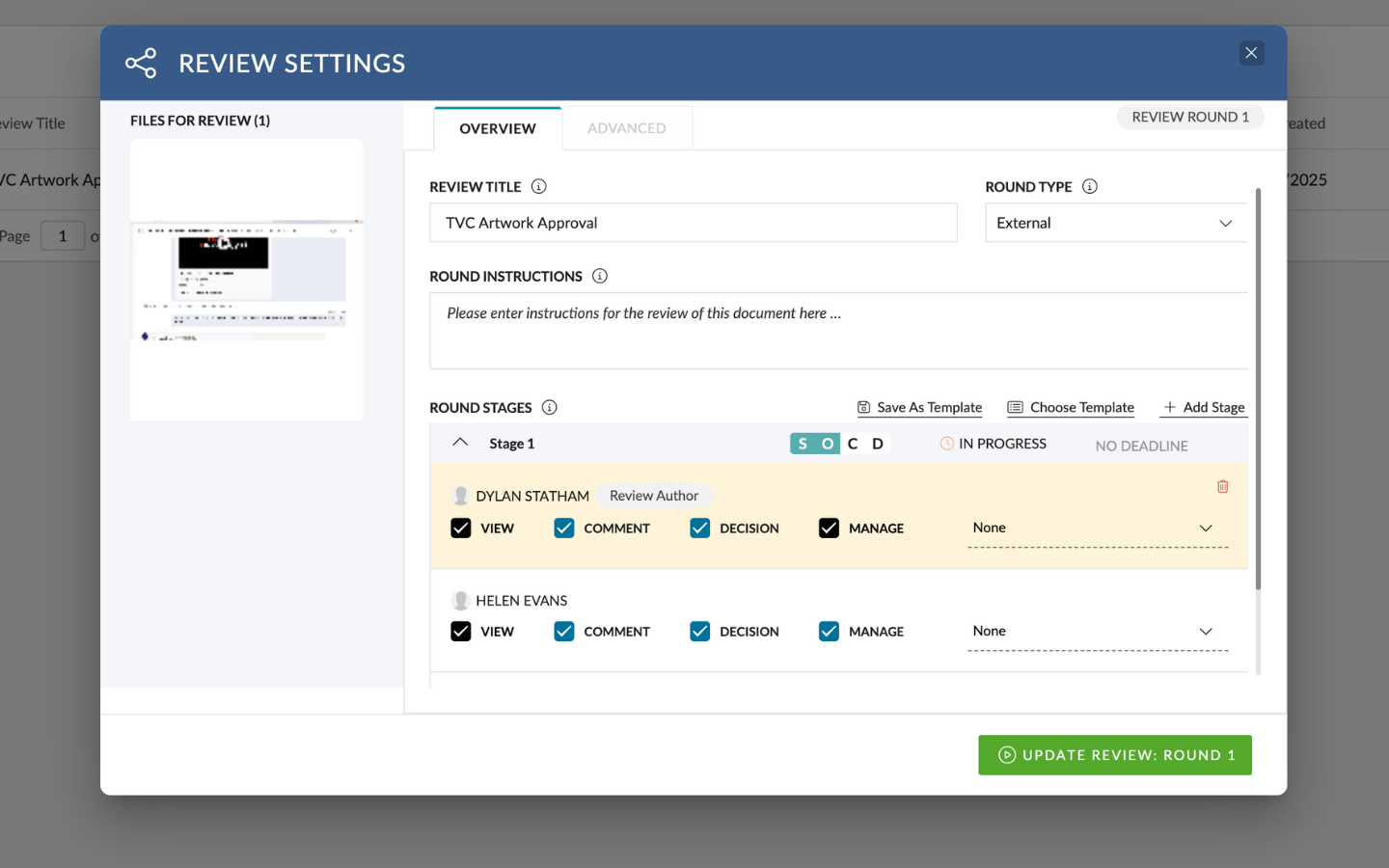When setting up a Review, you’ll have access to three types of settings:
- General Settings
- Stage Settings
- Stage Reviewer Settings
General Settings
- Review Title
- This is the name of your Review, shown in the Review Queue and the Invitation Email.
By default, it uses the title of the first asset — but you can update it to something more descriptive (e.g. A3 Poster – Final Approval).
- This is the name of your Review, shown in the Review Queue and the Invitation Email.
- Round Type
- This is used for reporting purposes only — mark the round as Internal, Client, Legal, etc.
- Review Instructions
- These appear in the Invitation Email and on the Review Details screen. Use this space to guide your reviewers clearly.
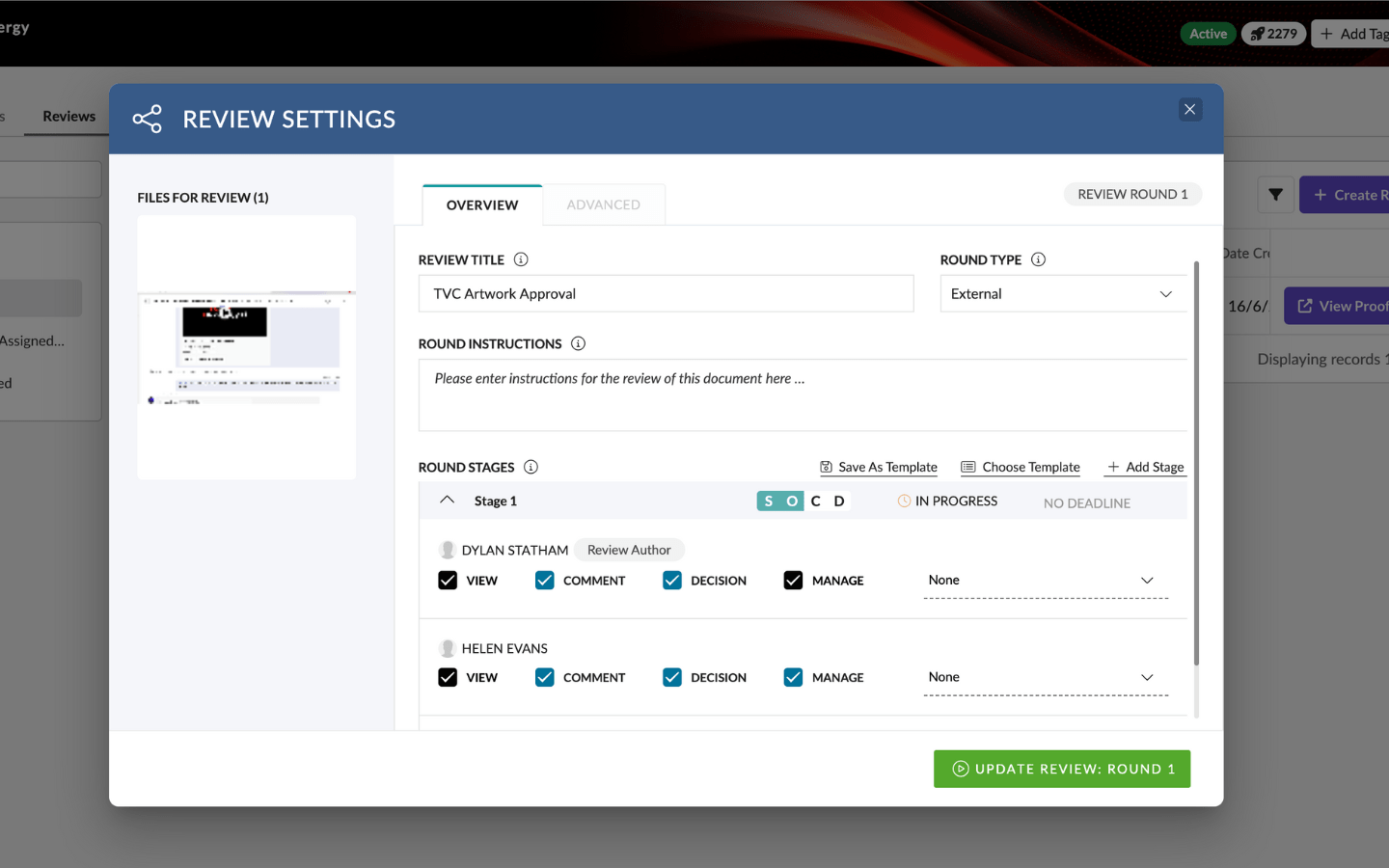
Stage Settings
- Add Stage
- Click Add Stage to add an additional step in the Review Round. Each stage can have different reviewers, rules, or deadlines.
- Stage Decisions
- Choose how decisions are calculated for this stage:
- All Reviewers must agree (default), or
- A single approval is enough to pass the stage
- Stage Deadline
- Set a due date for the stage. This will trigger visual alerts in the Review Queue if it’s overdue.
- Set a due date for the stage. This will trigger visual alerts in the Review Queue if it’s overdue.
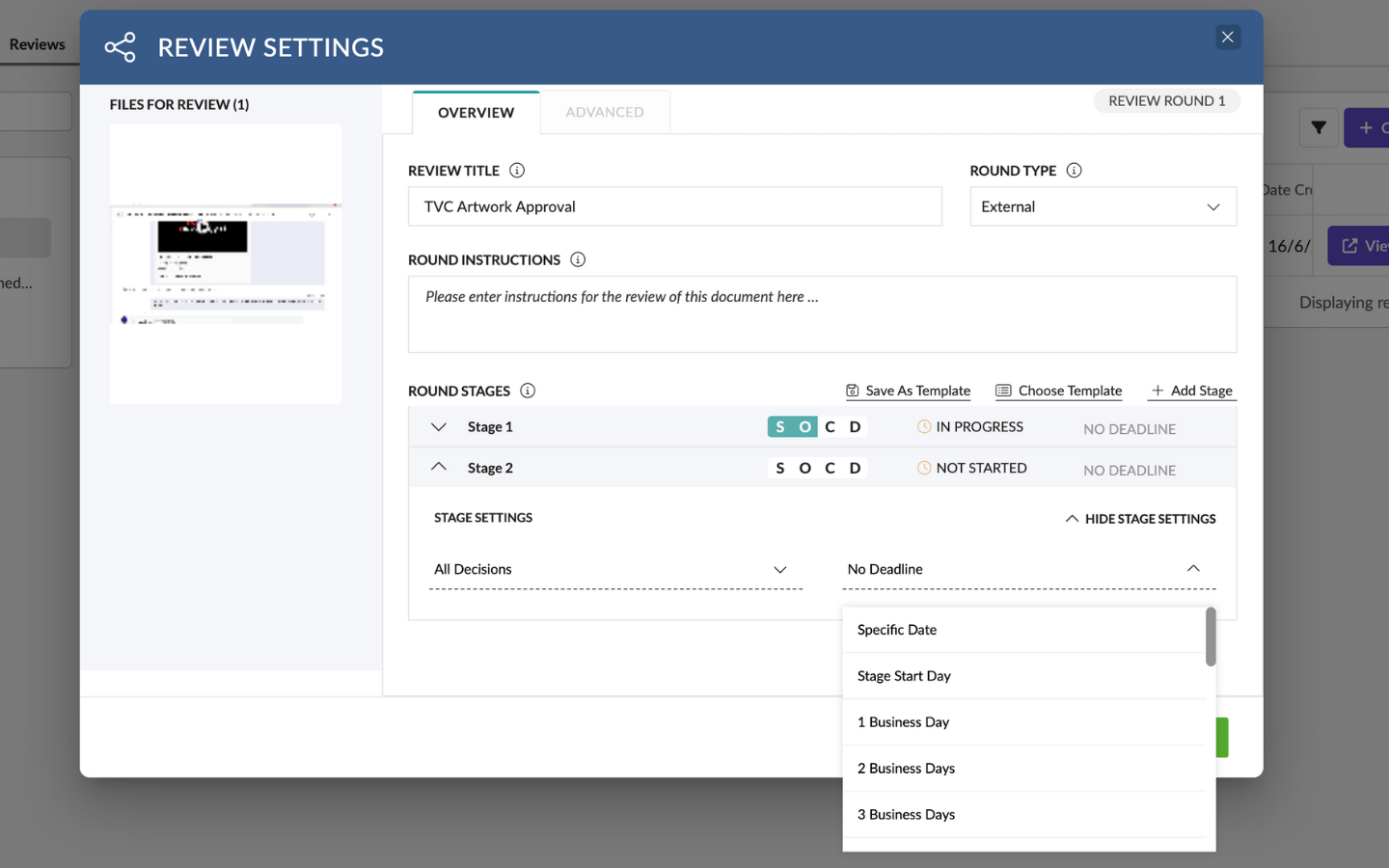
Stage Reviewer Settings
These control how each Reviewer interacts with the Review Stage.
- Review‘Owner’ Settings
- The person who creates the Review is automatically set as the Owner — with full management access. This can’t be changed.
- Add Reviewer
- Add Reviewers by typing their name (if they’re a Pronto User) or entering an email address.
Click Add User to Stage to include them.
- Add Reviewers by typing their name (if they’re a Pronto User) or entering an email address.
- Reviewer Permissions
- Set individual permissions for each Reviewer in the stage:
- Comment – Can leave comments
- Decision – Can approve or reject
- Manage – Can edit the Review Round
- Review Notifications
- Replies to my Comments
- Decisions
- Final Decision
- Hourly Digest Summary
- Daily Digest Summary
- None (no notifications)