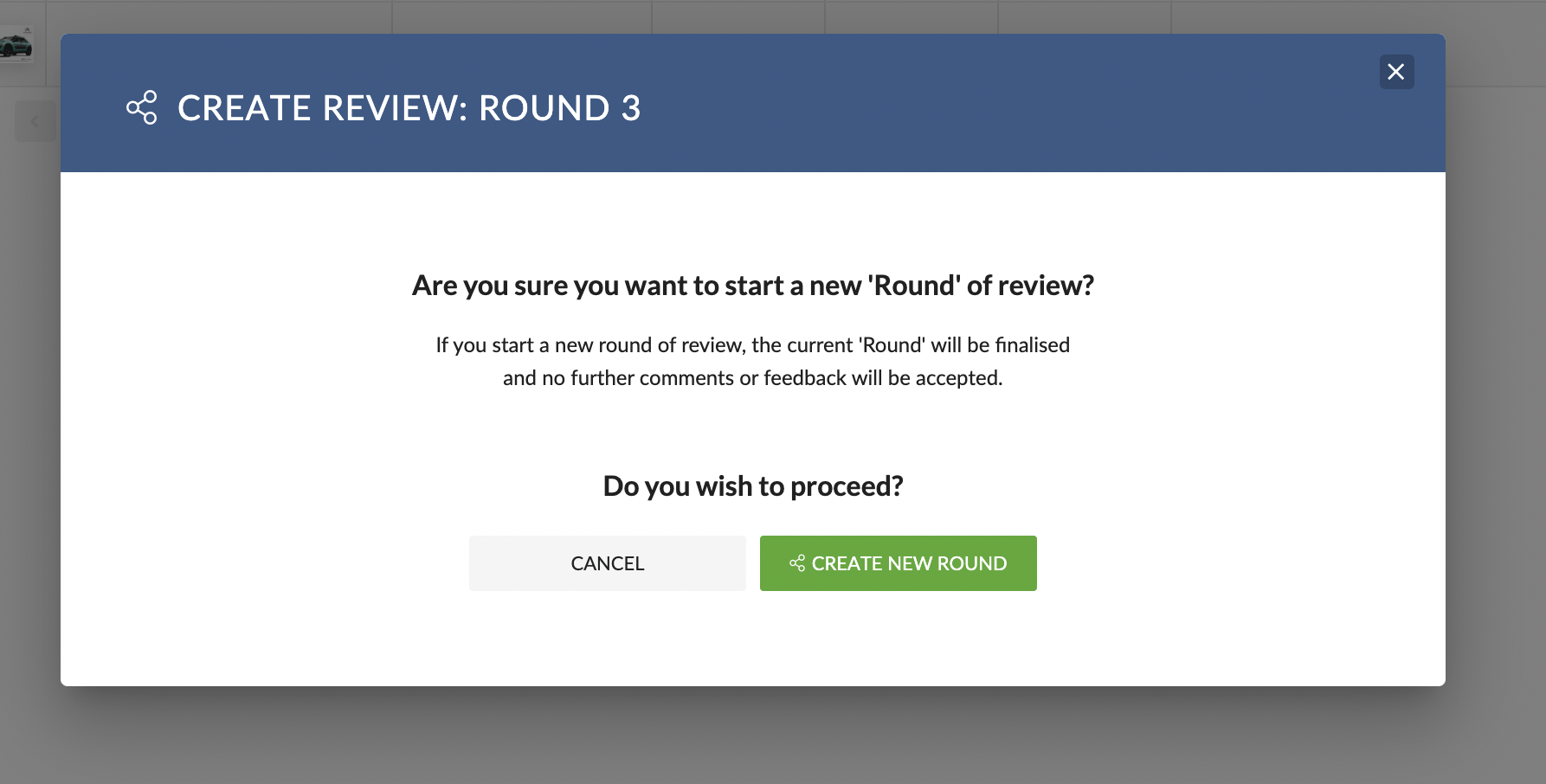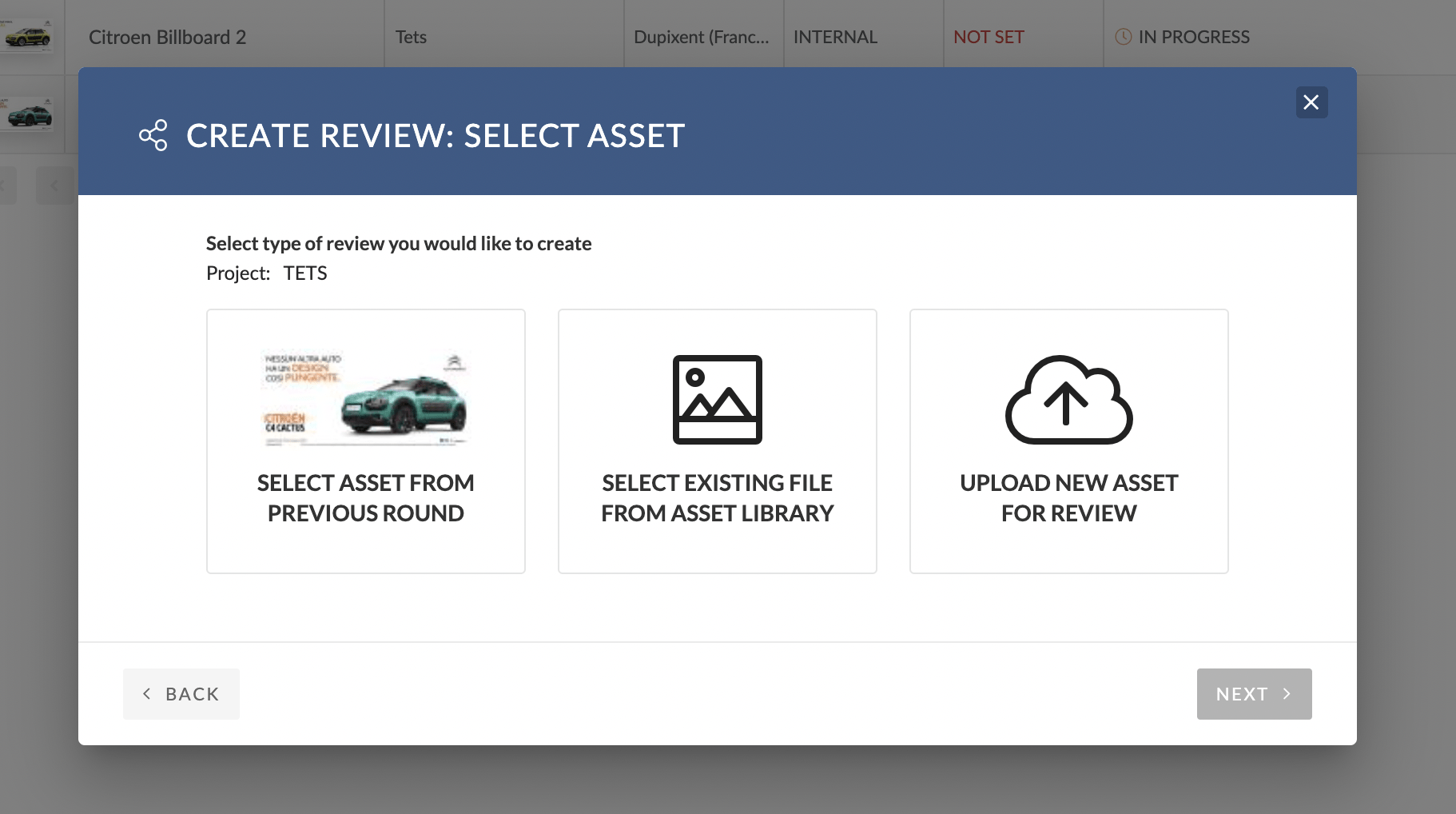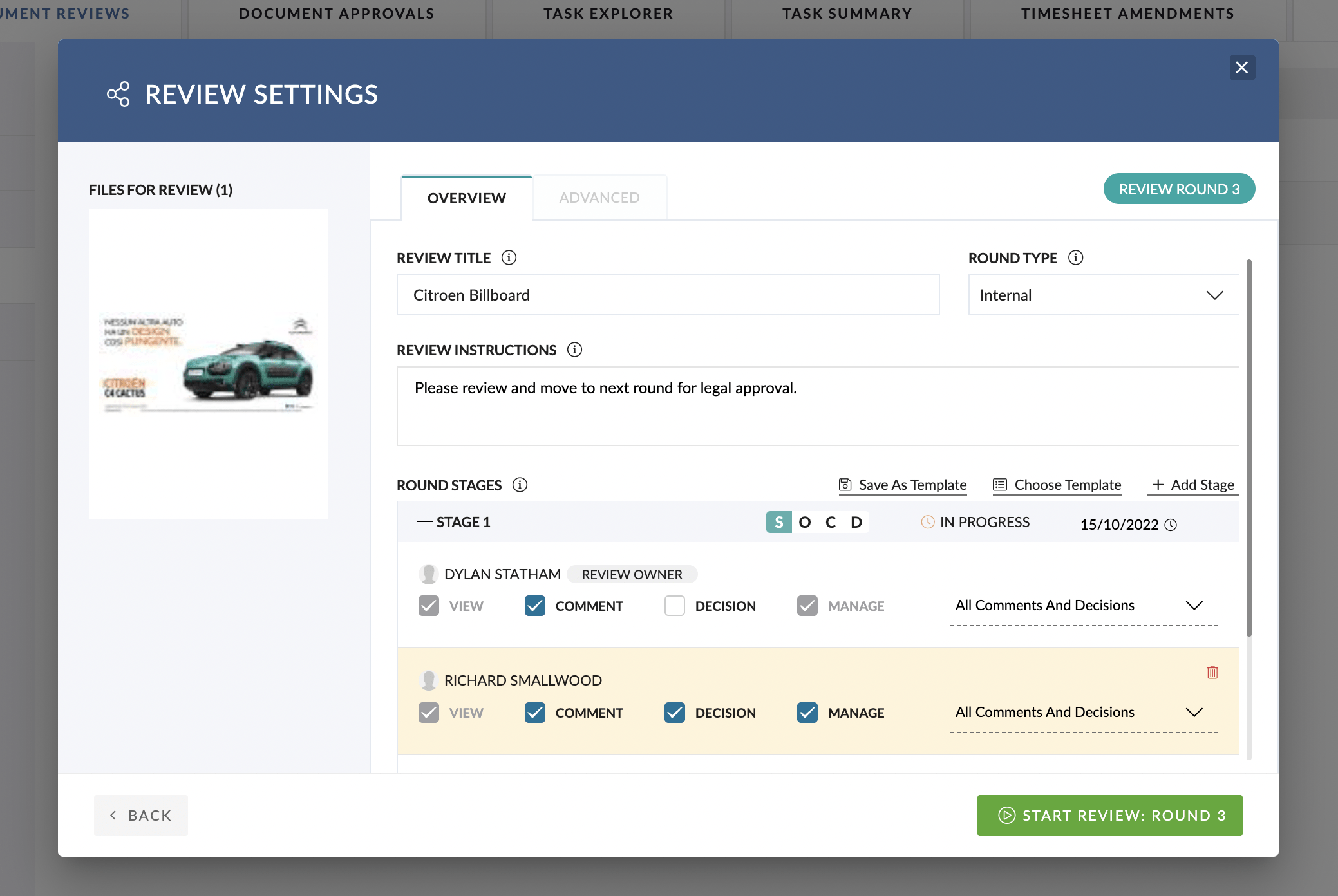Starting a New Round
At any point during a Review Round, a user with Manage Review permissions can choose to start a New Round.
When you start a new round:
- The current round is locked, preserving all comments and decisions at that point in time
- A fresh round begins, allowing for updated files, instructions, or reviewers
Steps to Start a New Round
- Go to Inbox > Review Queue
- Use filters to find the Review you want to update
- Hover over the Actions button (⋯) for that Review
- Select Start New Round
- Confirm you want to begin a new round
- Choose the Asset or URL to review
- You can reuse the same file as the previous round if you’re sharing it with a new group of reviewers
- Follow the prompts to configure the new round
- Many settings from the previous round will carry over
- When ready, click Start New Round
An invitation email will automatically be sent to reviewers in the first stage, and the round will move to In Progress.