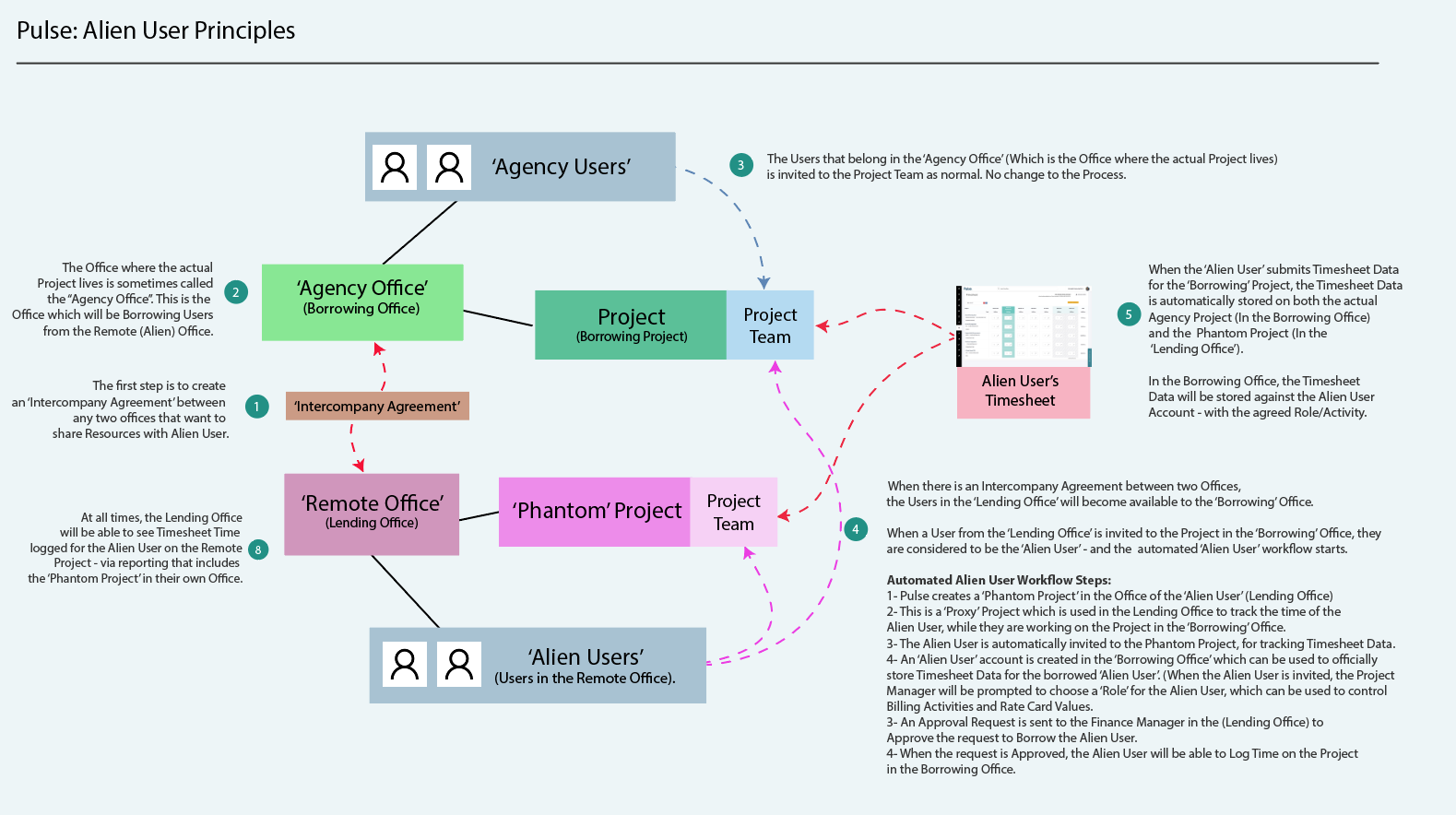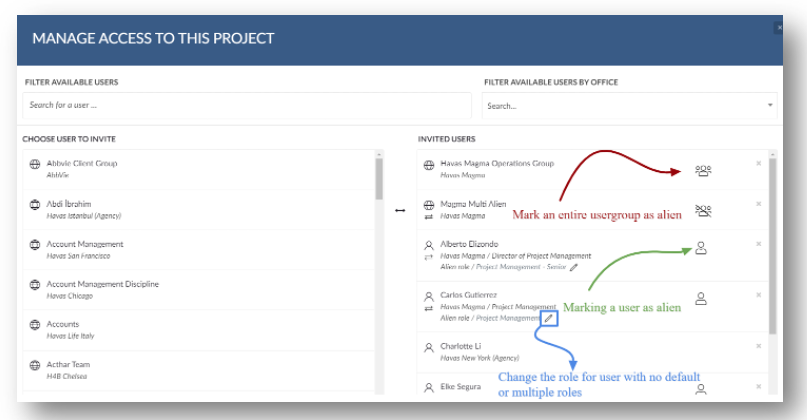Global Workers workflow
There are 3 key steps to making the Global Workers workflow run smoothly:
- Set up the Inter-Company Agreement
The Borrowing Office and the Lending Office must first agree to share resources.
This is set up under the agreements tab of the Address book. - Invite Global Workers to a Project
Once the agreement is in place, users from the Lending Office will become visible in the Project Team tab of the Borrowing Office’s projects.
You invite them just like any other team member. - Assign Project Role
When an Global Worker is added, you’ll be prompted to select their Project Role. These are the available roles from the Rate card and Currency of the project, so billing, forecasting and reporting line up correctly.
Step-by-Step: Inviting a Global Worker
This guide walks you through inviting a Global Worker (previously alien user) to your project, how their access works and what happens behind the scenes.
Before you start
Anyone can Invite a Global Worker to your project as long as they have Project Manager permissions. However, only in certain cases can you mark a user as a ‘Global Worker’.
The Project is active- meaning it has a valid job number
Is an Agresso Linked project
A valid agreement exists between your office and the project office
And you have ‘can manage Global Worker’ permission for your user category.
1. Check project status
- Go to your project.
- Confirm it has an active job number
- If your project is unapproved or doesn’t have a job number, you won’t be able to invite Global Workers.
2. Check your access
- If you do not have ‘Manager Global Worker’ Permission you won’t see the Global Worker icon.
3. Invite the Global Worker
- Go to the manage project team section of your project.
- Invite the user.
- Find the Global Worker icon to the right of the name.
- Click to invite a user. Once invited you will see an icon to assign the role thus marking them as a Global Worker.
4. Select their role
When you invite a Global Worker:
- A dropdown will appear with available roles.
- Select the appropriate role for the user.
Where do these roles come from?
- They are pulled from the rate card and currency set for the project.
- In US projects, the role list is fixed and doesn’t change.
- In UK/EU projects, the list depends on the project’s rate card and currency settings.
5. Review the changes
Once you assign a role:
- The user gets a Global Worker Resource ID (if they don’t already have one). This is a background process
- A phantom job is automatically created for the invited users office project. We will (only one phantom job per project.).
- The phantom job has a suffix based on location (e.g., “RES” for Global Resource Pool).
- This suffix prevents duplicate phantom jobs.
6. Approve the Phantom job
- The Phantom Job will either auto-approve or create as pending, depending on the agreement settings
- If the Phantom job needs approval, the finance manager in the Phantom job office will approve the project
- Open the phantom job
- Click Approve.
- This sends the job to the central system (Agresso) for processing.
7. Sync & Enable Timesheets
Once the phantom job is approved and the system syncs, the Global Worker can see the agency project on their timesheets
Note: The phantom project is invisible to all users in timesheets. It only exists for holding time entries.
Summary
Inviting a Global Worker allows them to:
- View the project and tasks
- Submit timesheets (after phantom job approval)
Borrowing Office: The office running the project
Lending Office: The office supplying the Global Worker
Global Workers: A user borrowed to help on another office’s project
Phantom Job: A duplicate project created in the home office to store the mirror time
Agreement: An agreement between agencies to share resources. The agreement is one way and if the sharing of resources is done in 2 directions then 2 agreements are required