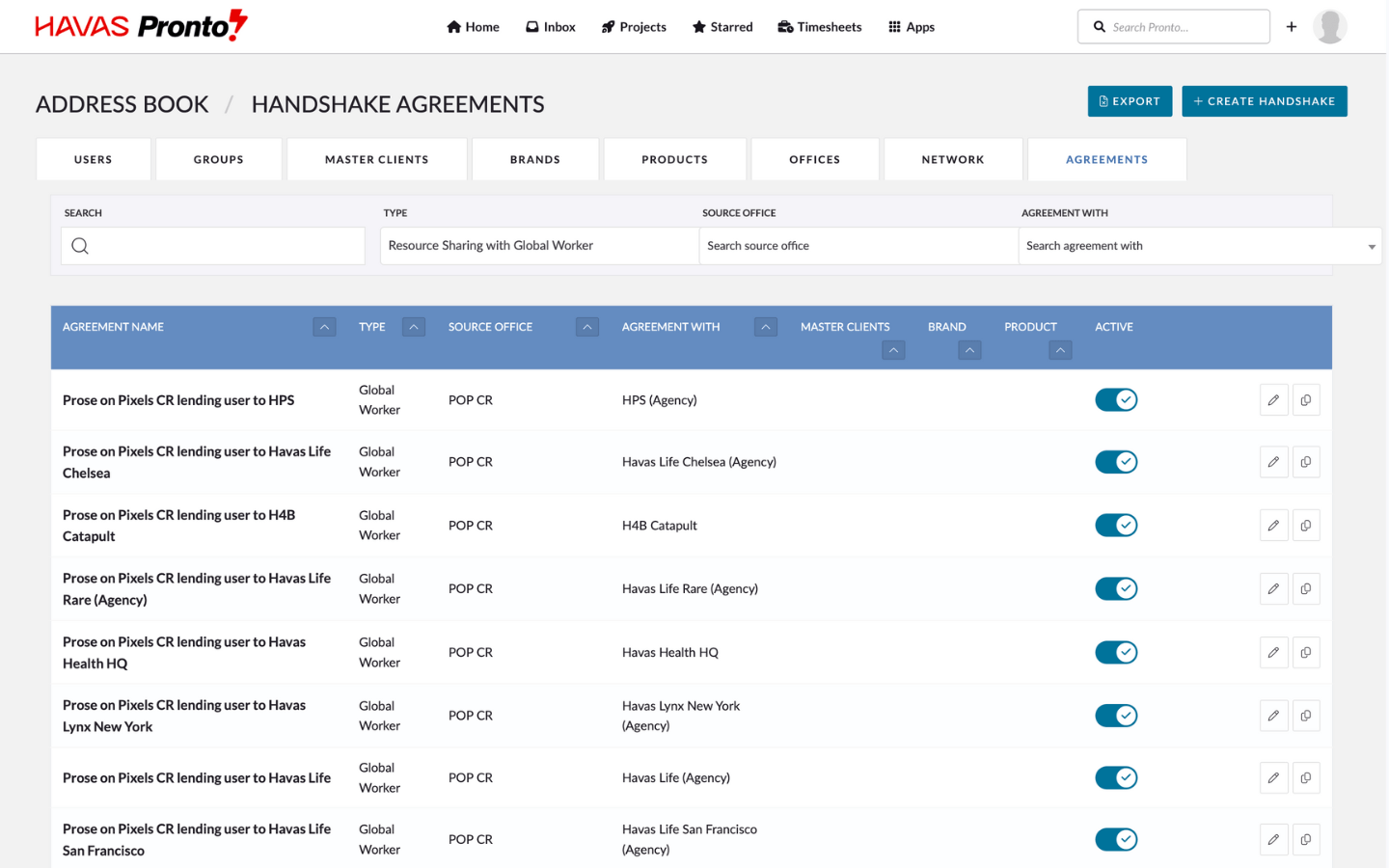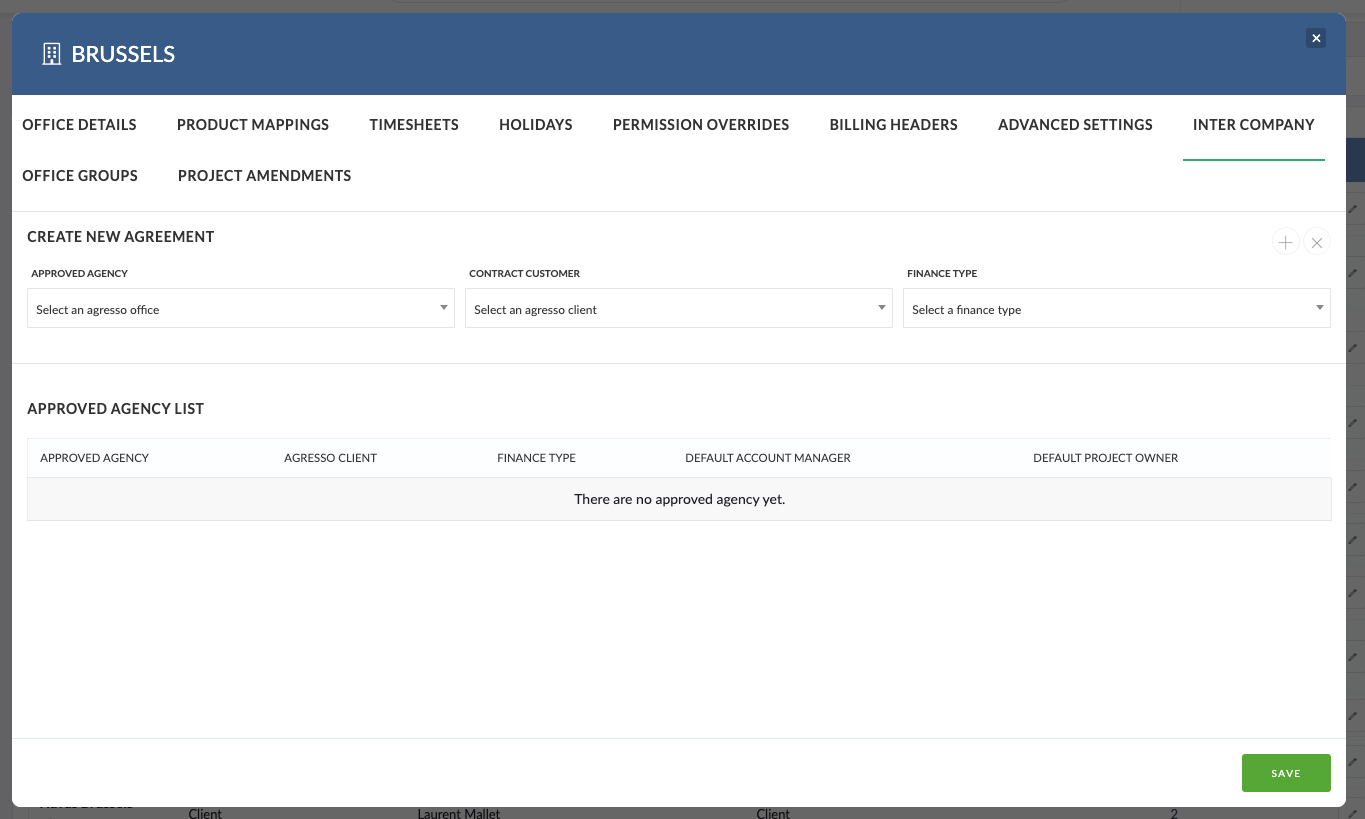Before you can share users between offices using the Global Worker workflow, you’ll need to set up an inter-company agreement. This agreement grants permission for one office to “borrow” users from another.
How it works:
- Agreements are created in the lending office — the office that owns the users.
- For example, if Pronto New York is lending users to Pronto Chicago, the agreement is set up in Pronto New York.
- The thinking: “We give Pronto Chicago permission to use our users.”
- You must be a Pronto Operations user or part of the Pronto Support team to create an agreement.
Step 1: Set up an Agreement
Agreements define which offices are allowed to share users.
How To Do It:
- Go to the Agreements tab.
- Note: This was previously called “Intercompany” in the Office tab.
- Click to view an agreement.
- Check these key fields
- Lending Office: The office supplying the user
- Borrowing Office: The office using the user
- Aggresso or Contract Client: The client you’ll bill for the borrowed time.
- Project Finance Type: Always set to “Inter company.”
4. (Optional) Create multiple agreements for different clients or price lists under the same two offices. Must have a different Master Client / Brand or Product
Step 2: Configure Agreement Settings
In the Settings tab of the agreement:
- Choose whether the phantom job will:
- Auto-approve (recommended for trusted relationships)
- Require approval by Finance.
- Set the phantom job closure behaviour:
- Do nothing when the main job closes.
- Auto-close the phantom job.
- Close pending approval.
- (Optional) Set default values for phantom jobs, these autofill fields to reduce manual work.
- You can also:
- Disable agreements if no longer needed
- Duplicate agreements for easier setup
Step 3: Check Permissions
To manage agreements and Global Worker settings, you need:
- Edit Agreements permission: to create or change agreements.
- Finance Manager group access: to view financial fields.
- Can Manage Global Worker permission: to see and manage Global Worker-related details.
Summary
Global Worker simplifies cross-office collaboration by:
- Allowing users to work on projects across locations.
- Ensuring accurate billing and reporting via phantom jobs.
- Keeping both home and borrowing offices aligned financially.