Once your Estimate is approved, you can create Purchase Orders (POs) for the project.
Best Practice
Always create POs from an existing Estimate using the Create Linked Document tool. This ensures accurate linkage between budgeted and committed costs.
How to Create a Linked PO
- Open the approved Estimate
- Locate the 3rd party cost lines you want to include in the PO
- Tick the checkboxes next to those line items
- Go to Options > Create Linked Document
- Choose Purchase Order
This will generate a PO pre-filled with the relevant details, maintaining a clear financial audit trail.
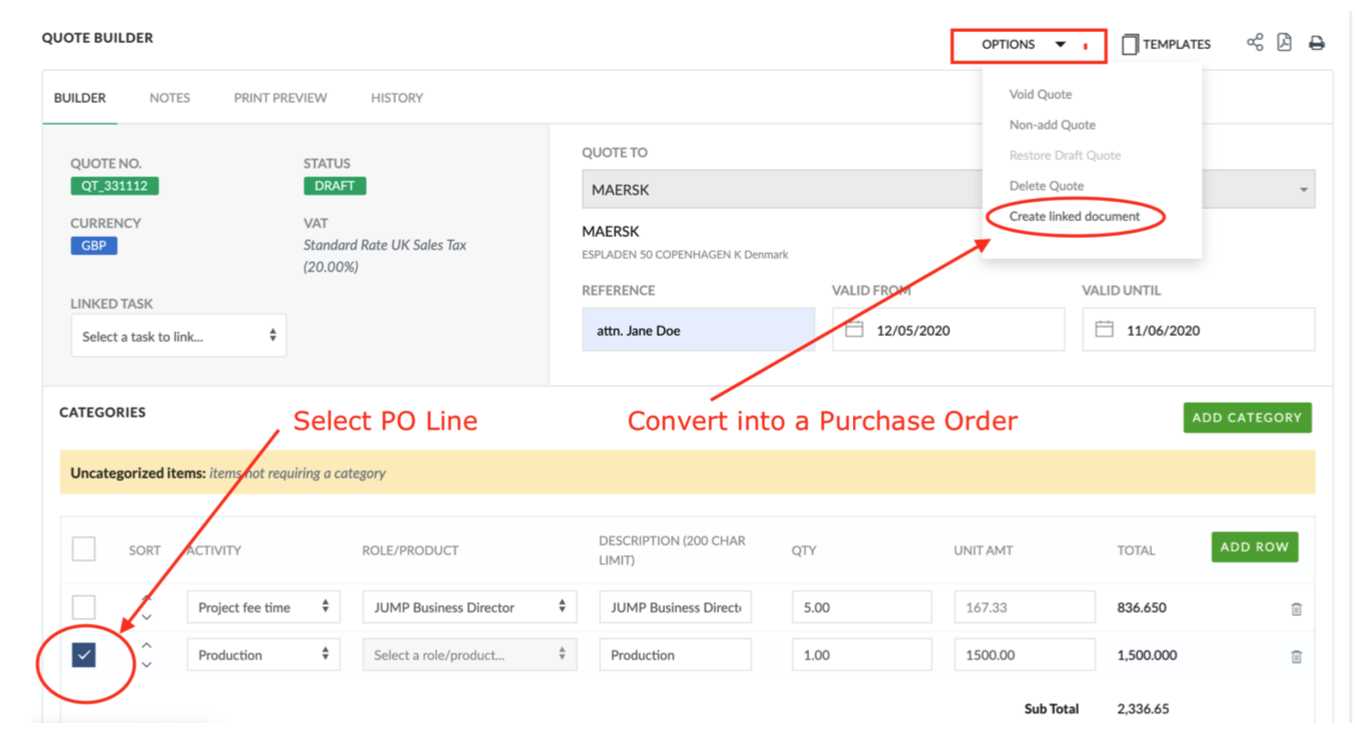
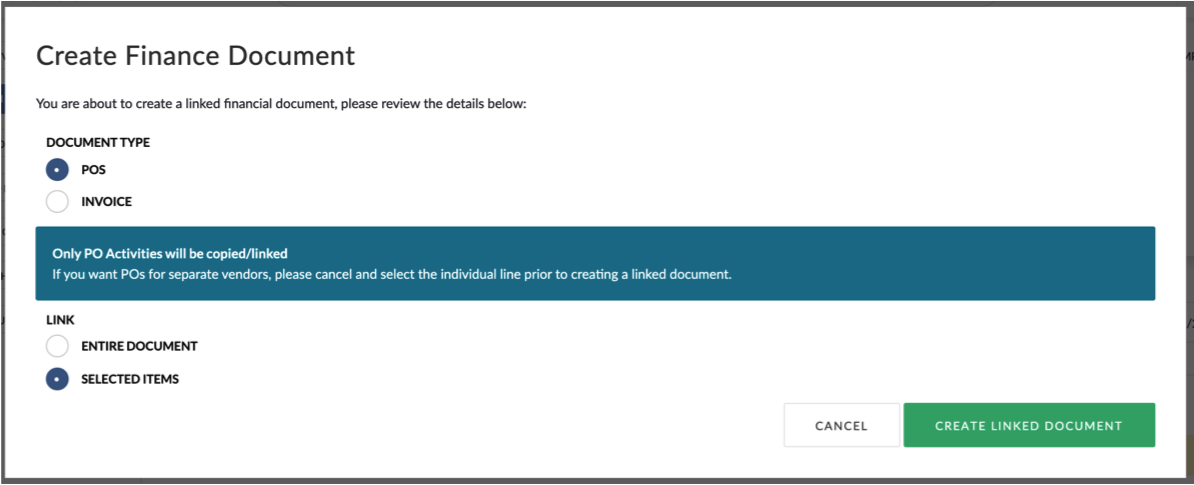
The Purchase Order builder
When you open the PO Builder, it will pre-fill key fields based on the original Project setup and selected Estimate lines.
The builder works just like the Estimate Builder, with the same interface and editing options.
Key difference:
You’ll also need to select the Supplier — this is a required field and appears as a dropdown list. Choose the correct supplier from this list before saving or submitting your PO.
Once complete, click Save and then Submit to route the PO for approval.
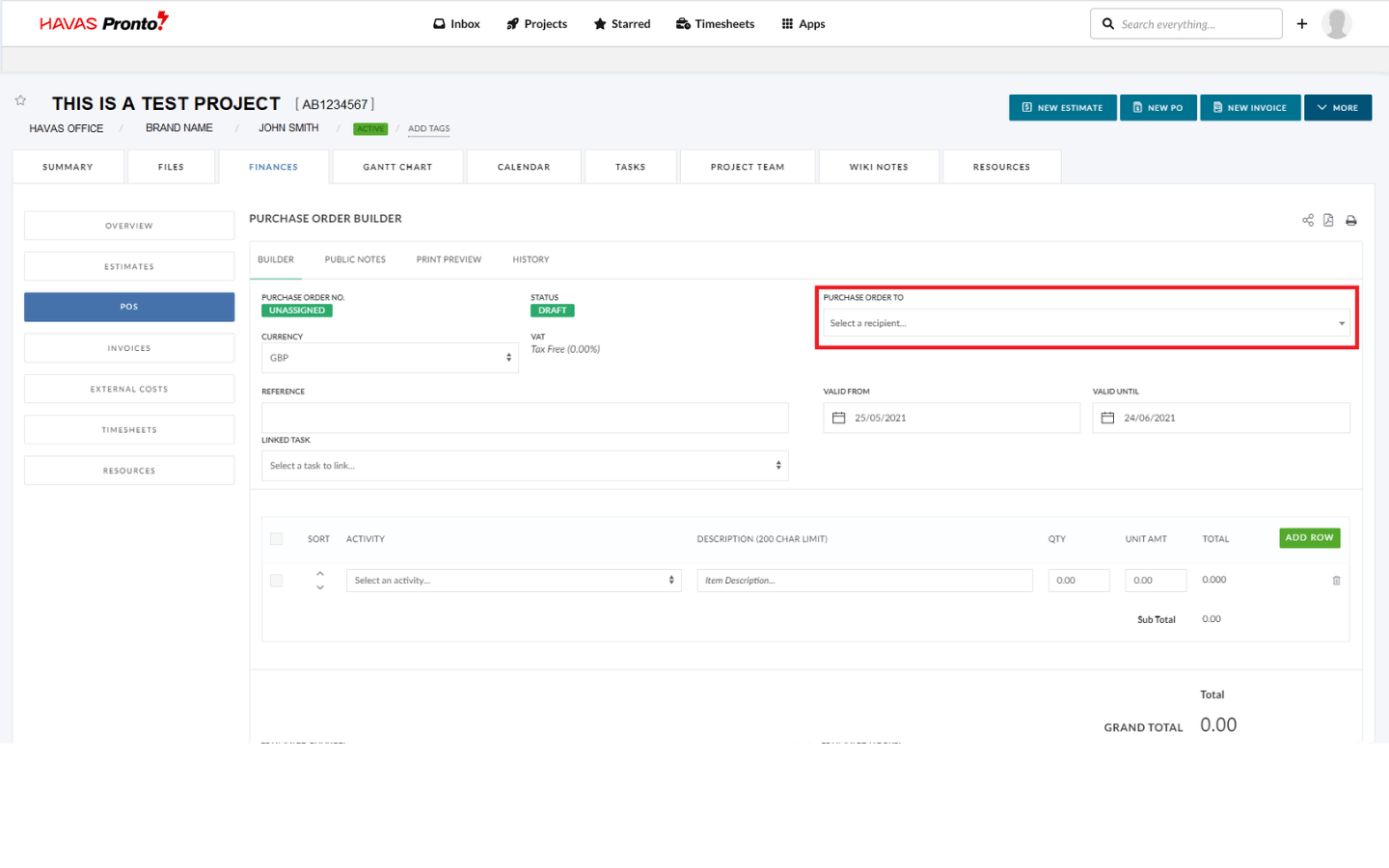
If your Supplier is missing from this list, please contact your finance team and they will add them.

