You can get to the Dashboard landing page in two ways:
Via the Apps Menu > Dashboards
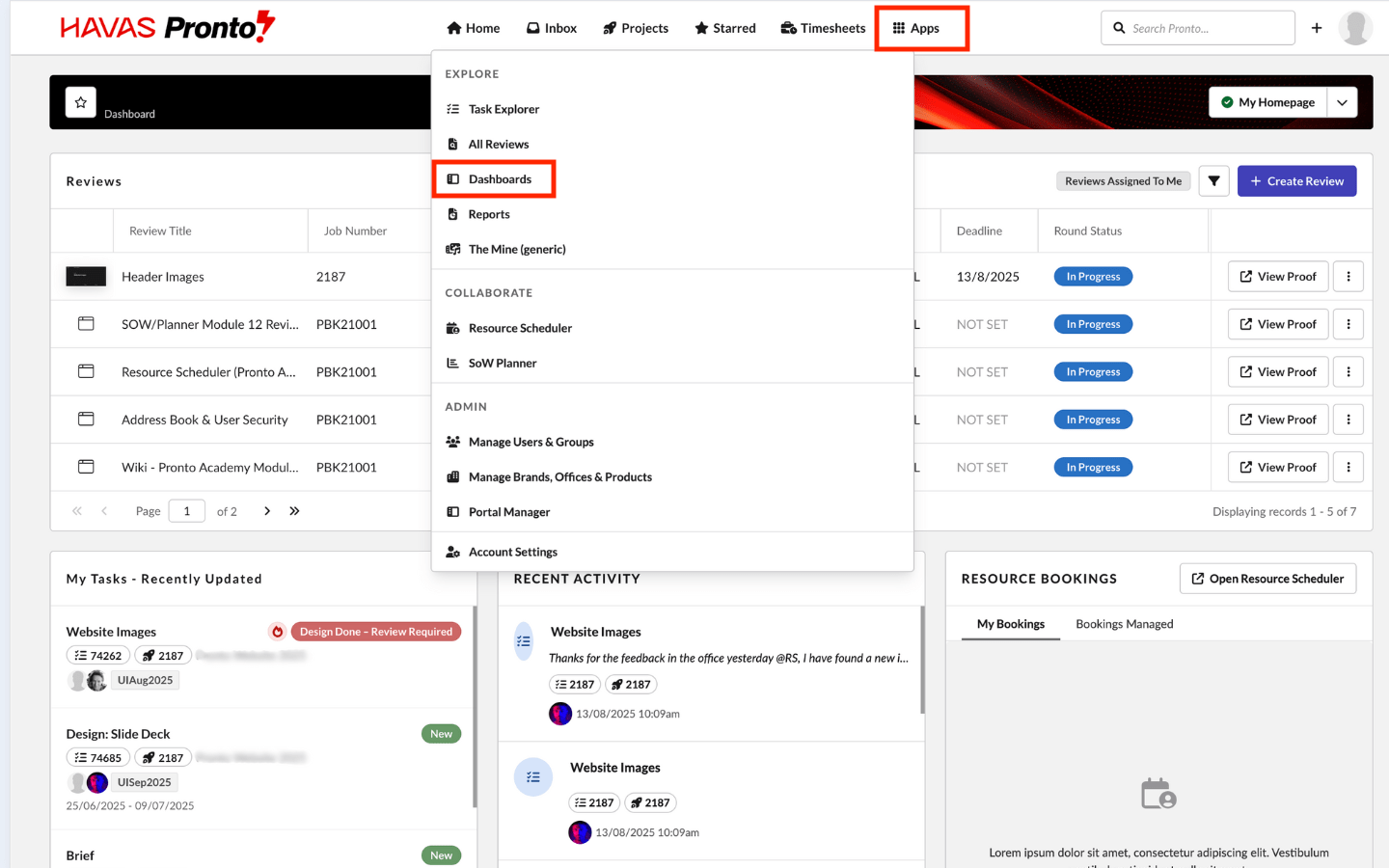
or by clicking View All Dashboards from your homepage
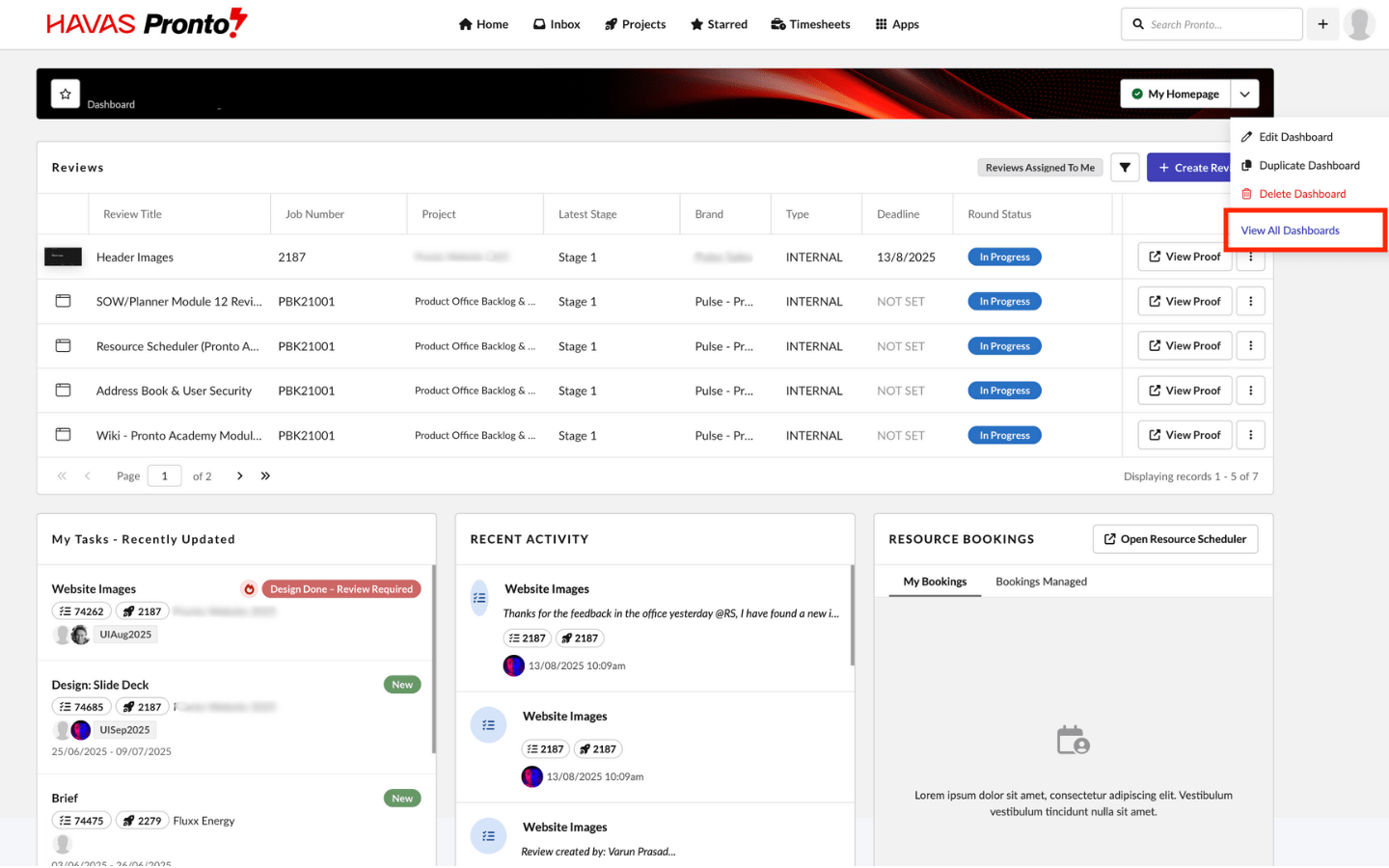
The Dashboards Landing Page brings all dashboards together. In the left navigation you’ll see filters to help you organise:
- All Dashboards — shows all dashboards you are permissioned to see, ordered by Recently Accessed.
- New Dashboards — shows dashboards in order of creation date (newest first).
- Created by Me — dashboards you’ve created, ordered by Recently Accessed.
- Shared with Me — dashboards shared with you by others, ordered by Recently Accessed.
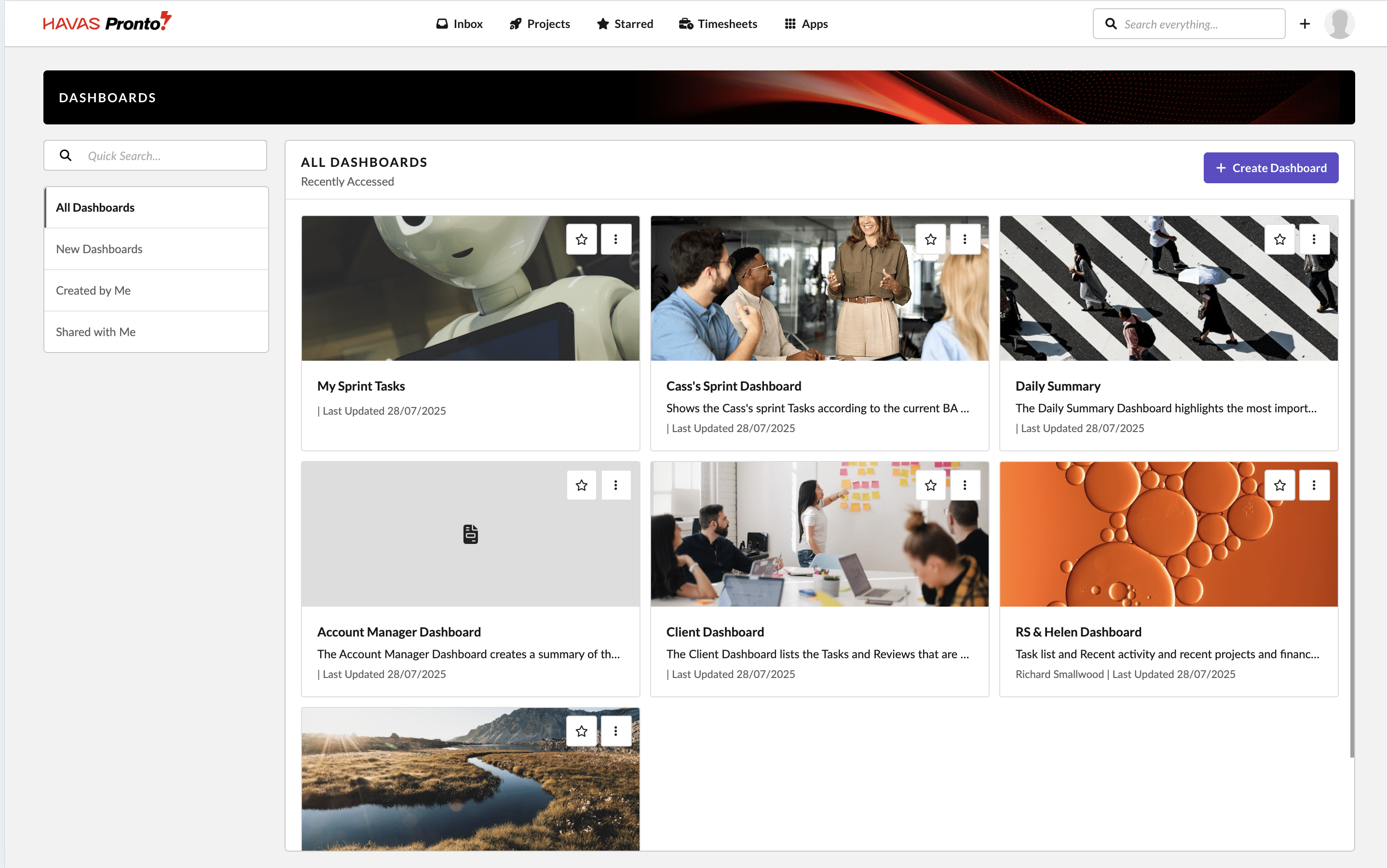
Each dashboard is shown as a card, with its name, description, and optional thumbnail image. Use the ellipsis (…) on each card for quick actions, subject to your permissions (edit, duplicate, set as homepage, delete). You can also star dashboards for quicker access via the Starred Items feature.
At the top-right of each section, you’ll see a static sort label (e.g. “Recently Accessed” or “Recently Created”) so you always know how the list is ordered.
Use the Quick Search box to filter the dashboards currently displayed by name, description, office, brand, or client. If nothing matches your search you’ll see a “No dashboards found” message.
Using the Utility Bar
Every dashboard page includes a Utility Bar. Hover or click to open it and you’ll see quick actions. If you have edit permission you’ll see options to Edit Dashboard, Duplicate Dashboard, Set as My Homepage, and View All Dashboards. If you only have view permission you’ll see Duplicate and Set as My Homepage.
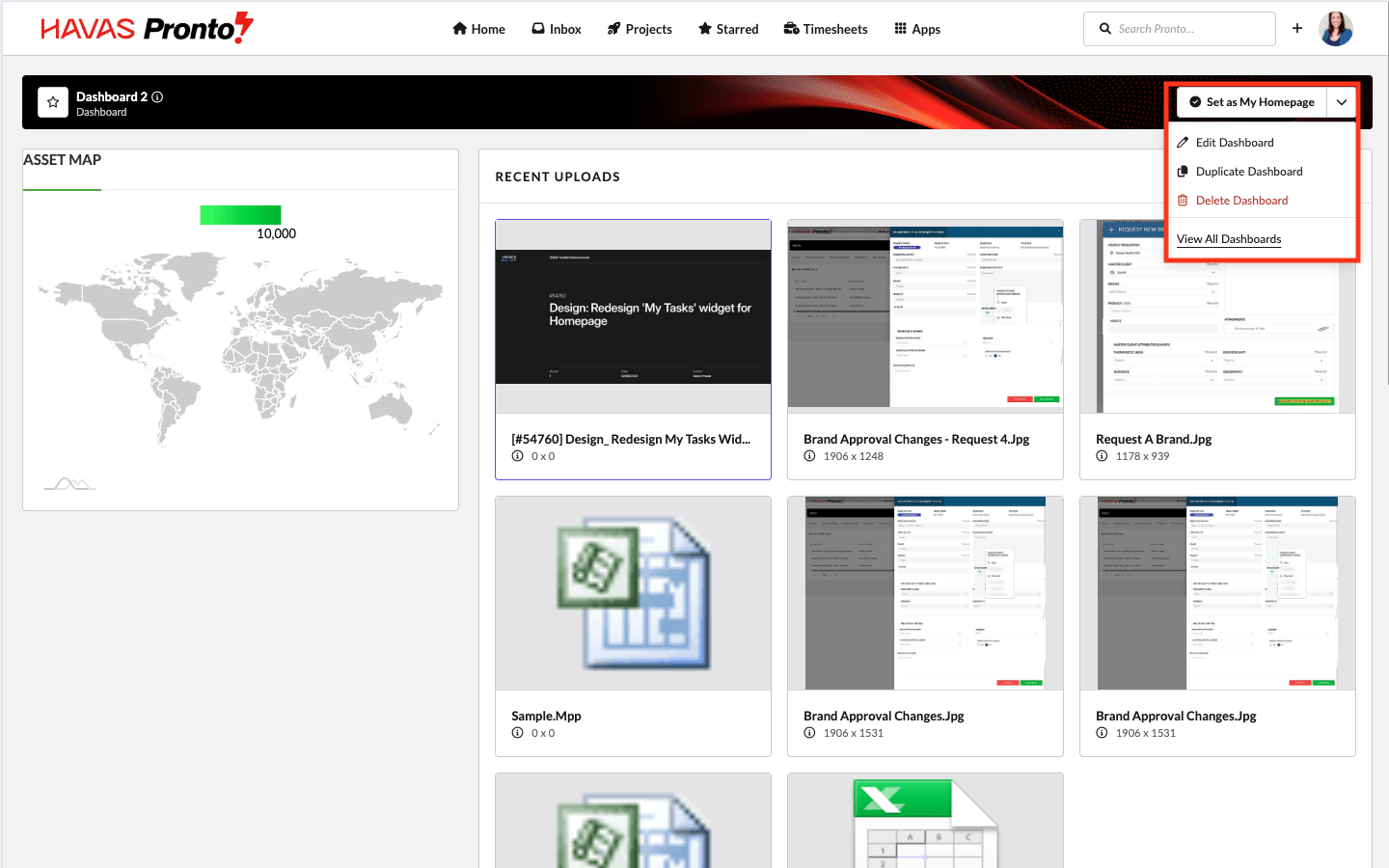
If the current page is already your homepage, the utility bar will show My Homepage in place of the Set option.
From there, you can:
- Browse dashboards you’ve created, starred, or that are shared with you
- Search dashboards by name
- See recently updated dashboards

