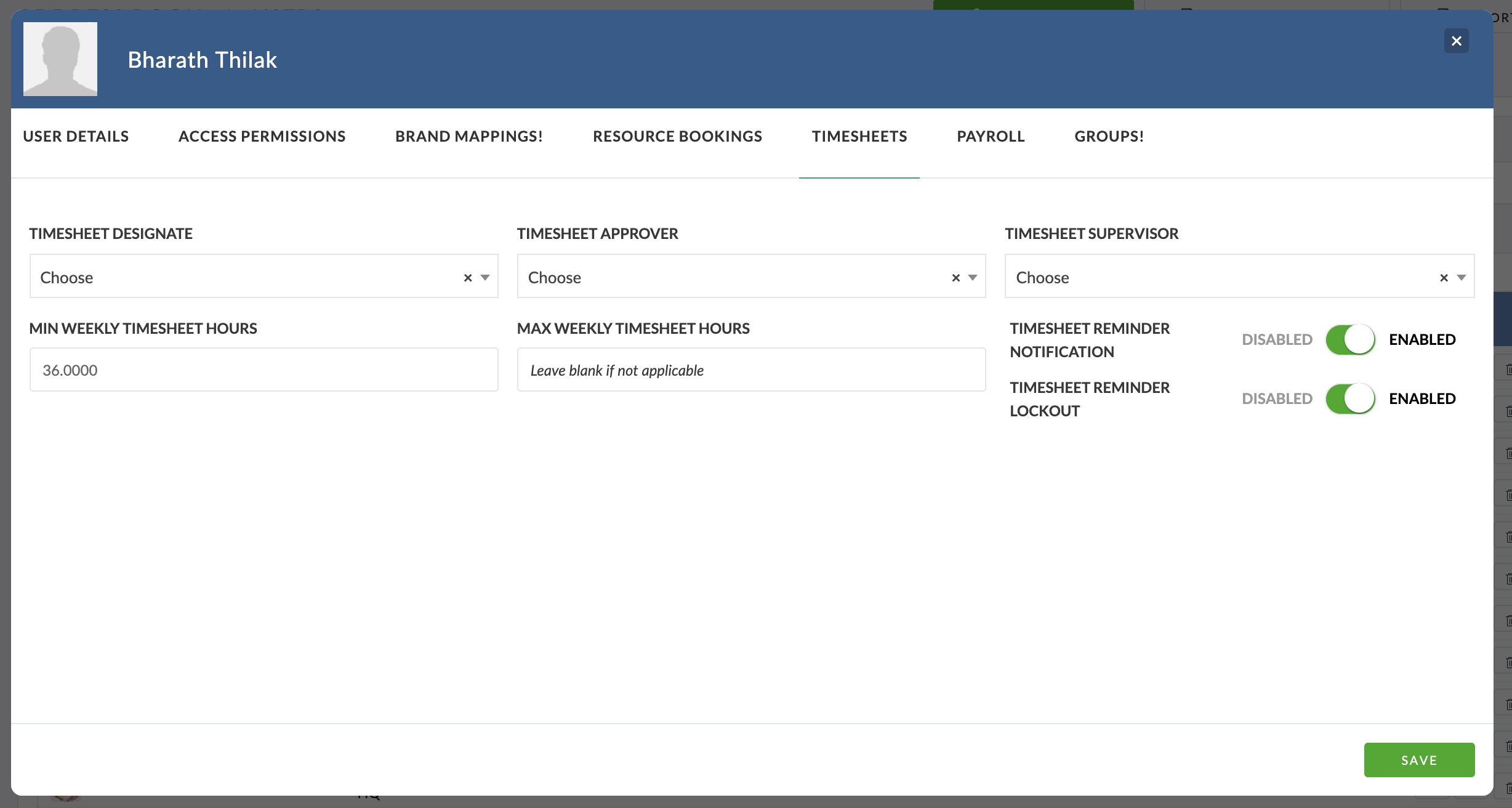To use Pronto Timesheets, each User needs their default timesheet settings configured.
How to Edit Timesheet Settings for a User
- Go to Address Book > User List
- Click Edit next to the User you want to update
- In the User Details form, select the Timesheet tab
Key Timesheet Settings
Timesheet Designate
– Assign someone who can fill in and submit timesheets on behalf of this User (e.g. PA or Team Lead)
Timesheet Supervisor
-Responsible for approving non charge / PTO time or project time when the assigned Project Owner does not have approve own time enabled
Min Weekly Timesheet Hours
– Sets the minimum number of hours the User must submit to be considered compliant
Max Weekly Timesheet Hours
– Caps how many hours a User can submit in a week — useful for managing freelancer limits
Reminder Notifications
– Opt the User in or out of automated timesheet reminder emails
Reminder Lockout
– Opt the User in or out of timesheet lockouts triggered by non-compliance
(More on this in the Reminders & Lockout section)
Setting these options ensures each User’s timesheet experience is aligned with your internal processes — whether you’re managing full-timers, freelancers, or project-based teams.