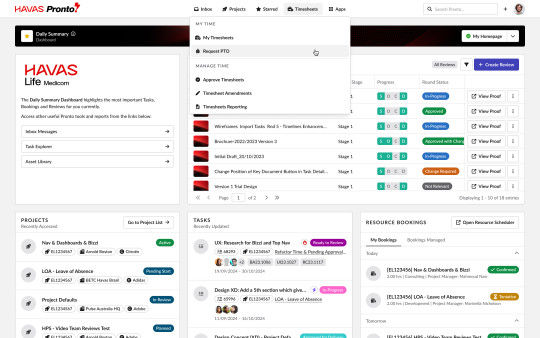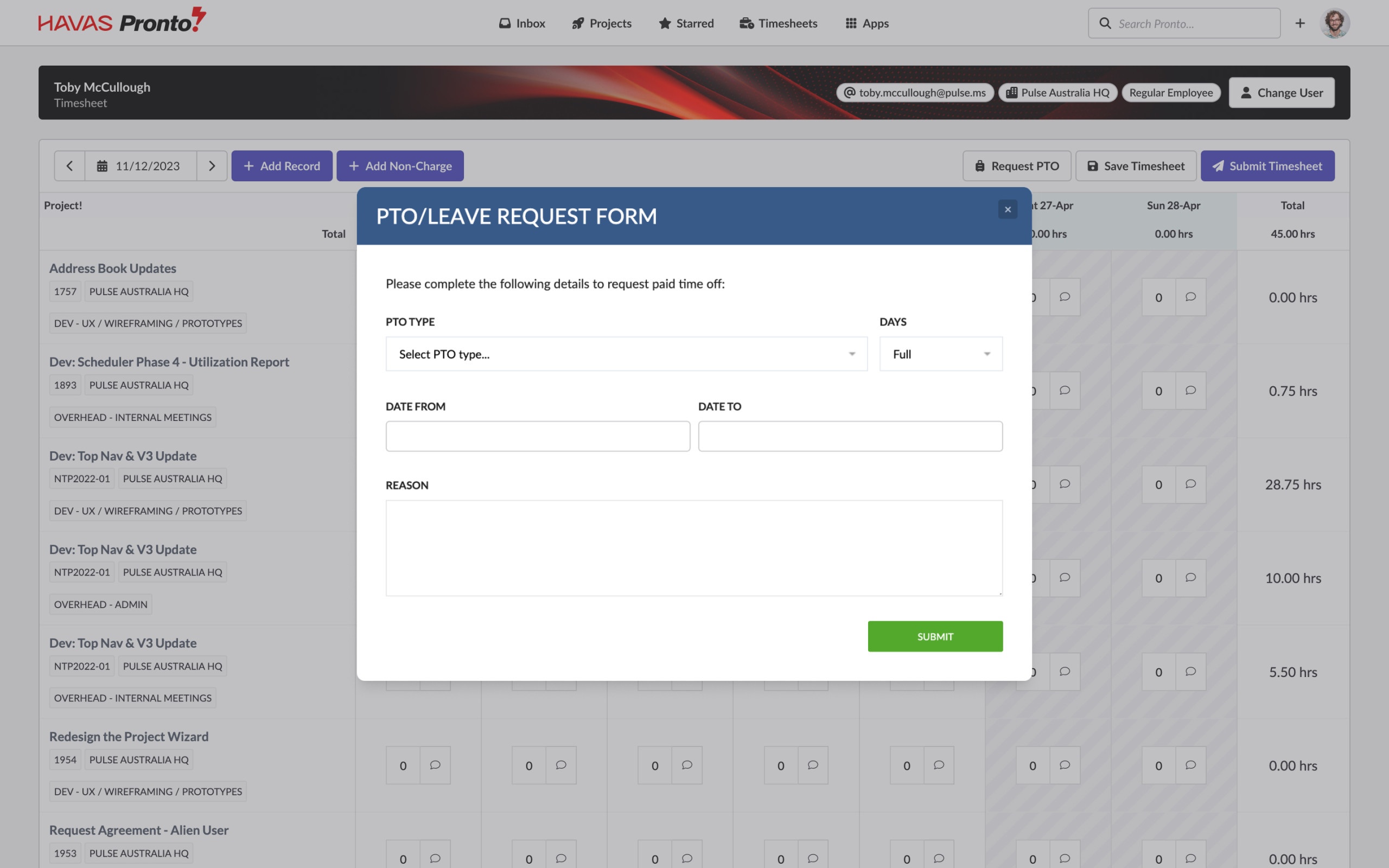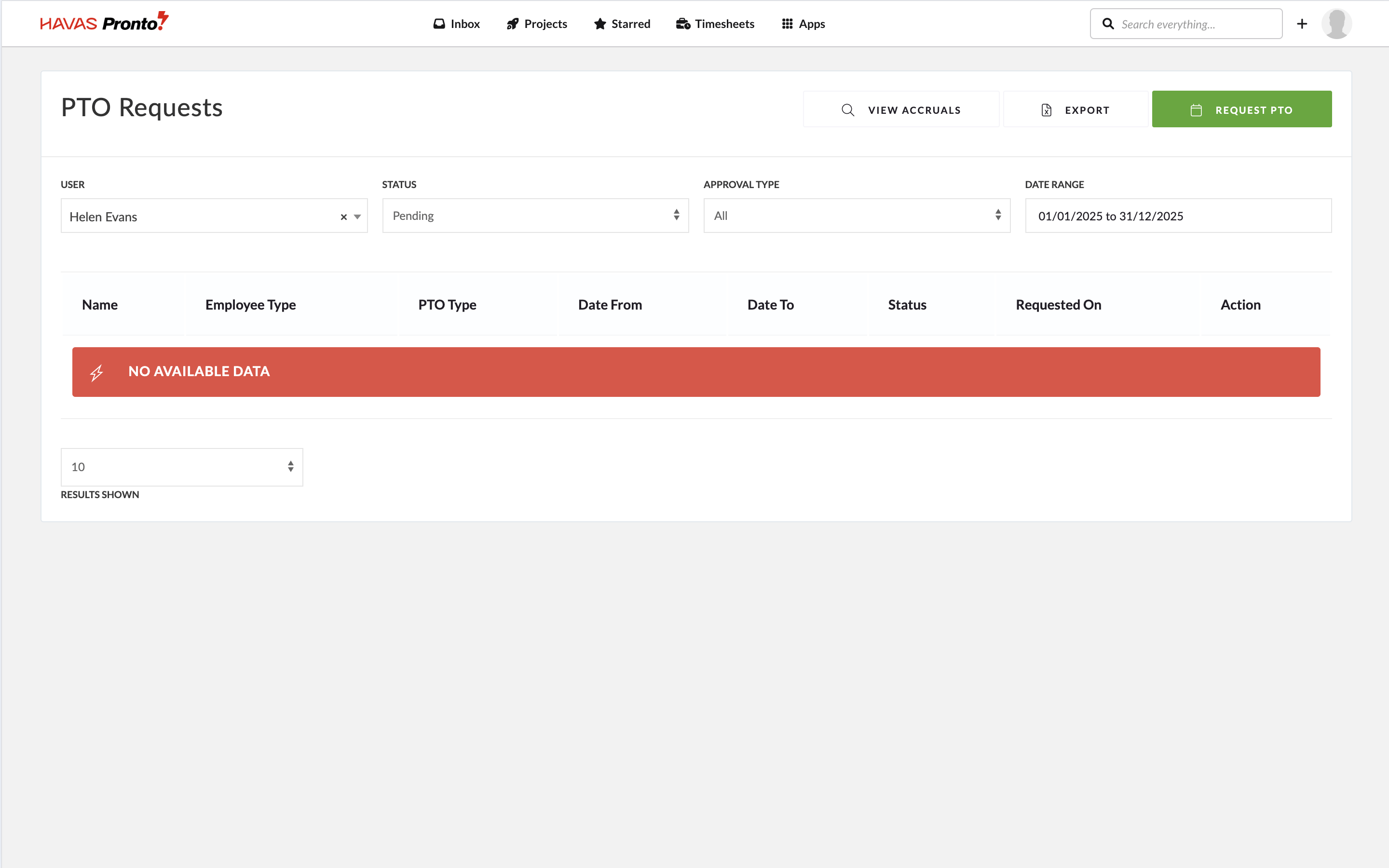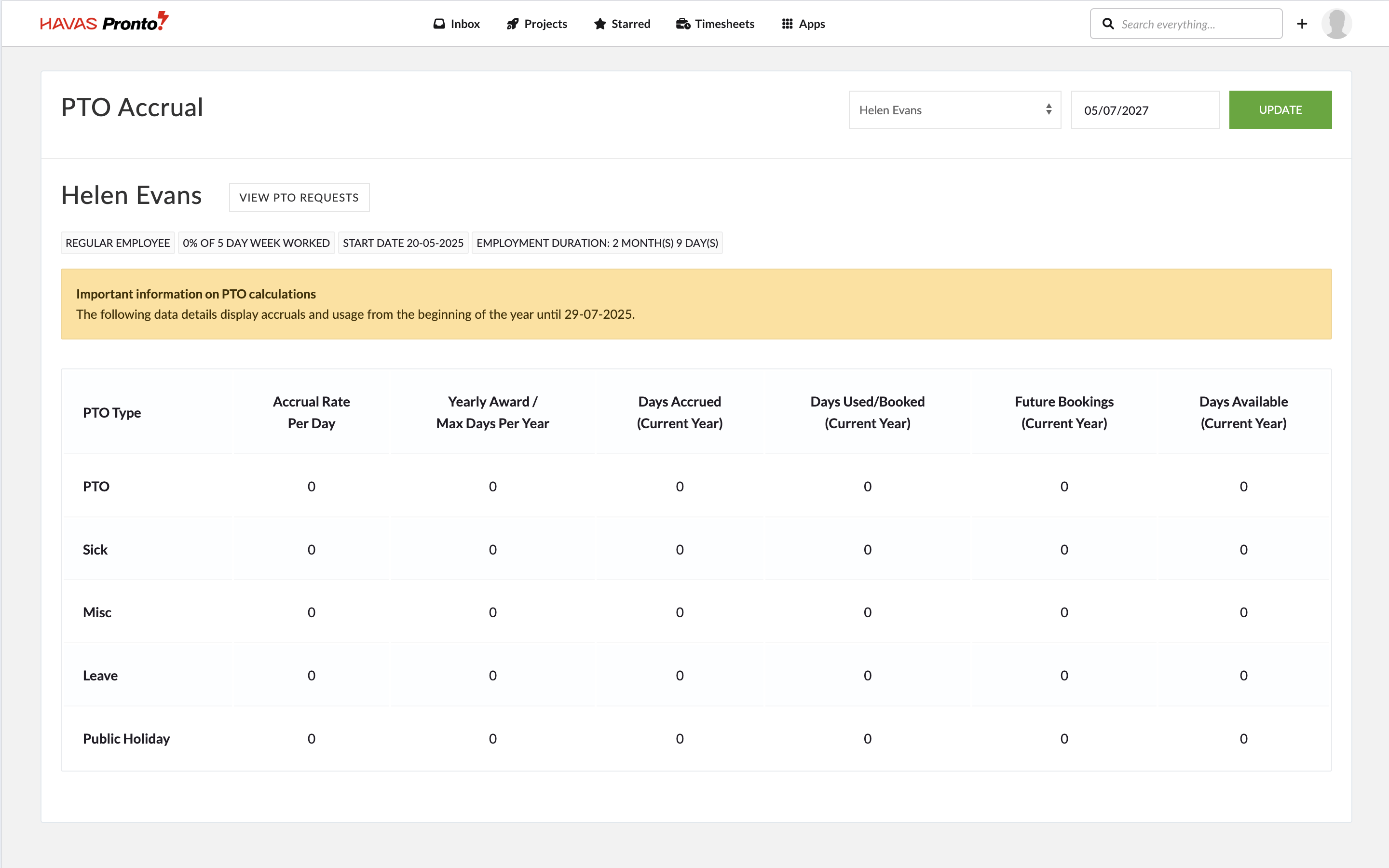We all need a break sometimes — and Pronto makes it easy to request and track your Paid Time Off (PTO).
You can submit PTO requests directly in the system, and in some offices, Pronto may also sync with external HR platforms like TalentSpace.
What is PTO?
PTO stands for Paid Time Off — and includes things like:
- Vacation
- Sick leave
- Summer days
- Sabbatical
(But not holidays or discretionary office closures.)
Key features of Pronto PTO:
- Tracks how much PTO you’ve taken each year
- Shows your remaining PTO allowance
- Lets you view upcoming time off and approval status
- Allows you to amend existing PTO requests
- Automatically adds approved PTO to your Timesheet
How to request PTO
Step 1: Talk to your manager before submitting a request in the system.
Entering a request in Pronto doesn’t equal approval.
Once you’ve aligned with your manager:
- Go to Main Navigation > Timesheets > PTO Requests
Or use Quick Links > Request PTO on your Homepage Dashboard - Click the Request PTO button
- Fill in the PTO Request Form:
- Select the PTO Type
- Choose your start and end dates
- Add a short reason
- Click Submit
What happens next?
- Your request goes to your Timesheet Supervisor (usually your manager) for review
- You’ll get a notification once it’s approved or rejected
- Approved PTO will appear in your Timesheet
- You can view the status of your requests and your PTO balance anytime on the PTO Requests page