Any Project in Pronto can be saved as a Project Template. Here’s how:
- Choose the Project to use as a Template
You can use a blank Project or an existing Project that reflects the structure you’d like to replicate. - Set up the elements you want to include
Prepare the Tasks, Folders, Files, and Groups that you want carried over when someone uses this Template. - Go to ‘Edit Project Settings’
In the setting labelled ‘Is Project Template?’, choose one of the following:
- Office Template – available to Users in the same Office
- Global Template – available to all Users in any Office
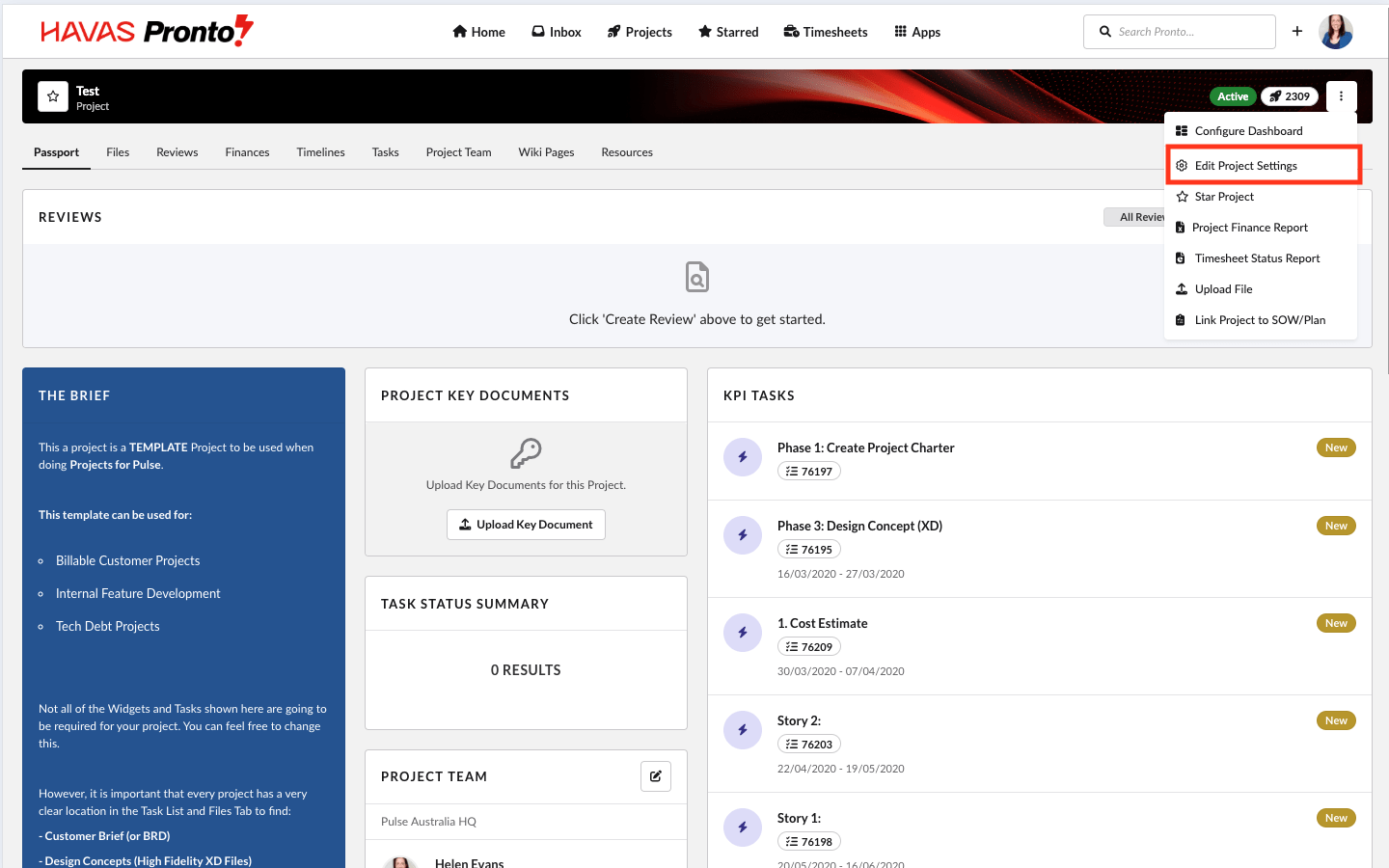

Project Template Elements
When a Template is used to create a new Project, the following can be carried over:
- Task List: Tasks and their timings
- Folder Structure: Folder hierarchy and any default files
- Project Team: User Groups invited to the Template
Note: User Group invitations follow the intersection rule — only Users in both the invited Group and the selected Office will be added.
Congratulations!
You have now completed this training module.
We hope this new knowledge helps you with getting the most out of Pronto.
Explore our other training modules to learn more about Pronto’s key features and how to use them based on your role.
Pronto for
Beginners
If you are just starting with Pronto.
Pronto Feature
Training
Training Modules for each of the main Pronto Features.

