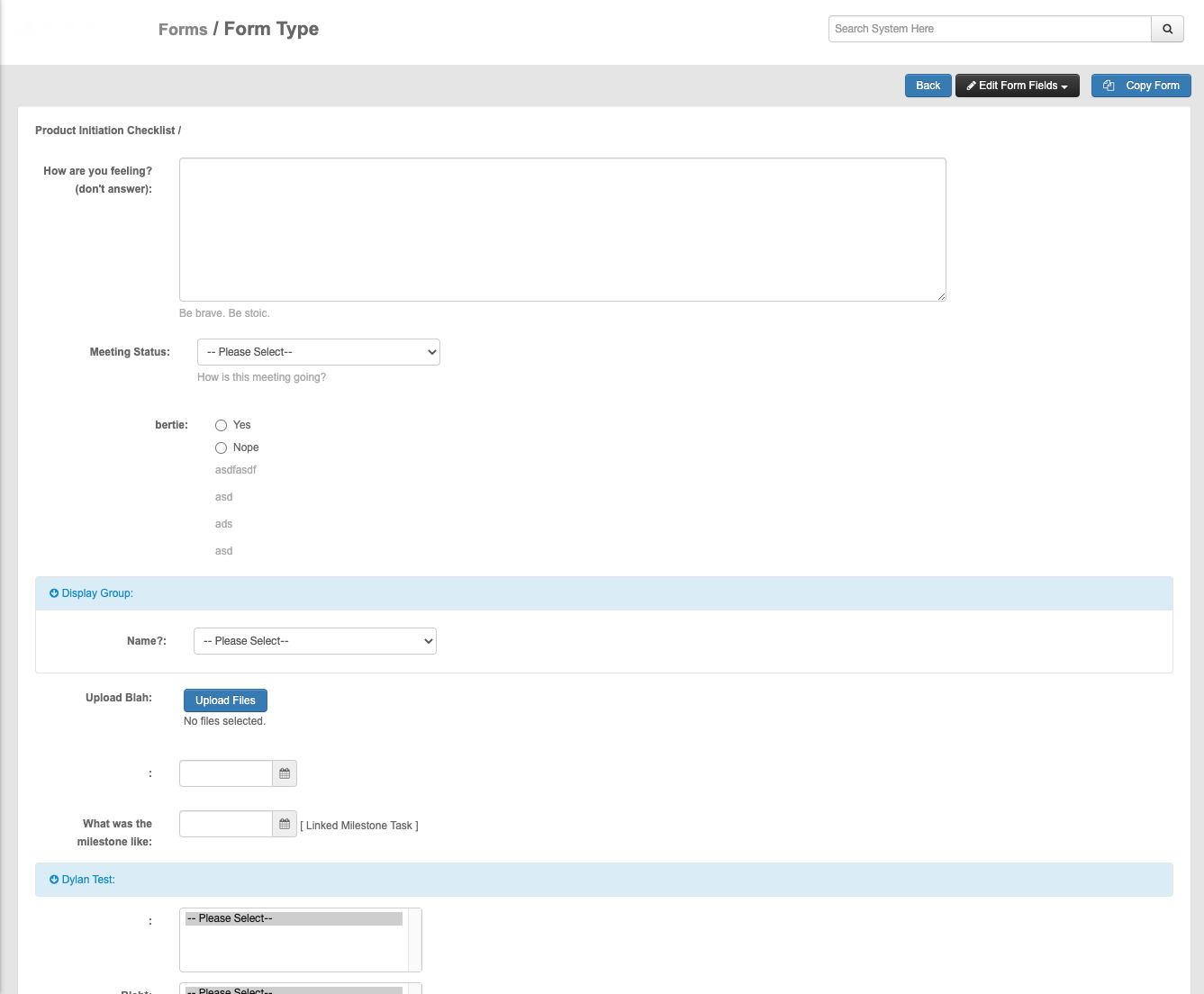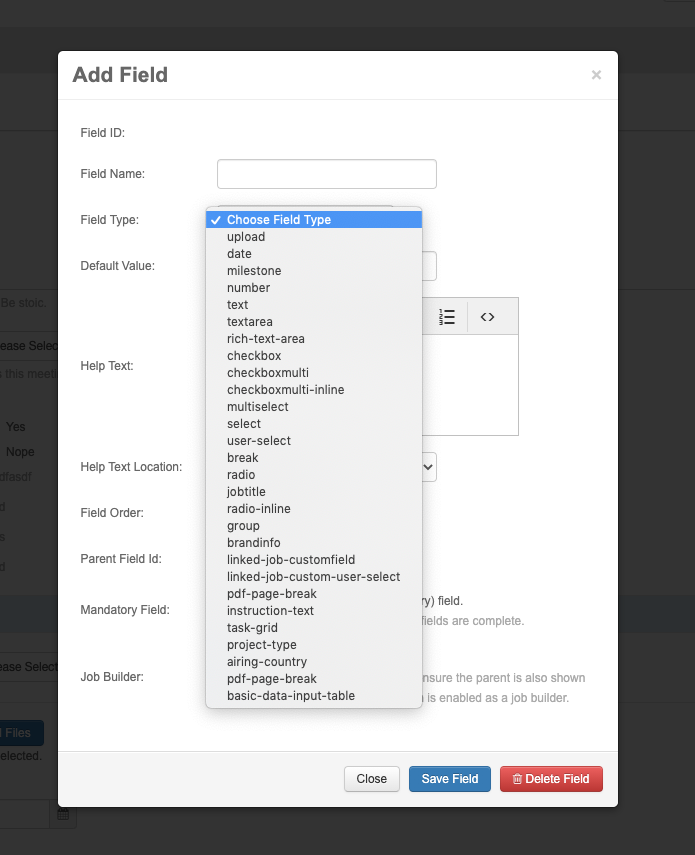To build a Job Builder, you’ll first need to create a custom form using the Form Manager.
Create New Form
Step 1: Create the form type
- Make sure you have the ‘Manage Forms’ permission
- Go to the Forms tool
- Click ‘Add New Form Type’
- Enter a title and description
- Click Save
Skip the Linked Access Group and Job Builder config for now — we’ll come back to that after the form is built.
Step 2: Build the form
- Find your new form in the list of Form Types
- Click ‘Edit Form’ to open the blank builder
- Click ‘Edit Form Fields’ > ‘Add Fields’
- In the modal, configure each field:
- Field name – the question
- Field type – radio, text, checkbox, date picker, file upload, etc.
- Values – for dropdowns or multiple choice
- Mandatory – tick if the field must be filled in
Use Group, Order, and Parent to manage layout or conditional display.
Editing existing fields
Click ‘Edit Form Fields’ > ‘Edit Mode’ to adjust any field settings.
Changes save instantly.
Once your questions are finalised, return to the Form Type List to configure:
- Access rules (who can use the form)
- Job Builder settings (to link with project creation)
You’re now ready to turn this into a working Job Builder.