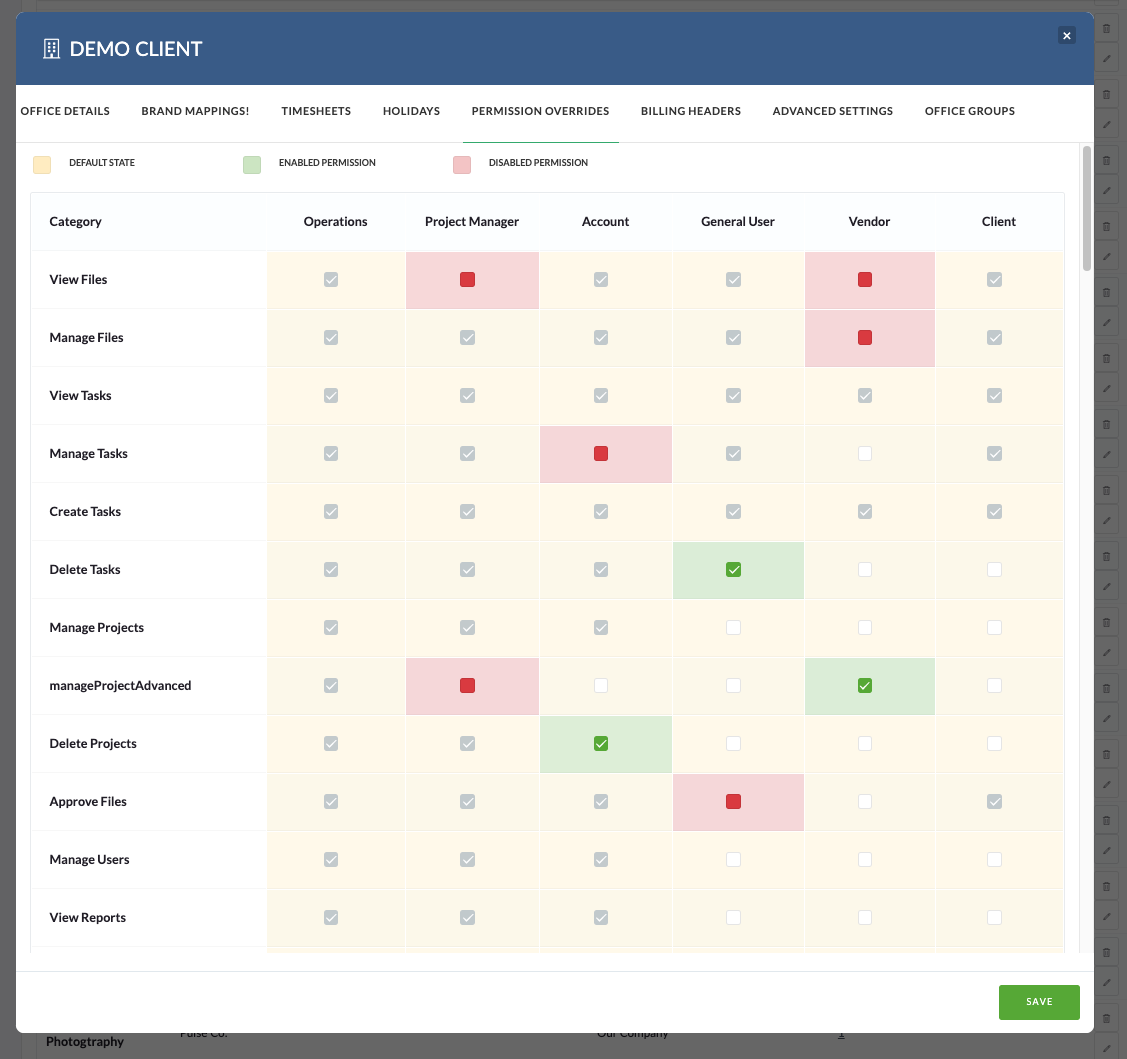Because there are so many individual permissions in Pronto, they’re grouped into Permission Profiles making setup and management faster and more consistent.
Each profile is designed to match a typical role in the system.
Default Permission Profiles are:
- Operations User
- Project Manager
- Account Manager
- General User
- Client
- Vendor
Each User is assigned a Permission Profile via the Address Book, which determines what tools and features they can access when they log in.
Managing permission profiles
Permission profiles are managed at the Office level through the Address Book using the Permission override tool.
This tool lets you fine-tune what each Profile can do — based on the specific needs of Users in that Office.
It’s fully interactive: just click to enable or disable individual features for each Profile.
This gives you flexible, office-specific control without changing the global defaults.
These settings apply across all Users and all Offices in your system.
They’re typically configured during your initial Pronto setup and can only be changed by a Pronto Administrator.
These examples show how User Permission Profiles work together with Project Access Levels to control what users can see and do in Pronto.
Example 1
Project access level: All Projects in My Office
User permissions: Can upload files, but cannot create tasks
What this means:
The user can access every project in their Office, and they can upload files but they won’t be able to create tasks in any of them.
Example 2
Project access level: Invite Only
Invited to: 3 Projects
User permissions: Can upload files, create tasks, manage wiki pages and create new projects
What this means:
The user can fully contribute to the 3 projects they’ve been invited to and they can also create their own projects where they’ll have full control to upload, manage tasks and update wiki content.
Example 3
Role: Account Manager
User A (Home Office): Can create projects
User B (Client Office): Cannot create projects
What this means:
Even though both users share the same permission profile, the permissions have been customised per Office.
So, the Account Manager in the Home Office can create projects, while the Client Office user cannot, showing how permission overrides provide office-level control.