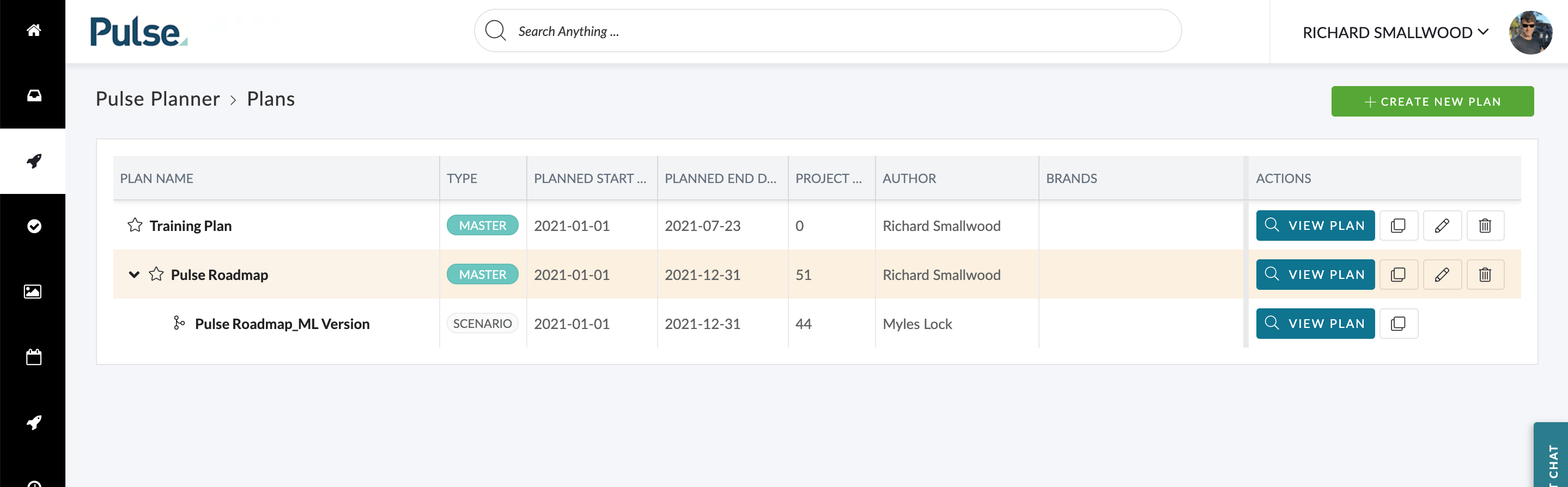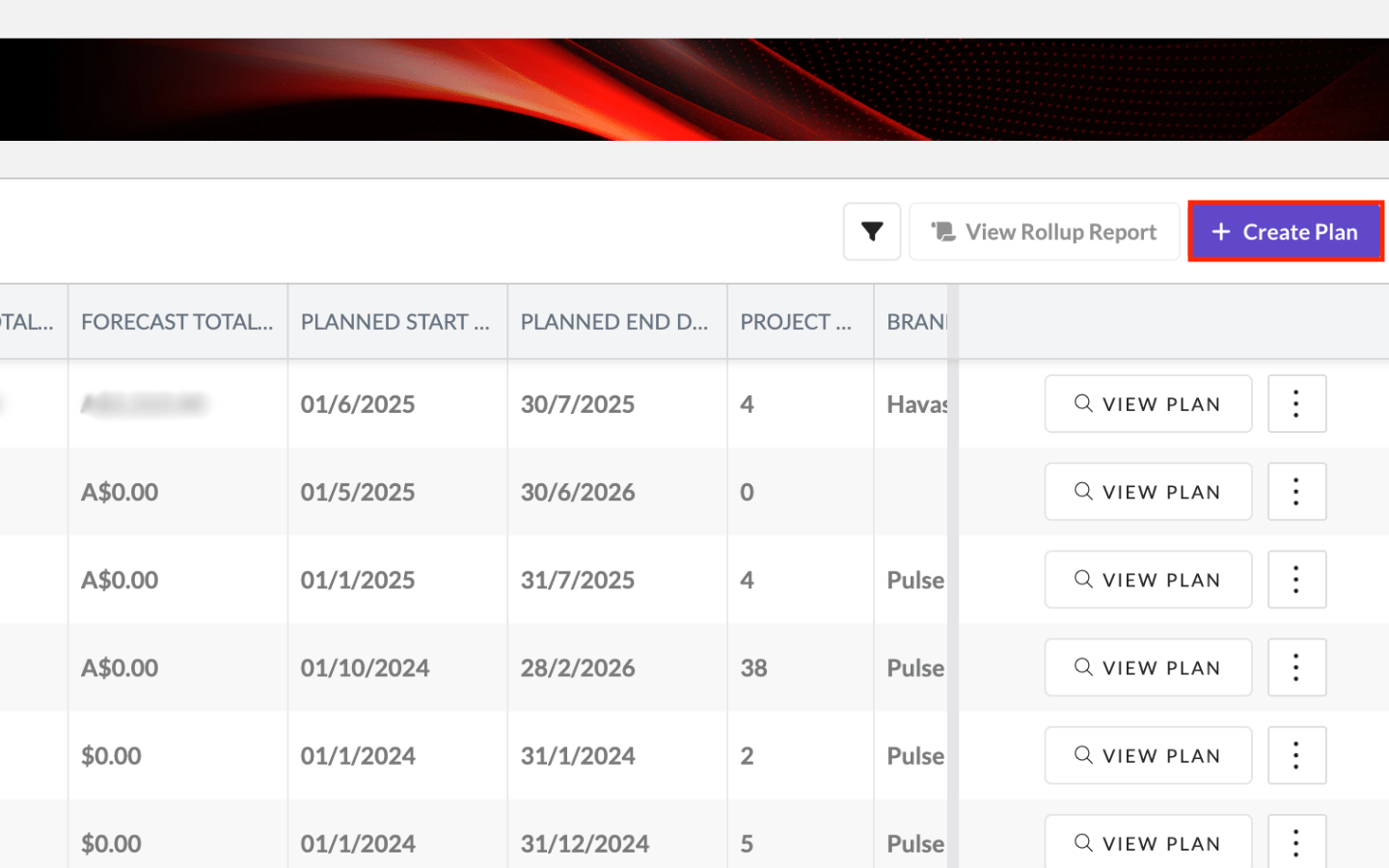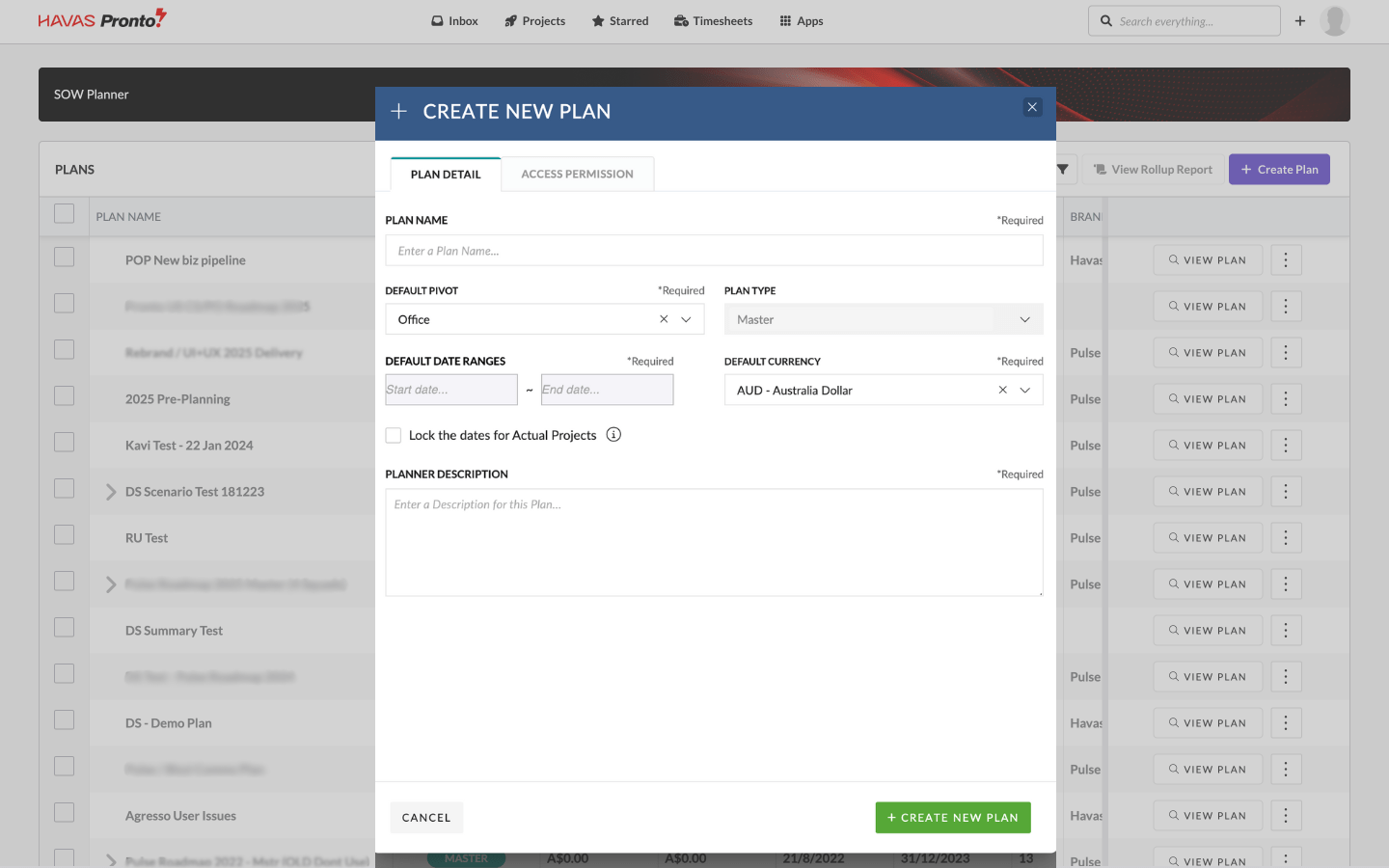Reminder: To access the Pronto Planner and use the Create Plan button, you’ll need the Manage Plans permission enabled in your user profile.
Click ‘Create Plan’ Button
Once you’re in the Pronto Planner, you can click the Create Plan button to start building a new plan.
Complete ‘New Plan Form’
When creating a new plan in the Pronto Planner, you’ll configure it using the following options:
- Plan Name
- Give your plan a clear, descriptive name — it will appear in the list of plans and when someone views the plan.
- Plan Type
- Select a plan type if your organisation has configured them. Otherwise, use the default.
- Brands (Products)
- If you select brands here, only projects from those brands can be added to this plan. Leave it blank for no restrictions.
- Default Offices
- Similarly, selecting offices will limit the projects to those from the chosen offices. Leave it blank for no office restriction.
- Default Date Range
- This defines the starting timeline range when the plan first opens. Users can still adjust this later while viewing the plan.
- Allow User to Modify Real Project Dates?
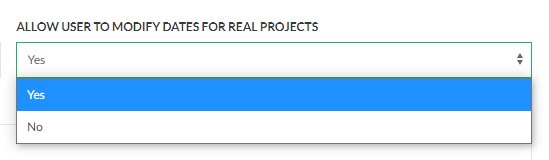
- If enabled: users can drag project bars to adjust dates directly on the timeline, which updates the real project schedule.
- If disabled: users can still adjust ‘planned’ dates in the plan, but the real project dates remain unchanged.
- Plan Description
- Use this field to describe the purpose or context of the plan — it helps other users understand what the plan is about when they see it listed.
- View and Edit Permissions
- Control who can view or edit the plan. You can assign individual users or manage access in bulk using access groups.
Click ‘Save Plan’
Once you’ve finished configuring your plan, click Save Plan.
You’ll be returned to the list of available plans, where your new plan will now appear.
Note: you can return at any time to update your plan’s settings by selecting Edit Settings.