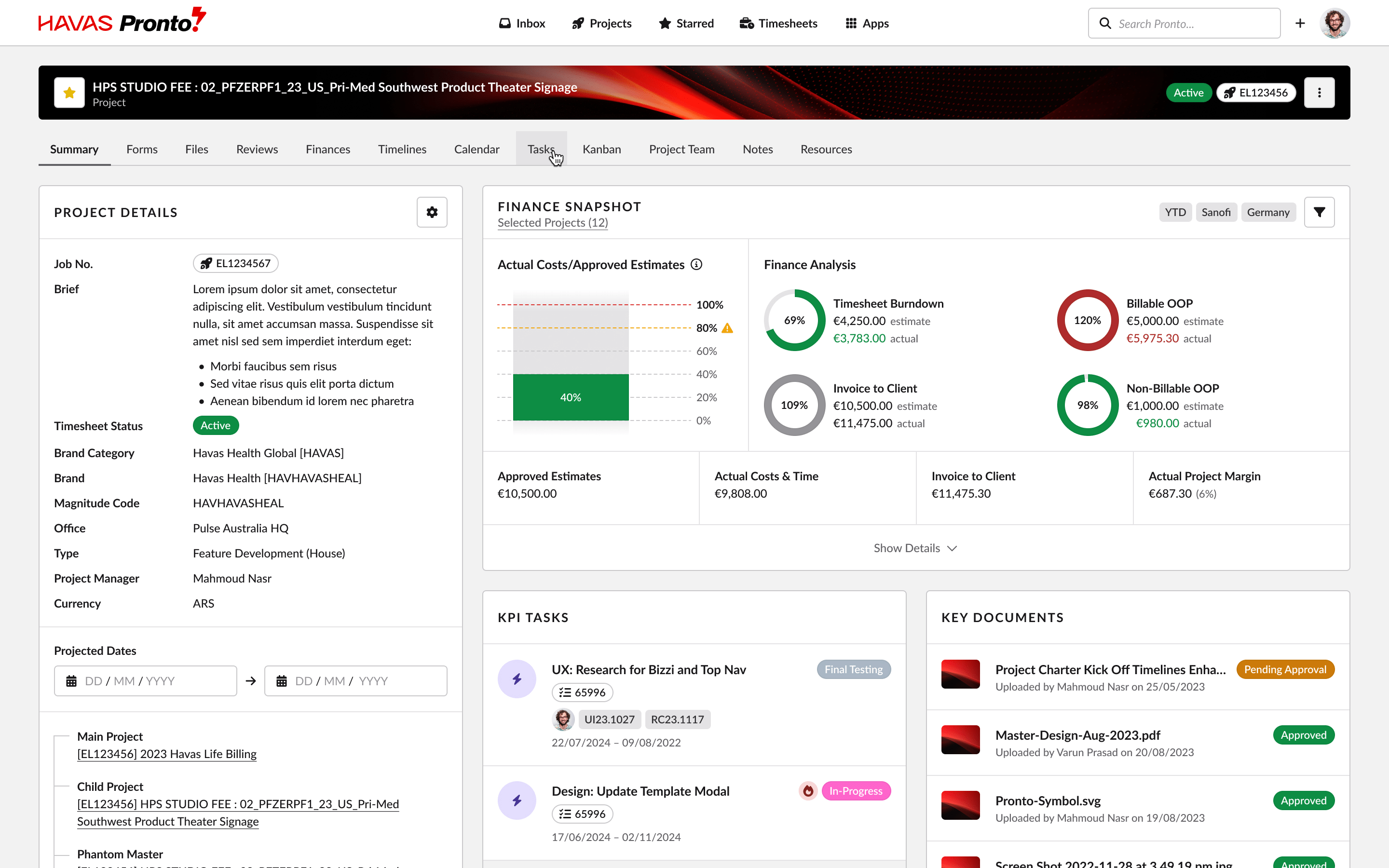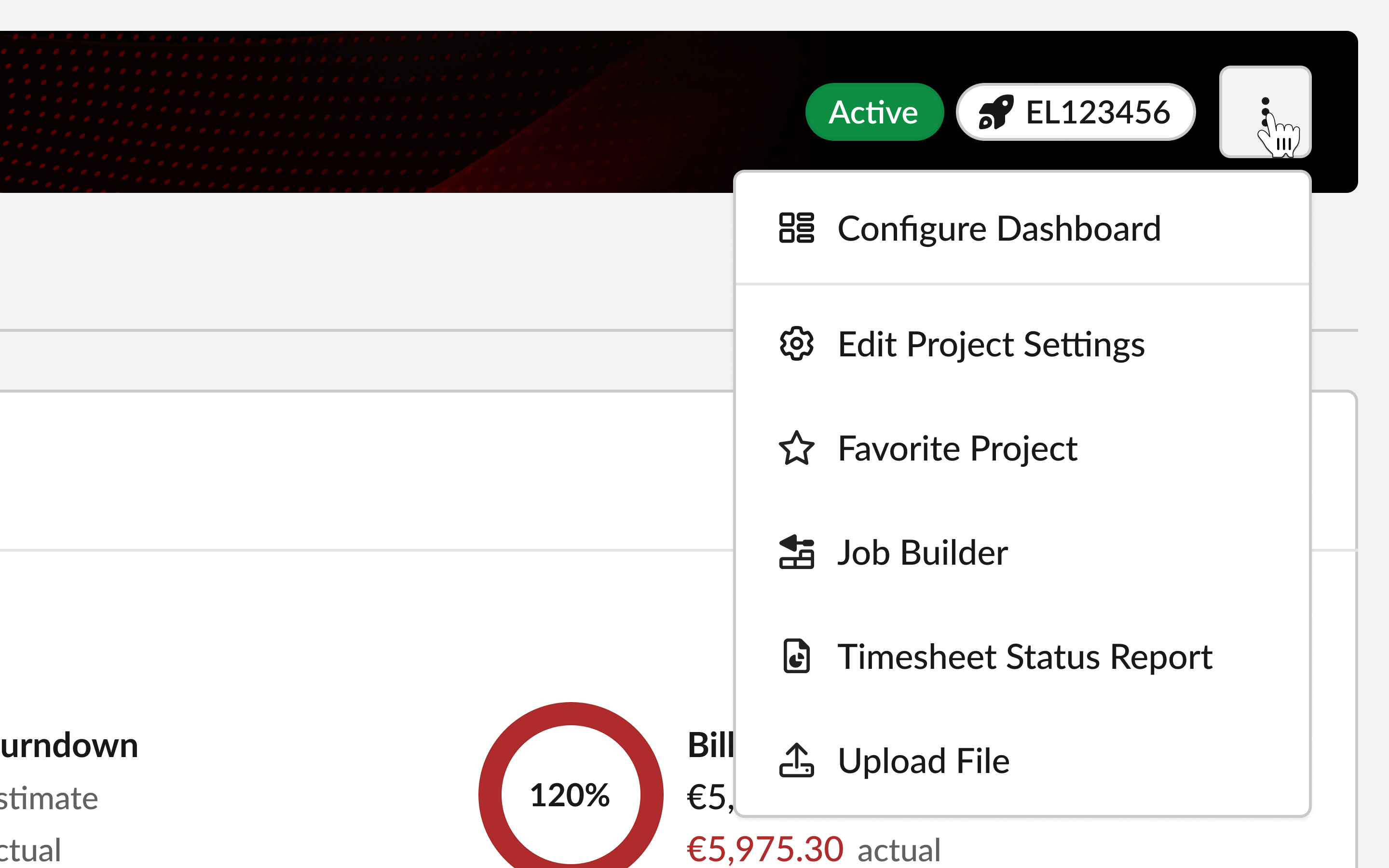Each Project in Pronto has its own set of navigation tools — so you can jump straight to the Tools and Data you need.
The main elements are:
- Project Dashboard
- Project Tabs
- Action Buttons
Read on for a quick rundown of how each one works.
Read-on below for a quick summary of each navigation tool.
1. Project Dashboard
Each Project Dashboard gives you a clear, at-a-glance view of the project — built from customisable Widgets.
The Project Manager or the chosen Project Template controls which Widgets are shown, so the dashboard always reflects what matters most.
2. Project Tabs
The Project Tabs show the features enabled for the chosen project. The feature tabs enabled can be controlled by the Project Manager or the Project Template used to create the project.
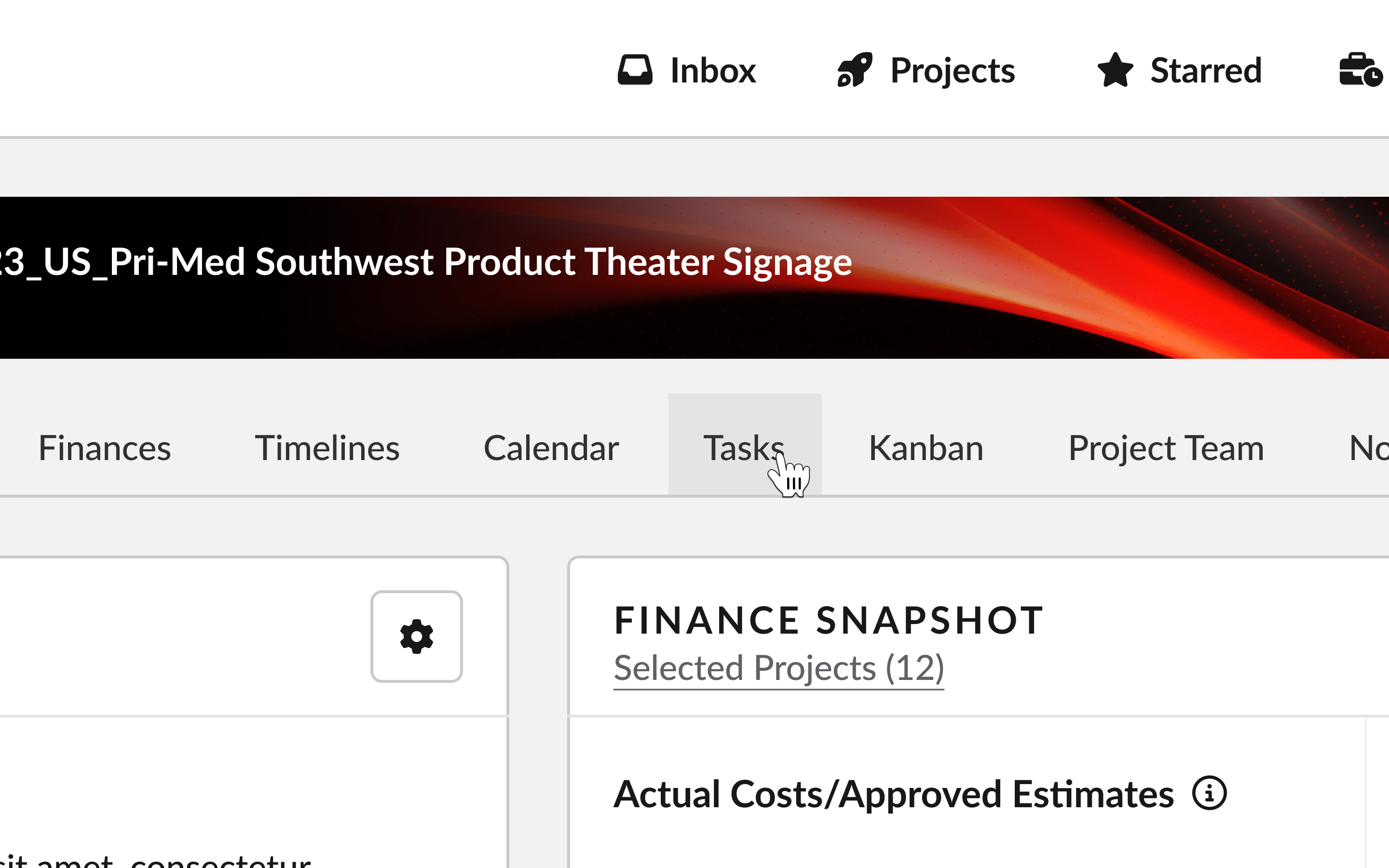
The most common Project Tabs at the project level are:
- File Manager
- Task List
- Project Finances
- Project Wiki Pages
- Project Calendar
- Gantt Chart
- Kanban Boards
- Project Team Manager
3. Project ‘Action’ buttons
Just below the Project Tabs, you’ll find a set of context-aware Action Buttons.
These change depending on which tab you’re in -giving you the right tools for the job, right when you need them. For example:
- In the Files tab:
Upload File, Create Folder, Download ZIP - In the Tasks tab:
Create Task, Bulk Create Tasks, Export Task List
Quick actions. No clutter. Just what you need.