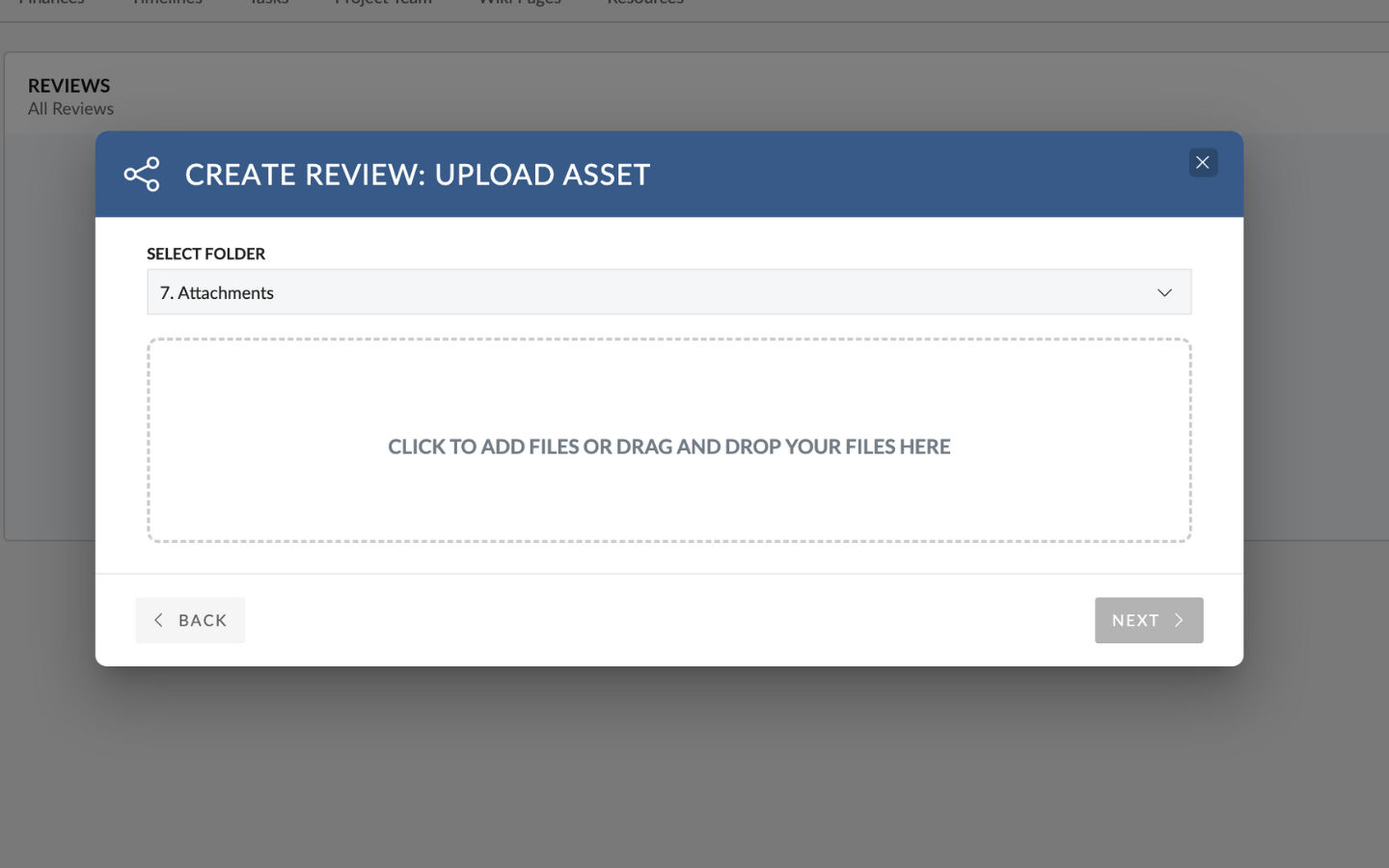You can use Pronto Reviews to share the following Asset Types for Feedback and Approval:
- PDF (Including Hi-Res)
- Office Documents (Word, Excel, PPTX)
- Images (JPG, TIFF, PSD, BMP, GIF, PNG)
- Adobe Documents (AI, INDD, EPS, PSD)
- Video Files (MPG, MOV, Premiere Project Files, Final Cut Project Files)
- Audio Files (MP3, WAV, AI)
- Websites (HTTP URLs, HTTPS URLs)
- HTML5 Banners (Banner archives to be uploaded as ZIPs)
- Interactive Formats (FLV)
In total, over 200 formats are supported. A full list is available here: https://help.ziflow.com/en/articles/5792036-supported-file-media-formats#h_6847069dad
Asset Selection Modal
Choose Existing Asset – OR – Upload New File?
- Upload a new file, or
- Select an existing asset that’s already been uploaded to the Pronto Project
This gives you flexibility to work with fresh content or reuse what’s already in the system.
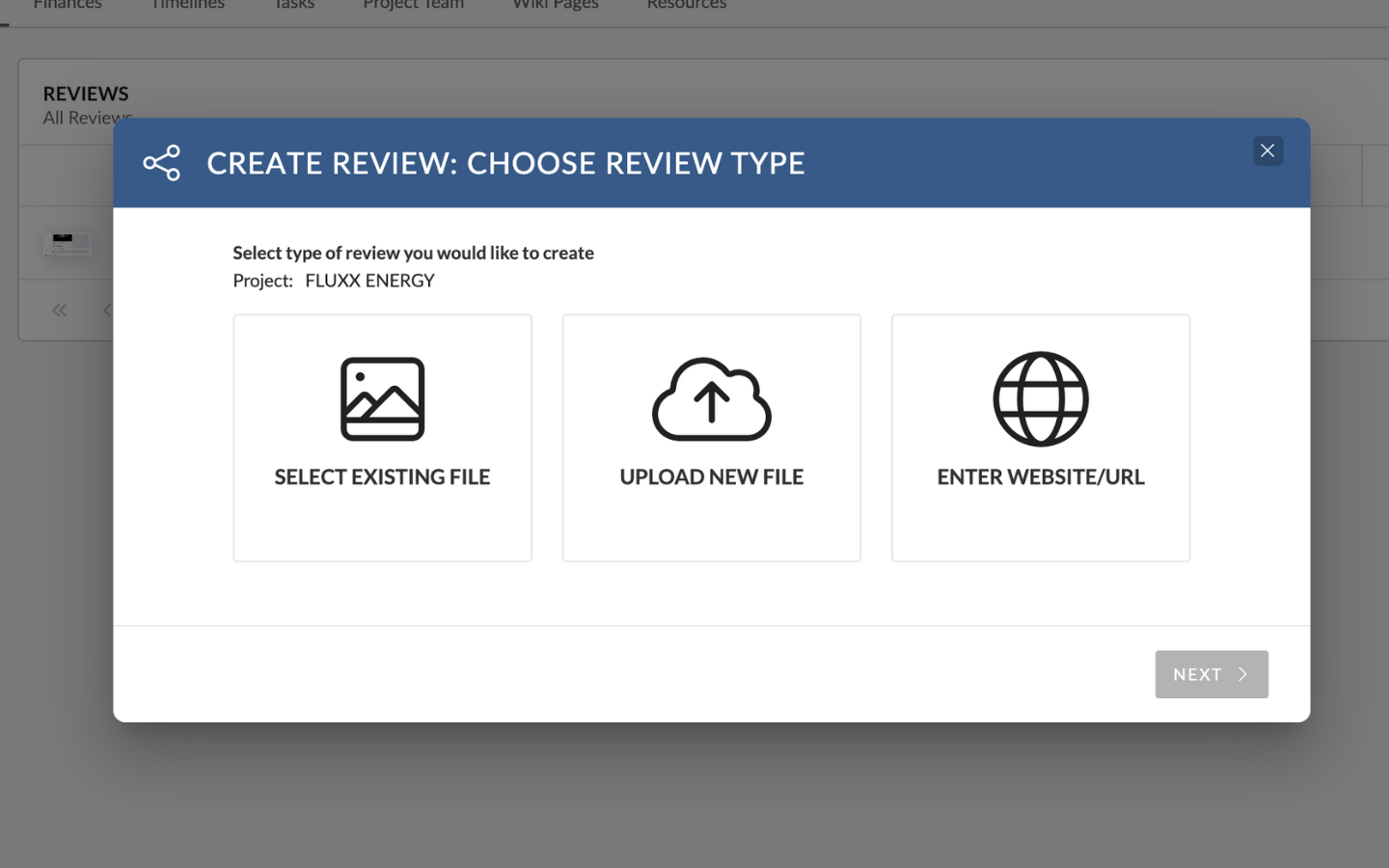
Choose from Asset Library
If you choose Select Existing File, the Pronto Media Browser will appear.
You can use it to search, browse, and select Assets already uploaded to your Project.Note: An Asset can only be Reviewed once. So, the Media Browser will only show Assets that have Not Already been Reviewed.
Note: An Asset can only be Reviewed once. So, the Media Browser will only show Assets that have Not Already been Reviewed.
Note: You can select multiple assets, but each one will create a separate Review.
(Coming soon: support for reviewing multiple assets in a single Review.)
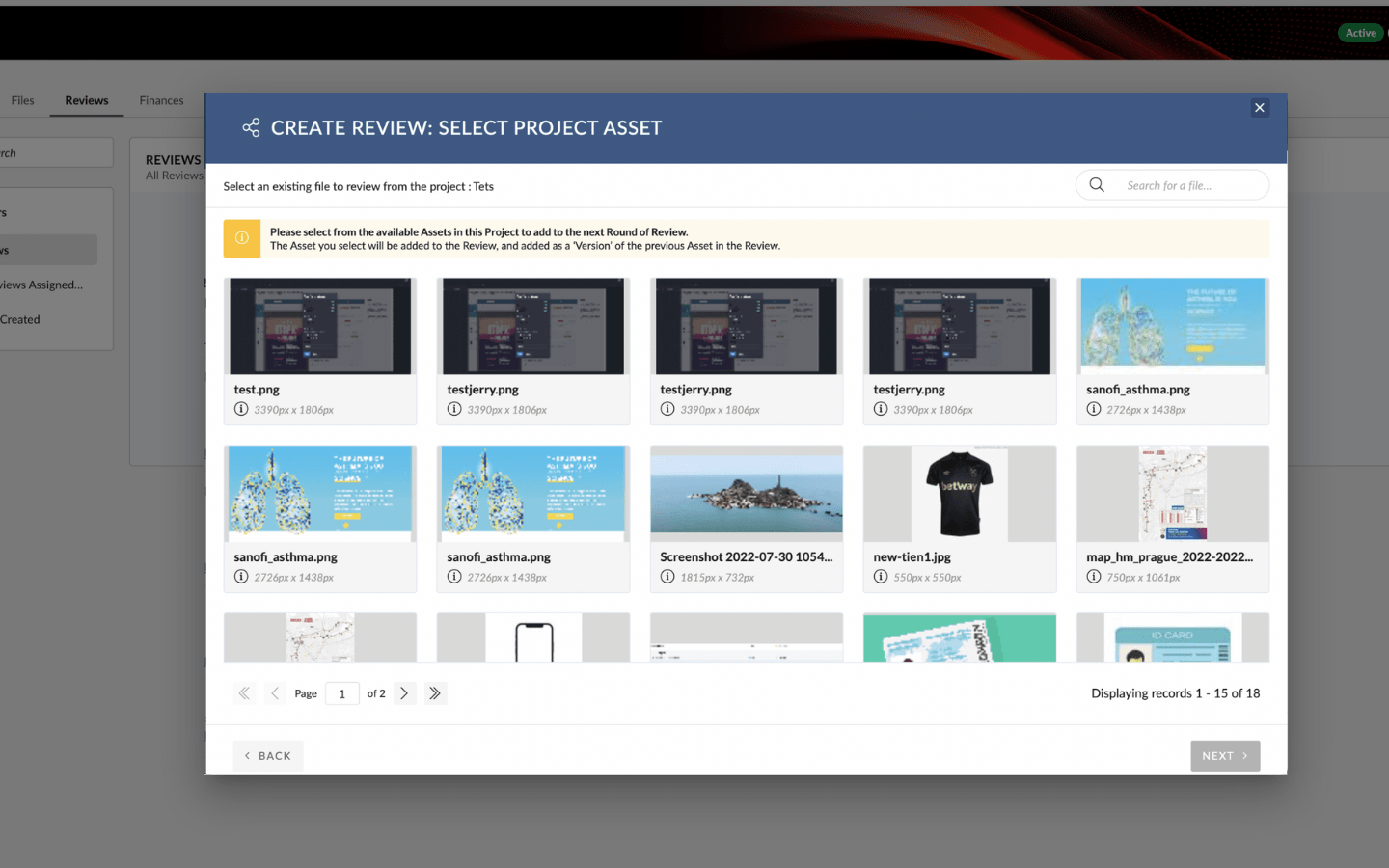
Upload New File
If you choose Upload New File, the Pronto Upload Asset modal will appear.
Your file will be uploaded directly into the Folder you select within the current Project.
You can either click to add files or simply drag and drop from your desktop.
Once uploaded, the files are:
- Automatically linked to your Review
- Stored in the selected Project Folder