TALENTSPACE PTO
We have integrated TalentSpace & Pronto to handle users Paid Time Off!
This is an awesome new feature that allows TalentSpace to handle all user allotments, requests, cancellations, and accruals and simply send Pronto the approved requests. These approved requests will show up on the user’s Timesheet and in the Resource Planner.
At the moment, only Agresso linked users can use this feature.
How to enable?
To enable go to the address book > Planner tab and click to turn on ‘Enable PTO’. Select the PTO job. To use TalentSpace for PTO also set ‘ENABLE TALENTSPACE FOR PTO’ to ‘Yes’.
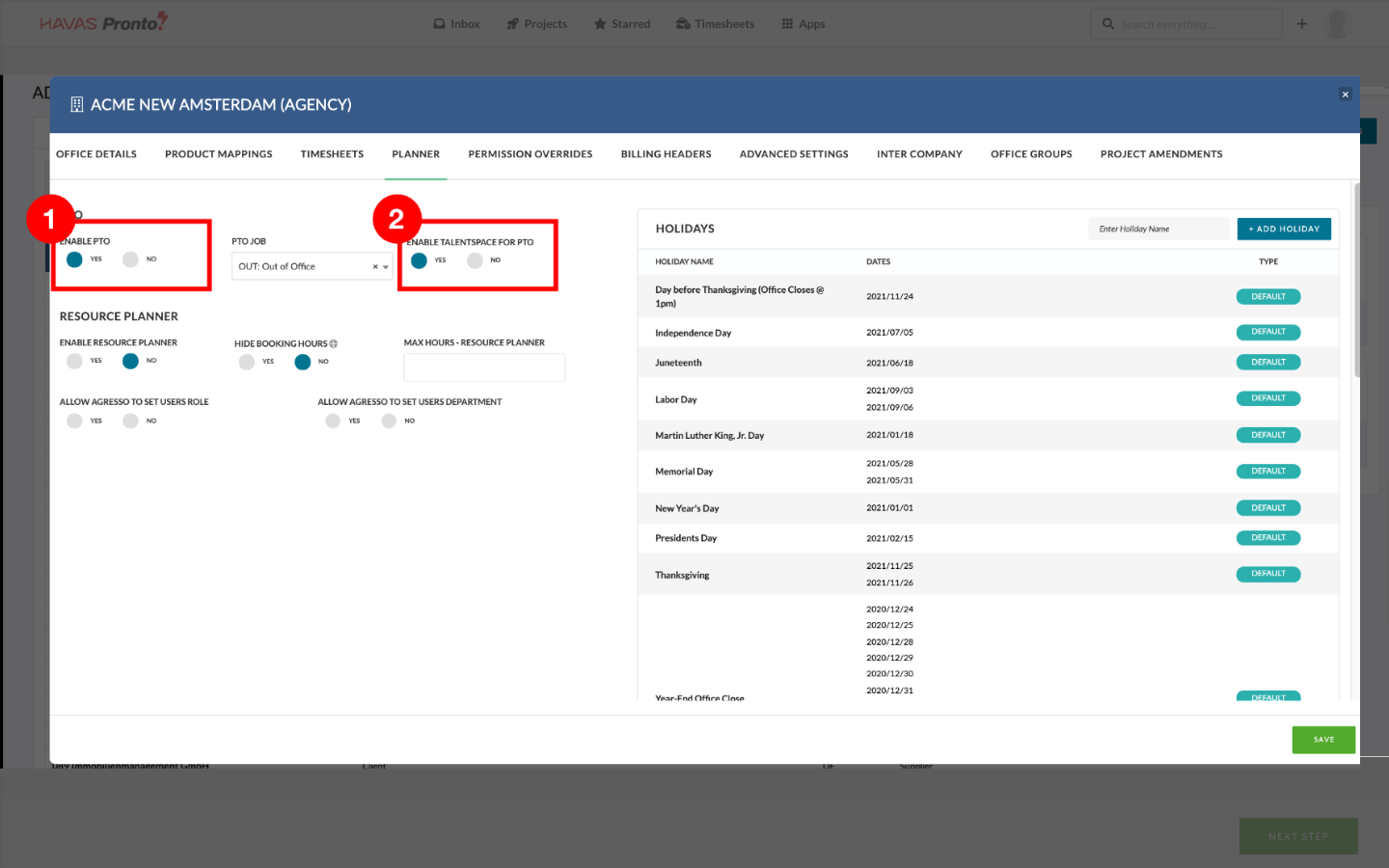
Permission
If using TalentSpace for PTO the Office should turn off ‘viewPTO’ in the Permission Override in the Office Settings. This will block users from accessing the Pulse PTO tool by direct URL.
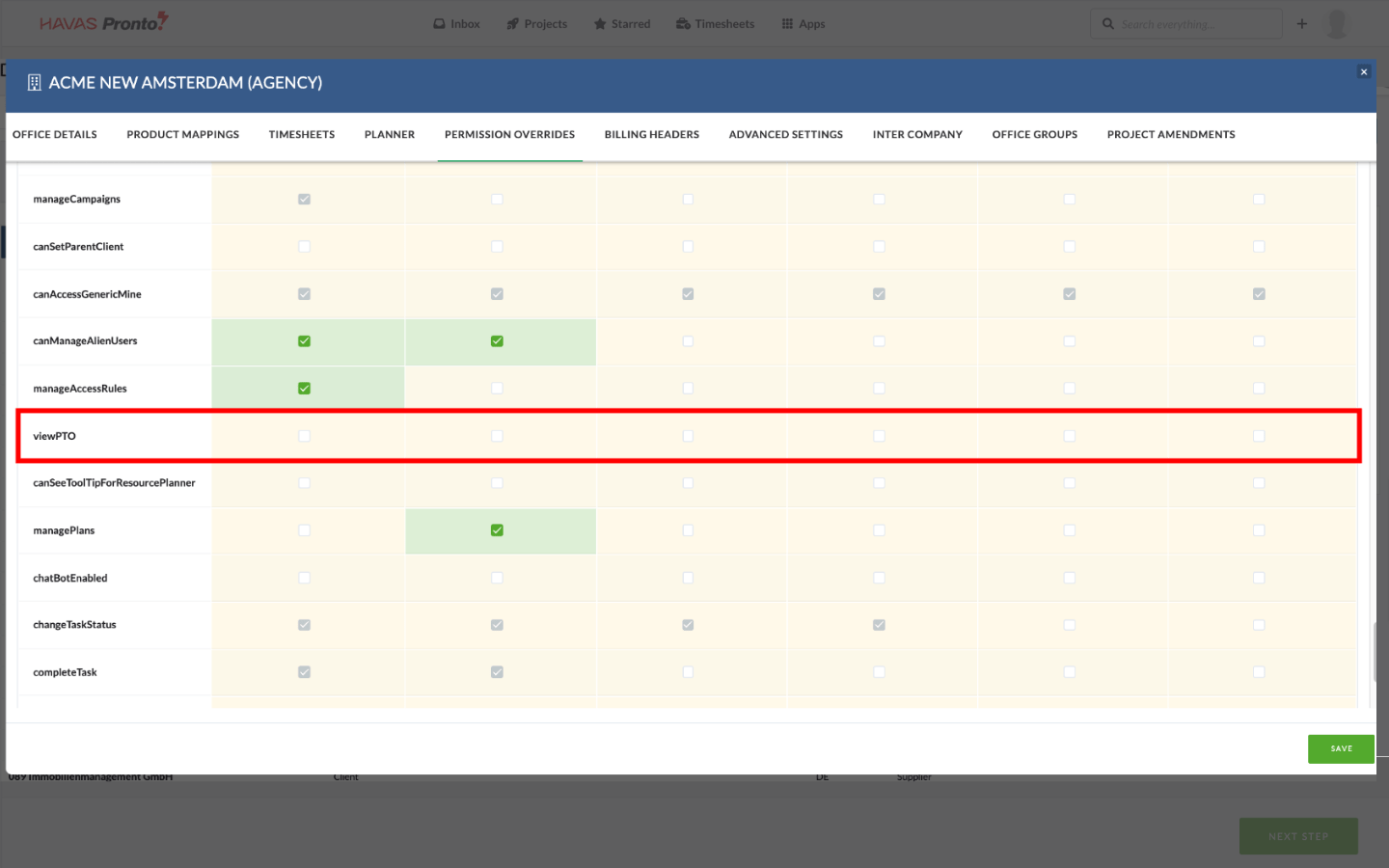
How it works
TalentSpace will send Pronto a file 3 times a day. This file holds the records of the PTO requests and includes the user’s Resource ID, Email & Profit Centre (Branch) which we will use to determine who the user is and which Pronto Office they belong to. With this information, we can also determine the correct ‘PTO Project’ to use.
The File also tells us the PTO Type, Duration, Unit & Request Date. One record is never more than 1 day. By this I mean, if the user requested 5 days off we will receive this as 5 records of 1 day.
By sending Pronto the information in this manner makes it is easier for the user to amend the request in TalentSpace and Pronto can handle the amendment.
Once we receive the file we log all the records into a new table. One by one we attempt to process each row in the following manner:
- Can we determine who the user is?
- Can we determine the office?
- Can we determine the PTO Type?
- Is duration within 1 day?
If the answer is ‘yes’ to all of the above, we start looking at the status of the user’s timesheet for the requested date.
Timesheet Status:
Depending on the status of the user’s timesheet for the requested date, we handle the record in the following way:
- Blank Timesheet -> We process the PTO Request immediately
- Timesheet with saved records -> We process the PTO Request immediately
- Timesheet pending approval / partially approved -> We reject the submission and all records -> We process the PTO Request
- Timesheet is Rejected -> We process the PTO Request immediately
- Timesheet is fully approved but not processed to Agresso -> Ops can access report to reprocess the request
- Timesheet is failed / stuck in review -> Ops can access report to reprocess the request
- Timesheet is fully approved and in Agresso -> We open a Timesheet amendment
What does ‘process PTO Request’ mean?
We add the PTO Request to the Resource Planner.
We add the PTO Request directly to the user’s Timesheet. The amount of time taken off is added to the record and the cell is locked for editing.
In the UI a TalentSpace PTO request has:
- Umbrella icon which on hover shows a tooltip of ‘PTO Request from TalentSpace’
- An ‘Edit PTO’ button which directs the users to the Support Article which has a link to login to TalentSpace
- ‘Request PTO’ button which directs the users to the Support Article which has a link to login to TalentSpace
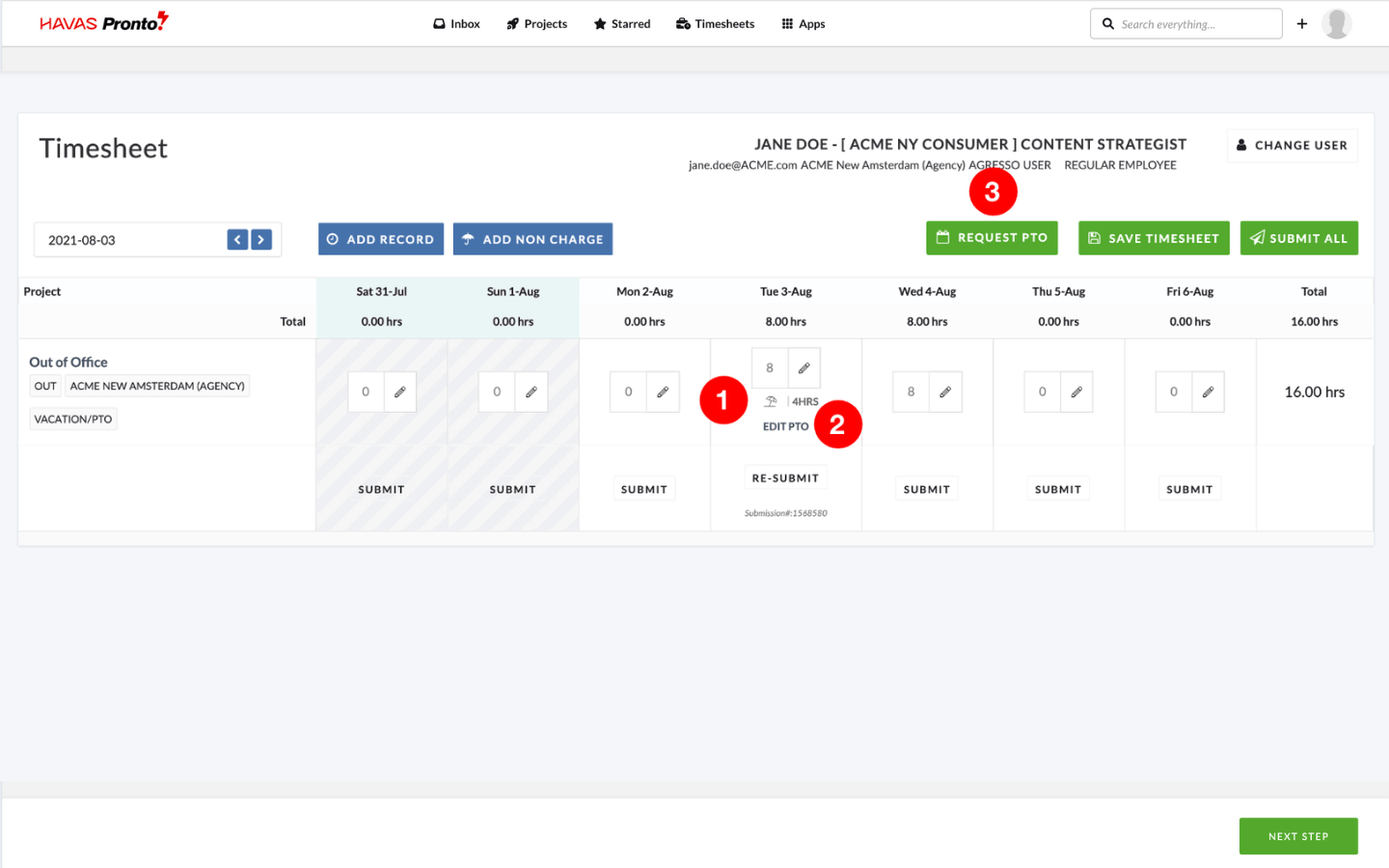
What happens with skipped records?
We will keep trying them until the user’s timesheet is in a state where we can process the request.
For time in the queue waiting to process, this should usually resolve itself within an hour
For failed time users should navigate to the Timesheet Error Report to resolve the error and reprocess the time to Agresso. Once processed we will open an amendment.
Congratulations!
You have now completed this training module.
We hope this new knowledge helps you with getting the most out of Pronto.
Explore our other training modules to learn more about Pronto’s key features and how to use them based on your role.
Pronto for
Beginners
If you are just starting with Pronto.
Pronto Feature
Training
Training Modules for each of the main Pronto Features.

